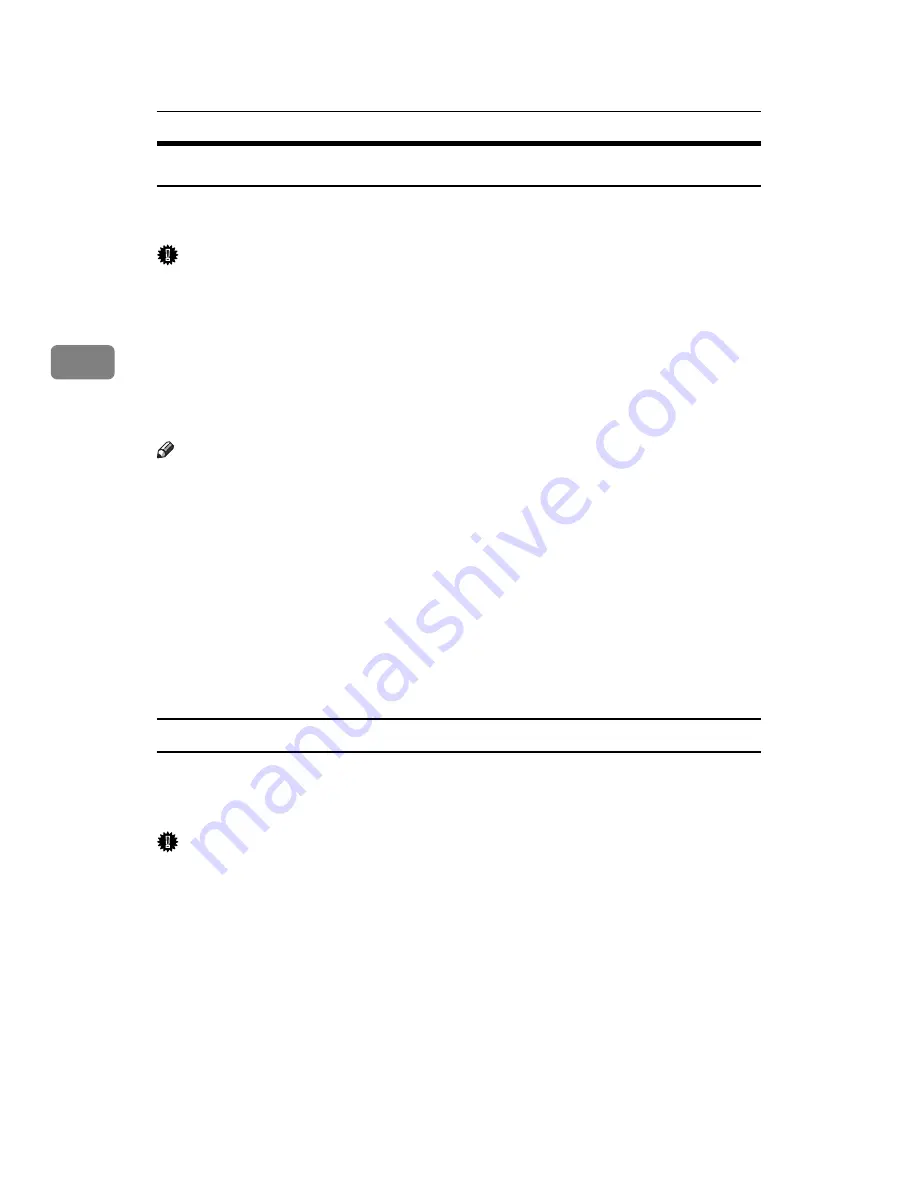
Other Print Operations
86
3
Hold Print
Use this function to temporarily hold a file in the machine, and print it from the
computer or the machine's control panel later.
Important
❒
A Hold Print file cannot be stored if:
• the total number of Sample Print, Locked Print, Hold Print, and Stored
Print files in the machine is over 100. (The maximum number varies de-
pending on the volume of data in files.)
• the file contains over 1,000 pages.
• sent or stored files in the machine contain over 9,000 pages in total.
• using the machine with no Function Upgrade Option type C1800 installed.
Note
❒
If a Hold Print file has not been stored properly, check the error log on the
control panel (see p.100 “Checking the Error Log”).
❒
Even after you turn off the machine, stored documents in the machine re-
main. However, the
[
Auto Delete Temporary Jobs
]
or
[
Auto Delete Stored Jobs
]
set-
tings are applied first (see “Printer Features”, General Settings Guide).
❒
If the application has a collate option, make sure it is not selected before send-
ing a print job. By default, Hold Print jobs are automatically collated by the
printer driver. If a collate option is selected from the application's Print dialog
box, more prints than intended may be produced.
❒
The files sent to the machine is not saved if you use the machine with no Func-
tion Upgrade Option type C1800 installed.
Printing a Hold Print File
The following procedure describes how to print a Hold Print file with the PCL 6 / 5c
and the RPCS printer driver. For information about how to print a Hold Print file
with the PostScript 3 printer driver, see Postscript 3 Supplement.
Important
❒
Applications with their own drivers, such as PageMaker, do not support this
function.
❒
If you are using Mac OS X, you need Mac OS X v10.2 or higher to use this
function.
A
Configure Hold Print in the printer driver’s properties.
For details about configuring the printer drivers, see the relevant Help files.
B
Click
[
Details...
]
, and then enter a User ID in the
[
User ID:
]
box.
You can also set a file name. The file name you set will be displayed on the
machine's Job List screen.
Содержание VD4007001
Страница 7: ...v 5 Appendix Specifications 119 Printer Features Menu 121 INDEX 125 ...
Страница 8: ...vi ...
Страница 60: ...Preparing the Machine 52 1 ...
Страница 74: ...Setting Up the Printer Driver 66 2 ...
Страница 126: ...Direct Printing from a Digital Camera PictBridge 118 4 ...
Страница 136: ...Operating Instructions Printer Reference GB GB AE AE D400 7001 ...
















































