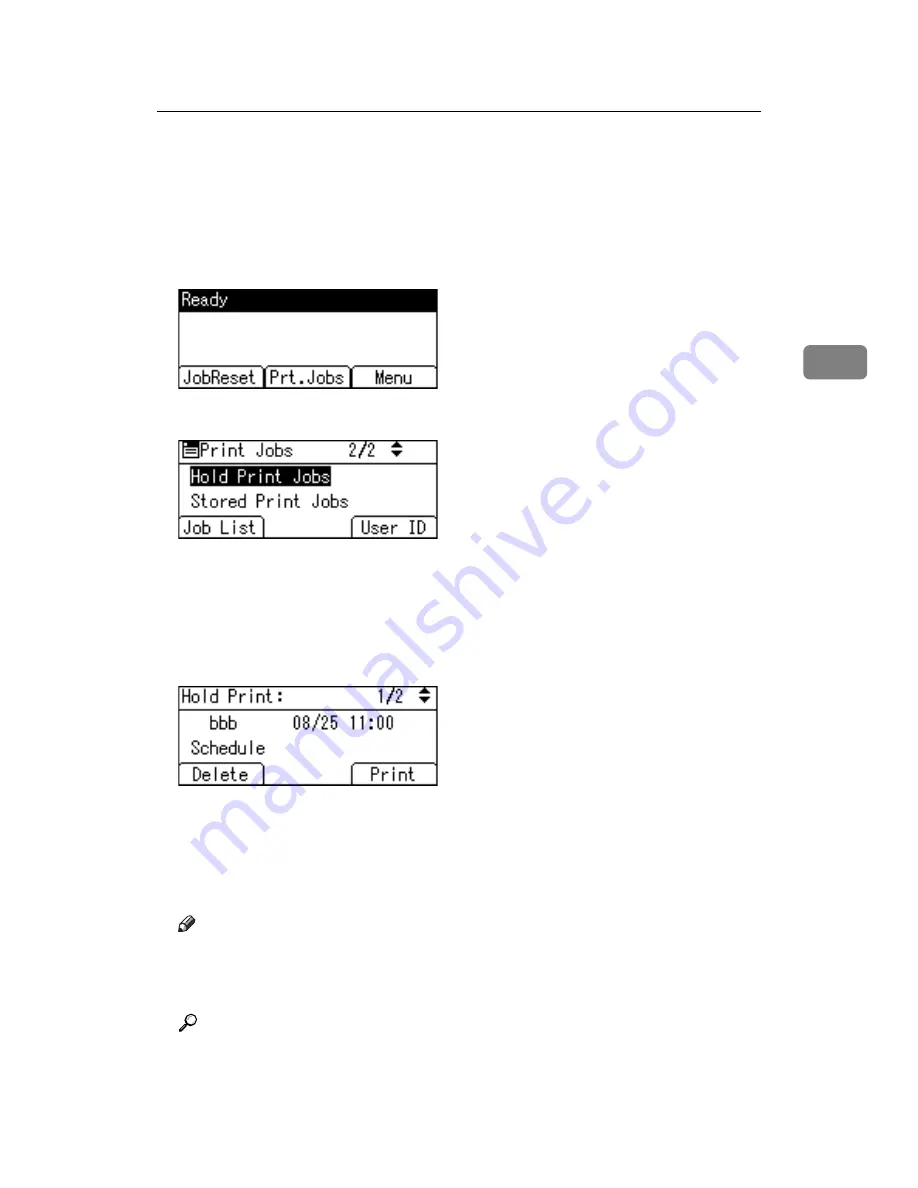
Printing from the Print Job Screen
87
3
C
Start printing from the application’s
[
]
dialog box.
The Hold Print job is sent to the machine and stored.
D
On the machine’s control panel, press the
{
Printer
}
key to display the print-
er screen.
E
Press
[
Prt.Jobs
]
.
F
Select
[
Hold Print Jobs
]
using
{T}
or
{U}
, and then press
[
Job List
]
.
A list of a print files stored in the machine appears.
Depending on the security settings, certain print jobs may not be displayed.
You can print files also by pressing
[
User ID
]
. For details, see p.93 “Printing
G
Select the file you want to print using
{T}
or
{U}
, and then press
[
]
.
The confirmation screen appears.
H
Press
[
]
.
The Hold Print file is printed.
Press
[
Cancel
]
to cancel printing.
Note
❒
When printing is completed, the stored file is deleted.
❒
To stop printing after printing has started, press the
{
Escape
}
key until the
Printer screen appears, and then press
[
JobReset
]
. The file is deleted.
Reference
For details about setting printer drivers, see the printer driver Help. You
can also print or delete a Hold Print file from Web Image Monitor. For de-
tails, see Web Image Monitor Help.
Содержание VD4007001
Страница 7: ...v 5 Appendix Specifications 119 Printer Features Menu 121 INDEX 125 ...
Страница 8: ...vi ...
Страница 60: ...Preparing the Machine 52 1 ...
Страница 74: ...Setting Up the Printer Driver 66 2 ...
Страница 126: ...Direct Printing from a Digital Camera PictBridge 118 4 ...
Страница 136: ...Operating Instructions Printer Reference GB GB AE AE D400 7001 ...






























