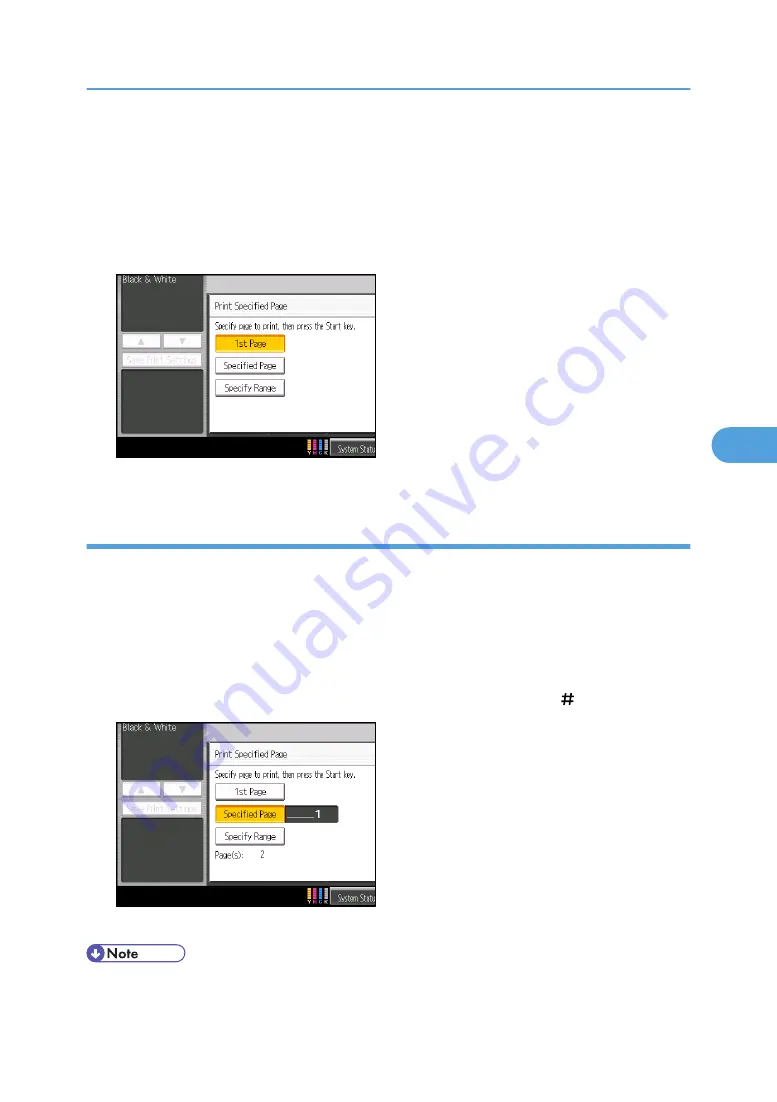
When two or more documents are selected, the first page of the respective documents is printed.
1.
Select the document to be printed.
If a password is set, enter it, and then press [OK].
2.
Press [Print Specified Page].
3.
Press [1st Page].
4.
Press the [Start] key.
Printing a specified page
You can print the specified page alone of the document selected on the Select File screen.
1.
Select the document to be printed.
If a password is set, enter it, and then press [OK].
2.
Press [Print Specified Page].
3.
Press [Specified Page].
4.
Specify the page to be printed with the number keys, and then press [ ].
5.
Press the [Start] key.
• To change the value you entered, press the key you want to change, and then enter a new value.
Using the Document Server
243
5
Содержание Pro C901S
Страница 2: ......
Страница 16: ...BZH025 Background Density Adjusts the background density of an image See p 142 Background Density BZH026 14...
Страница 30: ...Certain keys do not appear on the simple screen 28...
Страница 48: ...1 Placing Originals 46 1...
Страница 119: ...You can shift the cut position from 22 0 to 22 0 mm 0 86 to 0 86 inch in 0 1 mm 0 01 inch increments Finishing 117 2...
Страница 150: ...3 Color Copying 148 3...
Страница 177: ...BZH116 1 Press Stamp 2 Press Page Numbering Stamps 175 4...
Страница 226: ...4 Advanced Copying 224 4...
Страница 252: ...5 Document Server 250 5...
Страница 279: ...2010...
Страница 280: ...Copy Document Server Reference Operating Instructions D095 2128 EN US...






























