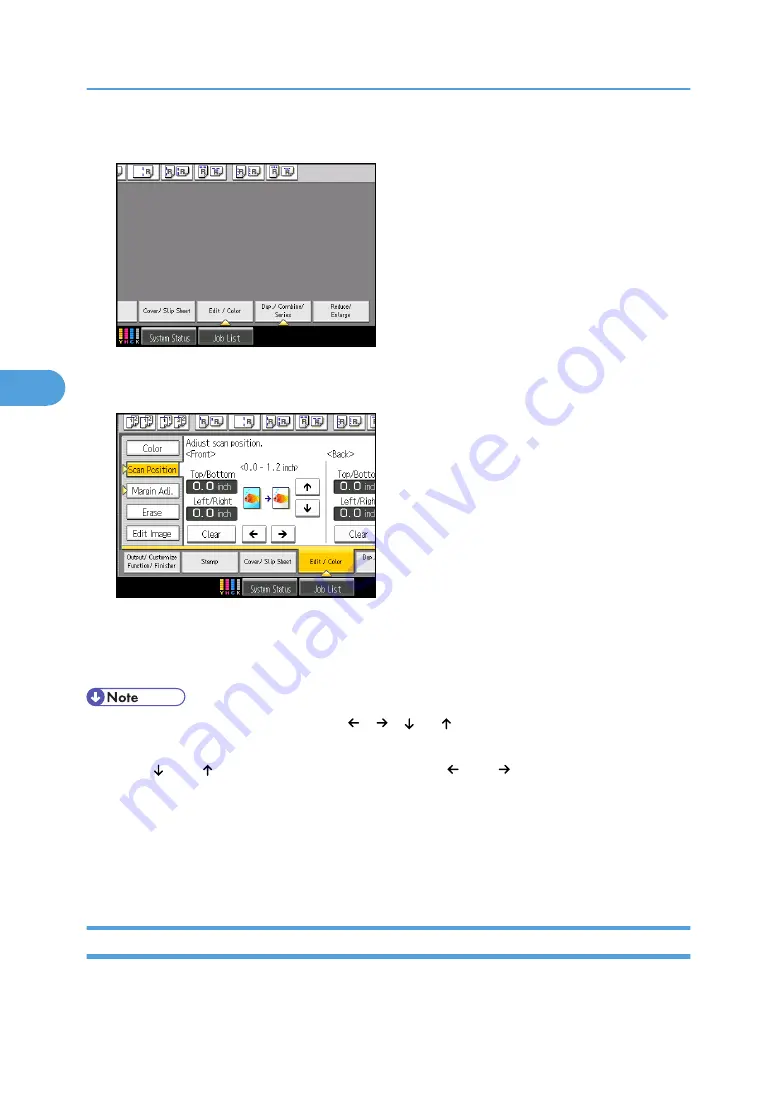
1.
Press [Edit / Color].
2.
Press [Scan Position].
3.
Specify the scanning position for the front side of the original.
4.
Specify the scanning position for the back side of the original.
If you do not need to set the scanned position of the back side of the original, proceed to step 5.
5.
Press [OK].
• To change the value you entered, press [ ], [ ], [ ] or [ ], or press [Clear], and then specify a new
value.
• Press [ ] and [ ] to set the top or bottom position. Press [ ] and [ ] to set the left or right position.
• The scanning position for the back side of the original is valid only when you are copying 2-sided
originals.
• If you are copying one-sided originals with duplex printing enabled, odd pages will be printed using
the scanning position specified for the front sides of originals, and even pages will be printed using
the scanning position specified for the back sides of originals.
Margin Adjustment
Copies originals leaving a binding margin.
4. Advanced Copying
184
4
Содержание Pro C901S
Страница 2: ......
Страница 16: ...BZH025 Background Density Adjusts the background density of an image See p 142 Background Density BZH026 14...
Страница 30: ...Certain keys do not appear on the simple screen 28...
Страница 48: ...1 Placing Originals 46 1...
Страница 119: ...You can shift the cut position from 22 0 to 22 0 mm 0 86 to 0 86 inch in 0 1 mm 0 01 inch increments Finishing 117 2...
Страница 150: ...3 Color Copying 148 3...
Страница 177: ...BZH116 1 Press Stamp 2 Press Page Numbering Stamps 175 4...
Страница 226: ...4 Advanced Copying 224 4...
Страница 252: ...5 Document Server 250 5...
Страница 279: ...2010...
Страница 280: ...Copy Document Server Reference Operating Instructions D095 2128 EN US...
















































