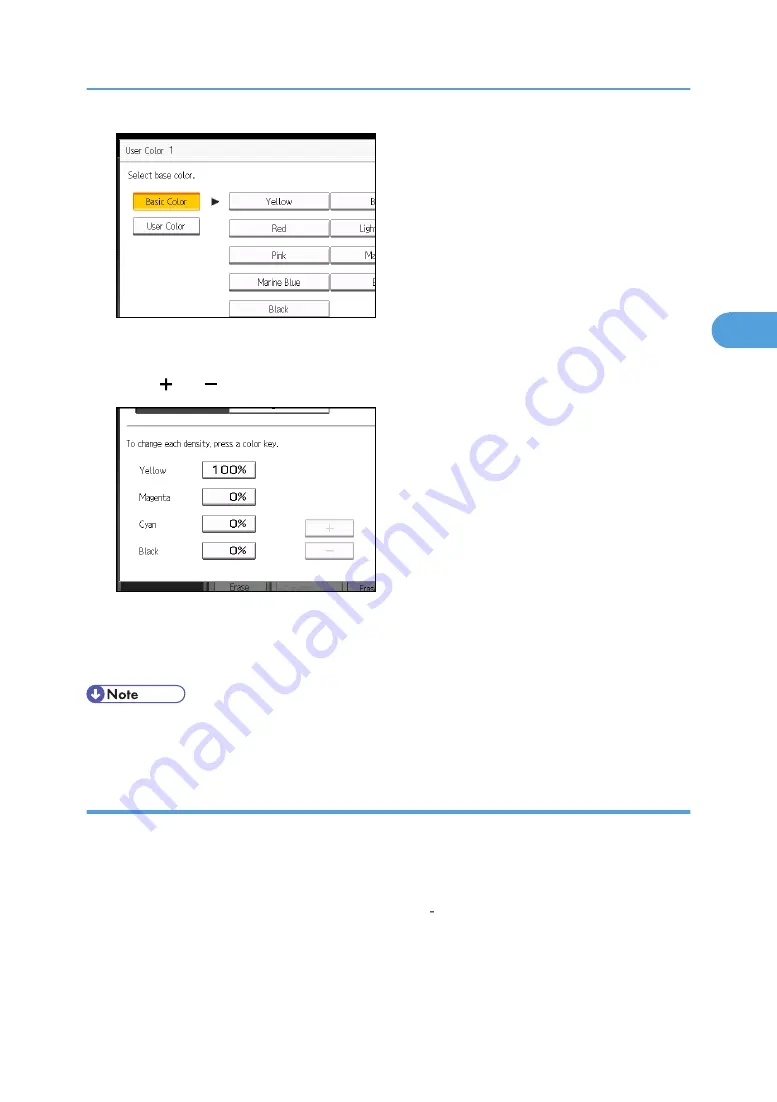
To select user color, press [User Color], and then select the color.
5.
Select the color whose density is to be specified, and then specify the density in percentages
using [ ] or [ ].
You can also specify the density by pressing [Adjust with Number Keys].
6.
Check the settings, and then press [OK].
7.
Press [OK] twice.
• Selecting a user color key that is indicated by a solid line will change (overwrite) the contents of that
color.
Creating colors by specifying the density of primary colors with number keys
Creates colors by directly specifying the density of primary colors using the number keys.
1.
Press [Edit / Color].
2.
Press [Color], and then press [User Color].
3.
Press [Program], and then select the number (01 15) for the color you want to register.
Adjusting Color and Image Quality
145
3
Содержание Pro C901S
Страница 2: ......
Страница 16: ...BZH025 Background Density Adjusts the background density of an image See p 142 Background Density BZH026 14...
Страница 30: ...Certain keys do not appear on the simple screen 28...
Страница 48: ...1 Placing Originals 46 1...
Страница 119: ...You can shift the cut position from 22 0 to 22 0 mm 0 86 to 0 86 inch in 0 1 mm 0 01 inch increments Finishing 117 2...
Страница 150: ...3 Color Copying 148 3...
Страница 177: ...BZH116 1 Press Stamp 2 Press Page Numbering Stamps 175 4...
Страница 226: ...4 Advanced Copying 224 4...
Страница 252: ...5 Document Server 250 5...
Страница 279: ...2010...
Страница 280: ...Copy Document Server Reference Operating Instructions D095 2128 EN US...






























