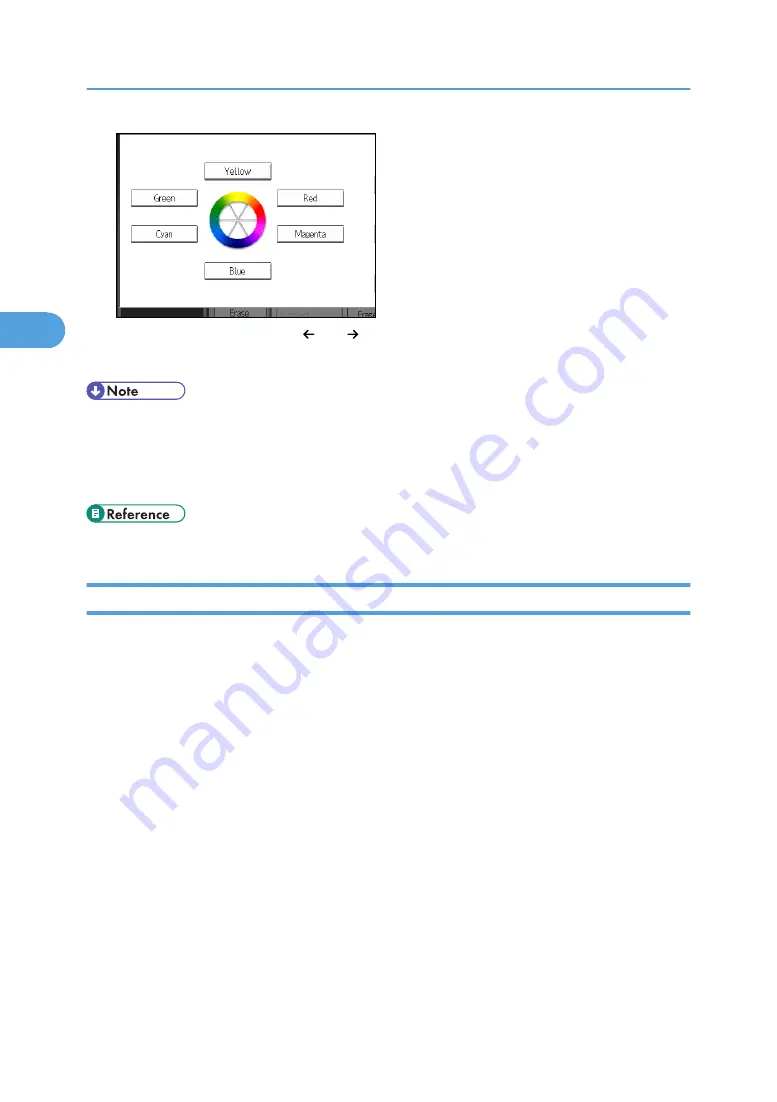
5.
Adjust the color tastes using [ ] or [ ].
6.
Press [OK] twice.
• The adjusted settings will be deleted and the initial values will be reset, when Auto Clear has been
performed, when the [Clear Modes] key has been pressed or when the power has been turned off.
• For explanations about and examples of what you can do with the color adjustment function, see
“What You Can Do with This Machine <Color Functions/Color Adjustments>”.
• p.9 "What You Can Do with This Machine <Color Functions/Color Adjustments>"
Image Adjustment
Adjusts image qualities.
The following five types of image adjustments are available:
Sharp / Soft
Adjusts the outline of an image.
Contrast
Adjusts the shades of an image.
Background Density
Adjusts the background density of an image.
Adjust U.C.R.
Adjusts the amount of black toner to express vividly the black areas in an image.
Text / Photo Sensitivity
Adjusts the standard level in judging the image in the text and photo part when using “Text / Photo”.
3. Color Copying
140
3
Содержание Pro C901S
Страница 2: ......
Страница 16: ...BZH025 Background Density Adjusts the background density of an image See p 142 Background Density BZH026 14...
Страница 30: ...Certain keys do not appear on the simple screen 28...
Страница 48: ...1 Placing Originals 46 1...
Страница 119: ...You can shift the cut position from 22 0 to 22 0 mm 0 86 to 0 86 inch in 0 1 mm 0 01 inch increments Finishing 117 2...
Страница 150: ...3 Color Copying 148 3...
Страница 177: ...BZH116 1 Press Stamp 2 Press Page Numbering Stamps 175 4...
Страница 226: ...4 Advanced Copying 224 4...
Страница 252: ...5 Document Server 250 5...
Страница 279: ...2010...
Страница 280: ...Copy Document Server Reference Operating Instructions D095 2128 EN US...
















































