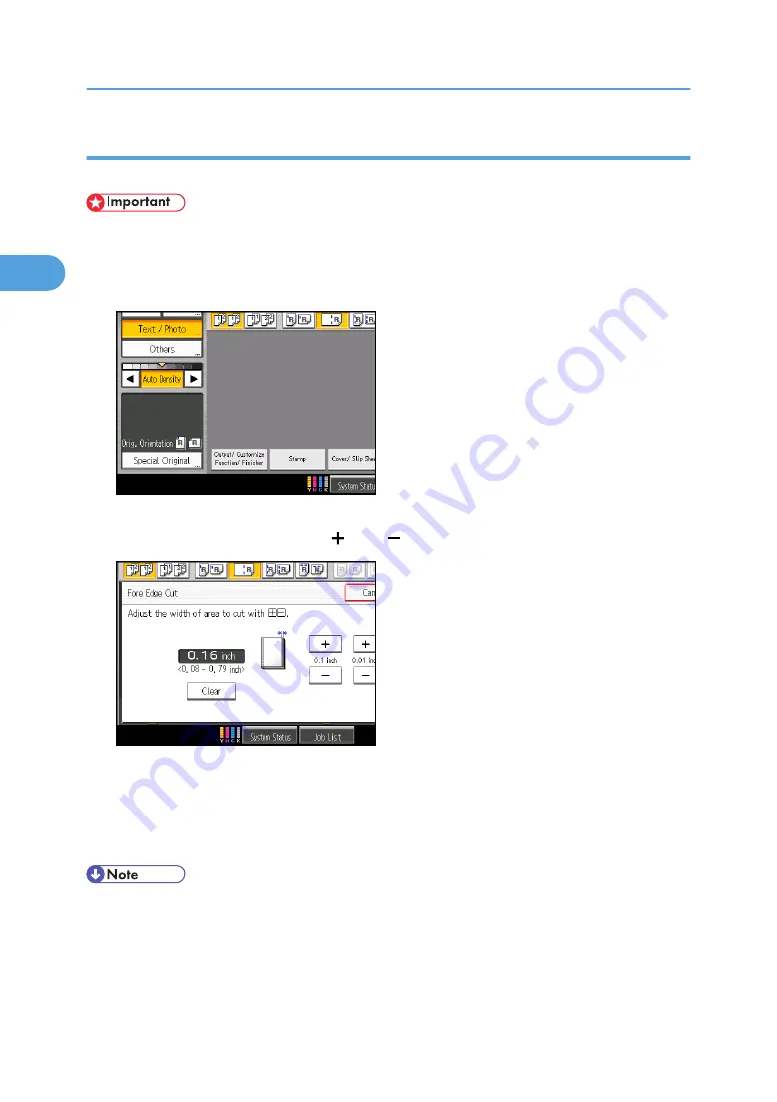
Using the trimmer to cut the fore edge
Use this function to cut the fore edge of a document after it is saddle stitched.
• This function is available only when you select Center as the stapling position.
1.
Select Center as the staple position.
2.
Press [Output/ Customize Function/ Finisher].
3.
Press [Fore Edge Cut].
4.
Specify the cut length width with [ ] and [ ], and then press [OK].
To change the value you entered, press [Clear] and then enter a new value.
5.
Press [OK].
6.
Enter the number of copy sets using the number keys.
7.
Place the originals, and then press the [Start] key.
• You can adjust the position of the fore edge cut from 2.0 to 20.0 mm (0.08 to 0.79 inches) in 0.1
mm (0.01 inch) increments.
• Empty the trimmer tray if prints are ejected with waste paper stuck to them. For details, see “Removing
Waste Paper”, Troubleshooting.
2. Basic Copying
98
2
Содержание Pro C901S
Страница 2: ......
Страница 16: ...BZH025 Background Density Adjusts the background density of an image See p 142 Background Density BZH026 14...
Страница 30: ...Certain keys do not appear on the simple screen 28...
Страница 48: ...1 Placing Originals 46 1...
Страница 119: ...You can shift the cut position from 22 0 to 22 0 mm 0 86 to 0 86 inch in 0 1 mm 0 01 inch increments Finishing 117 2...
Страница 150: ...3 Color Copying 148 3...
Страница 177: ...BZH116 1 Press Stamp 2 Press Page Numbering Stamps 175 4...
Страница 226: ...4 Advanced Copying 224 4...
Страница 252: ...5 Document Server 250 5...
Страница 279: ...2010...
Страница 280: ...Copy Document Server Reference Operating Instructions D095 2128 EN US...






























