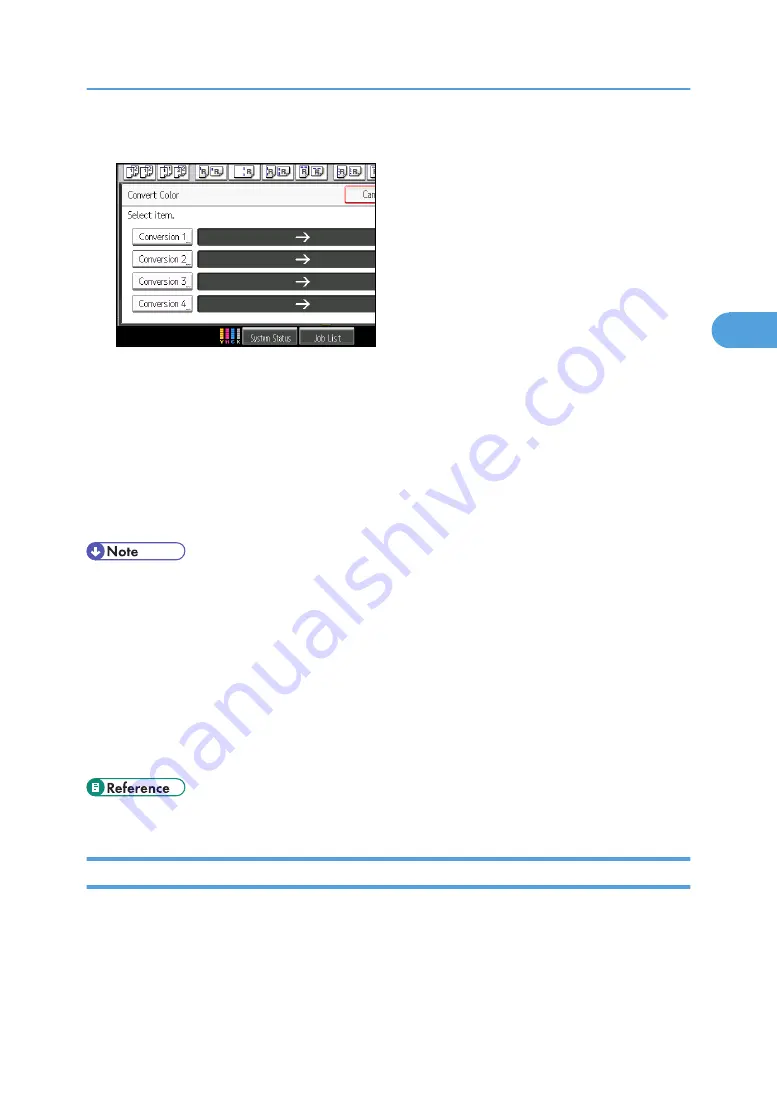
4.
Select any one item from [Conversion 1] to [Conversion 4].
5.
Select the color to be converted.
6.
Select the new color.
You can adjust the density of the color in four steps.
To select user color, press [User Color], and then select the color.
To change more than two colors, repeat steps 4 to 6.
7.
After selecting all colors to be converted, press [OK] three times.
8.
Place the originals, and then press the [Start] key.
• The width of the color to be converted can be adjusted in five levels. When the width of the color is
set to [Wider] under Color Sensitivity in User Tools and red has been specified, colors close to orange
and purple will be converted. You can change the setting. For details about Color Sensitivity, see
“Copier/Document Server Features”, General Settings Guide.
• To change the converted color, press from [Conversion 1] to [Conversion 4], and then make the
selection again.
• The full color counter will advance by “1”.
• For examples of what you can do with the color functions, see “What You Can Do with This Machine
<Color Functions/Color Adjustments>”.
• p.9 "What You Can Do with This Machine <Color Functions/Color Adjustments>"
Erase Color
Copies by erasing a certain color in the image of the original.
1.
Select a color mode.
Color Functions
133
3
Содержание Pro C901S
Страница 2: ......
Страница 16: ...BZH025 Background Density Adjusts the background density of an image See p 142 Background Density BZH026 14...
Страница 30: ...Certain keys do not appear on the simple screen 28...
Страница 48: ...1 Placing Originals 46 1...
Страница 119: ...You can shift the cut position from 22 0 to 22 0 mm 0 86 to 0 86 inch in 0 1 mm 0 01 inch increments Finishing 117 2...
Страница 150: ...3 Color Copying 148 3...
Страница 177: ...BZH116 1 Press Stamp 2 Press Page Numbering Stamps 175 4...
Страница 226: ...4 Advanced Copying 224 4...
Страница 252: ...5 Document Server 250 5...
Страница 279: ...2010...
Страница 280: ...Copy Document Server Reference Operating Instructions D095 2128 EN US...






























