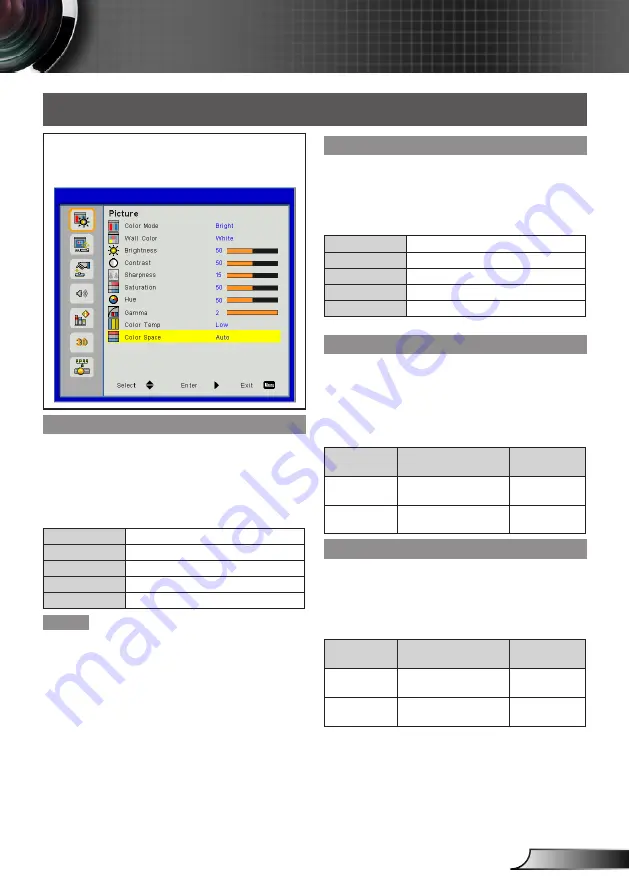
27
English
User Controls
Select [Picture] from the Main Menu (see “How to
operate menu” on page 24) and then select the
item from the Sub Menu.
Color Mode
There are factory presets optimized for various types of
images.
Press ▲▼ to select [Color Mode].
1)
Press ►, <
2)
确认
> to display the choosing
dialog box.
Press ◄► to select the desired item.
3)
Bright
For bright room.
PC
For computer or notebook.
Movie
For home theater.
Game
For amusing games.
User
Color mode user adjusted.
Note
When [Brightness], [Contrast], [Sharpness], [Satura
-
y
tion], [Hue], [Gamma] or [Color Temp] is adjusted,
[Color Mode] will change to [User].
The adjusted value of [User] depends on the type of
y
the input signal.
Video, 480i/576i, 480p/576p, 720p, 1080i, 1080p,
RGB, HDMI (YUV), HDMI (RGB).
<
y
图象
> button on the remote also can be used for this
function.
Wall color
Select an appropriate color for wall projection.
Press ▲▼ to select [Wall color].
1)
Press ►, <
2)
确认
> to display the choosing
dialog box.
Press ◄► to select the desired item.
3)
White
For White color.
Light Yellow
For Light Yellow color.
Light Blue
For Light Blue color.
Pink
For Pink color.
Dark Green
For Dark Green color.
Brightness
Adjust the brightness of the projected image.
Press ▲▼ to select [Brightness].
1)
Press ►, <
2)
确认
> to display the adjustment
dialog box.
Press ◄► to adjust the setting value.
3)
Operation
Adjustment
Adjustment
range
Press ►.
Increases the bright-
ness of the screen.
Maximum
value 100
Press ◄.
Reduces the bright-
ness of the screen.
Minimum
value 0
Contrast
Adjust the contrast.
Press ▲▼ to select [Contrast].
1)
Press ►, <
2)
确认
> to display the adjustment
dialog box.
Press ◄► to adjust the setting value.
3)
Operation
Adjustment
Adjustment
range
Press ►.
Increase the contrast
of the screen.
Maximum-
value 100
Press ◄.
Decrease the contrast
of the screen.
Minimum
value 0
Picture
















































