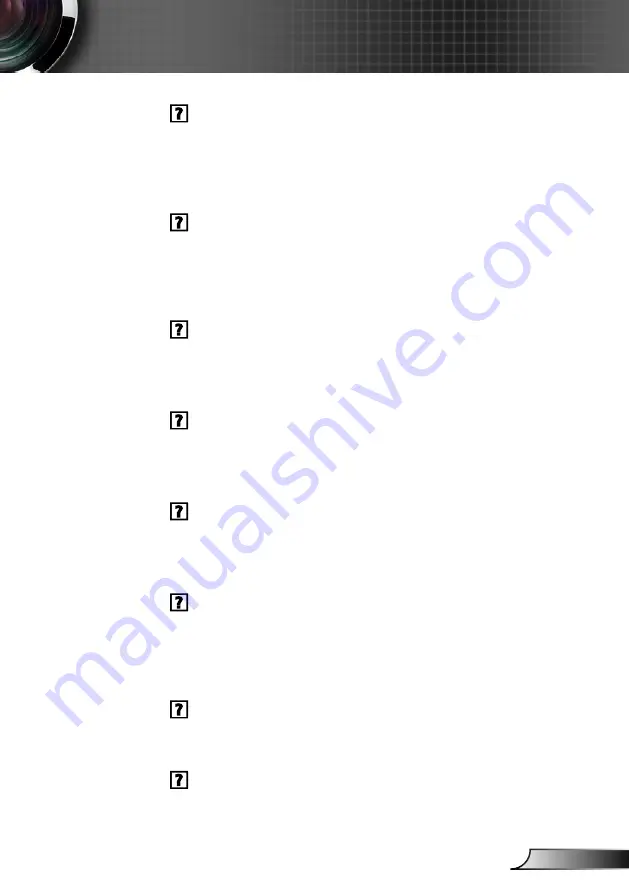
45
English
Appendices
The screen of the Notebook computer is not displaying
your presentation
Some Notebook PCs may deactivate their own screens when a sec-
ond display device is in use. Each has a different way to be reactivat-
ed. Refer to your computer’s documentation for detailed information.
Image is unstable or flickering
Adjust the “Phase” or "Clock" to correct it. Refer to the “Position”
`
`
section for more information.
Check and reconfigure the display mode of your PC to make it
`
`
compatible with the product.
Image is out of focus
Adjust the “Focus Ring” on the projector lens.
`
`
Make sure the projection screen is within the required distance.
`
`
Refer to Page 23.
The image is stretched when displaying 16:9 DVD title
Change the aspect ratio by pressing the <
比例
> button on the remote
control or select “Position > Aspect Ratio” from the OSD menu to
show image with proper aspect ratio.
Image is too small or too large
Move the projector closer to or further from the screen.
`
`
Press <
`
`
菜单
> button on the remote control or on the control panel.
Go to “Position > Aspect Ratio” and try the different settings.
Image has slanted sides:
If possible, reposition the projector so that it is centered on the
`
`
screen and below the bottom of the screen.
Use “Position > V Keystone” from the OSD to make an
`
`
adjustment.
Image is reversed
Select “Position > Ceiling Mount” from the OSD and adjust the
`
`
projection direction.
Blurry double image
Select “3D > 3D” from OSD and choose “Off” to avoid normal 2D
`
`
image is blurry double image.






























