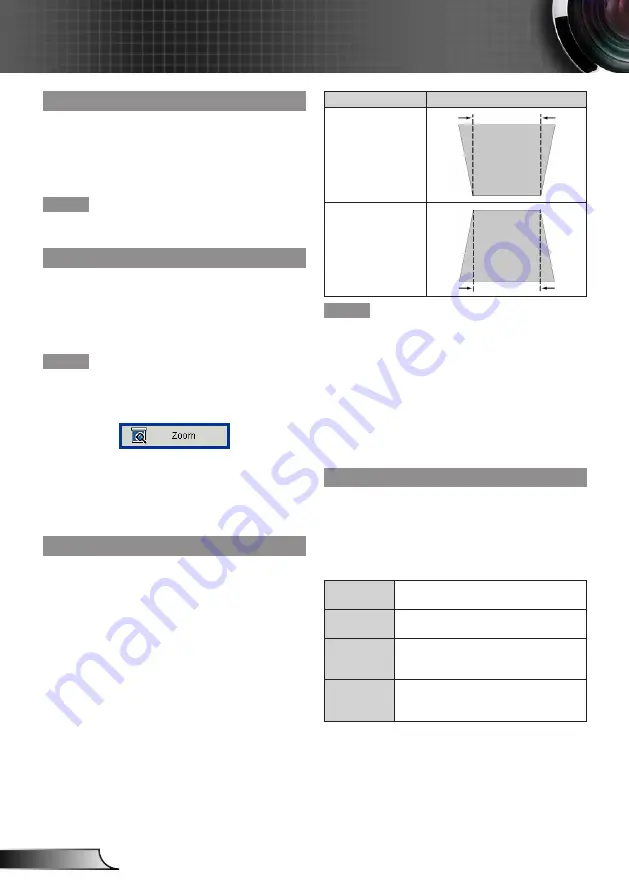
30
English
User Controls
V Position
Shift the projected image position vertically.
Press ▲▼ to select [V Position].
1)
Press ►, <
2)
确认
> to display the adjustment
dialog box.
Press ◄► to adjust the level.
3)
Note
[V Position] can be adjusted only when Computer is
y
selected.
Digital Zoom
Adjust the magnification of the image.
Press ▲▼ to select [Digital Zoom].
1)
Press ►, <
2)
确认
> to display the adjustment
dialog box.
Press ◄► to adjust the level.
3)
Note
When the [Digital Zoom] is in the enlarge status, exits
y
the menu screen and the [Zoom] picture will display
at the bottom left of the screen. This indicates the
zoom function is in use.
Under the enlarge status, press ▲▼◄► to move the
y
enlarged image.
If the input signal is changed under the enlarge sta-
y
tus, the magnification of [Digital Zoom] will be reset.
<
y
数码变焦
+/-> buttons also can be used to adjust
this.
V Keystone
This function is used to adjust keystone distortion of the
projected image.
Press ▲▼ to select [V Keystone].
1)
Press ►, <
2)
确认
> to display the adjustment
dialog box.
Press ◄► to adjust the level.
3)
▲▼ buttons on the remote also can be used to
y
adjust this when MENU is not displayed.
Operation
Screen image
Press the ▲► on
the remote control
or the ► on the
control panel to
adjust the upper of
the keystone.
Press the ▼◄ on
the remote control
or the ◄ on the
control panel to
adjust the bottom of
the keystone.
Note
The adjusted keystone distortion will store automati-
y
cally even when the signal is interrupted or the AC
power cord is plugged out or turned off the projector.
When the larger amount of keystone correction, the
y
picture quality will degrade and it will get harder to
focus with more correction. Set the projector so the
correction will be as small as possible.
When keystone correction is performed, the screen
y
size will also change.
Part of Closed caption may not be displayed when
y
high compensation values are set in [V Keystone].
Ceiling Mount
This function is used to project the image from a ceiling-
mounted projector.
Press ▲▼ to select [Ceiling Mount].
1)
Press ►, <
2)
确认
> to display the choosing
dialog box.
Press ◄► to select the desired item.
3)
Front
When setting on a desk/floor and pro
-
jected from front side of the screen.
Front
Ceiling
When mounting on the ceiling and pro-
jected from front side of the screen.
Rear
When setting on a desk/floor and pro
-
jected from back side of the screen.
(Using translucent screen).
Rear
Ceiling
When mounting on the ceiling and pro-
jected from back side of the screen.
(Using translucentscreen).















































