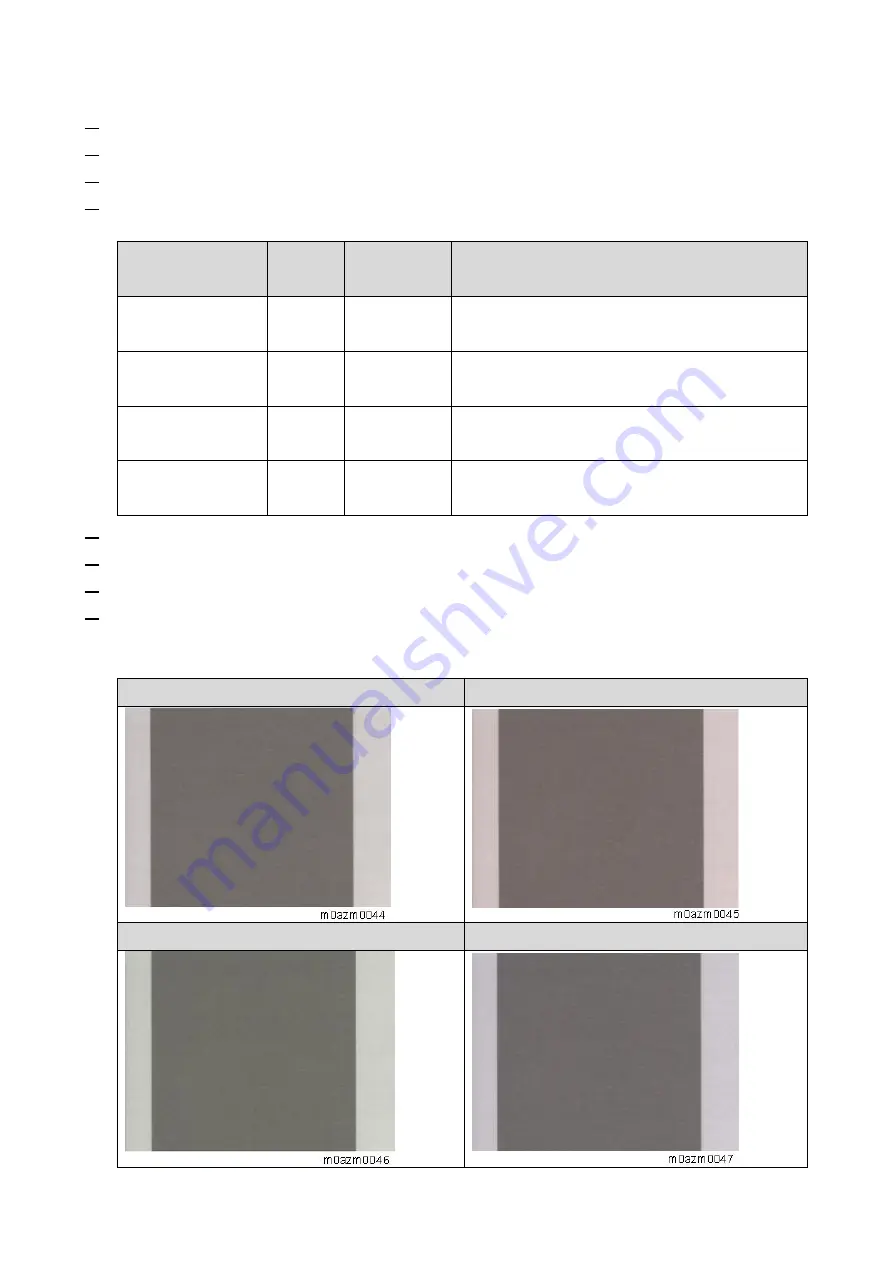
4.Replacement and Adjustment
49
1.
After changing the back CIS, enter the SP mode.
2.
Press [Scanner Service Setting].
3.
Press [Image Adjust].
4.
Check that the following settings are set to the initial value of "0".
If not, change the values to “0”.
Setting
Initial
value
Range/Steps
Description
Backside CIS-Red-
White
0
-30 to 30/ 1
Adjusts the difference in color balance between
the front and back for red.
Backside CIS-
Green-White
0
-30 to 30/ 1
Adjusts the difference in color balance between
the front and back for green.
Backside CIS-
Blue-White
0
-30 to 30/ 1
Adjusts the difference in color balance between
the front and back for blue.
Backside CIS-
Gray-White
0
-30 to 30/ 1
Adjusts the difference in color balance between
the front and back for gray.
5.
Place C-5Y Color Chart image side up on the ADF, and then make a duplex color copy.
6.
Place C-5Y Color Chart image side down on the ADF, and then make a duplex color copy.
7.
Check if the gray parts of copied in Step 5 (Front CIS) and Step 6 (Back CIS) appear the same.
8.
If they are the same (targeted gray), there is no need for adjustment.
If adjustment is necessary, check which color in the following list looks the most similar to the
results.
Targeted gray (normal color)
Reddish
Greenish
Bluish
Содержание M C250FW
Страница 2: ......
Страница 8: ......
Страница 12: ......
Страница 34: ...3 Preventive Maintenance 22 to remove any remaining moisture ...
Страница 45: ...4 Replacement and Adjustment 33 6 Release the belt A and then remove the front cover unit B ...
Страница 103: ...4 Replacement and Adjustment 91 MF model 11 Remove the fusing transport drive unit A ...
Страница 112: ...4 Replacement and Adjustment 100 MF model 8 Remove the belt cover A ...
Страница 114: ...4 Replacement and Adjustment 102 12 On the MF model only remove the FFC harness guide A 13 Remove the duplex motor M5 A ...
Страница 117: ...4 Replacement and Adjustment 105 MF model 3 On the MF model only remove the USB dongle A and interface cover B ...
Страница 123: ...4 Replacement and Adjustment 111 MF model 3 On the MF model only remove the USB dongle A and interface cover B ...
Страница 183: ...5 System Maintenance 171 8 Press OK on the screen or press on the number keys to exit ...
Страница 188: ...5 System Maintenance 176 Special Sender List Configuration Page Printer model ...
Страница 189: ...5 System Maintenance 177 MF model ...
Страница 191: ...5 System Maintenance 179 MF model The following contents can be confirmed in the Maintenance Report ...
Страница 260: ...6 Troubleshooting 248 Flowchart ...
Страница 271: ...7 Detailed Descriptions 259 ...
Страница 297: ...7 Detailed Descriptions 285 Boards Block Diagram Printer Model ...
Страница 301: ......






























