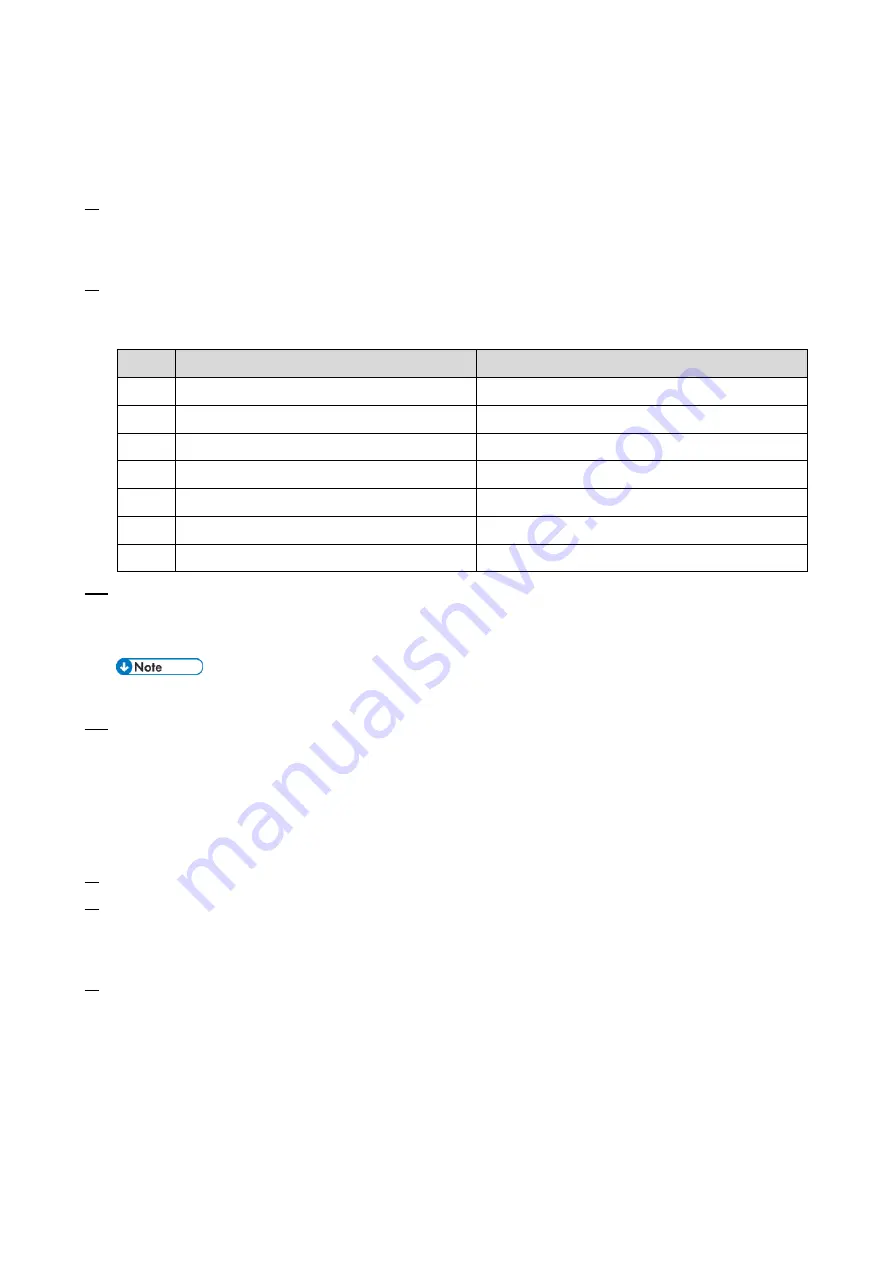
2.Installation
15
Center GUI.
Printer model:
@Remote > Remote Service > Instl:Ref Section
MF model:
@Remote > Remote Service > Confirm Place
8.
Execute the registration.
Printer model:
@Remote > Remote Service > Instl:Rgstltn
MF model:
@Remote > Remote Service > Register Execute
9.
Check the registration result.
Printer model:
@Remote > Remote Service > Instl:Rgstltn Rst
MF model:
@Remote > Remote Service > Register Result
Value
Meaning
Solution/ Workaround
0
Succeeded
-
2
Already registered
Check the registration status.
3
Communication error (proxy enabled)
Check the network condition.
4
Communication error (proxy disabled)
Check the network condition.
5
Proxy error (Authentication error)
Check the proxy user name and password.
8
Other error
See "Error Codes" below this.
9
Request number registration executing
Processing… Please wait.
10.
Select the Function Flag and check that it is "Enable".
Printer model:
@Remote > Remote Service > Function Flag
MF model:
@Remote > Remote Service > Function Flag
When the registration is completed in step 9, the Function Flag is changed to Enable.
11.
Then turn the machine OFF and ON.
After Settings
The first manual call after settings is considered as a test call. Be sure to execute the test call, or the
first manual call from the customer will be considered as the test call.
.
1.
Enter the SP mode.
2.
Execute the "Manual Call".
Printer model:
SP menu > @Remote > Remote Service > Remote Diagnostics
MF model:
SP menu > @Remote > Remote Service > Remote Diagnostics
3.
"Running…" is displayed for about 3 seconds. This message disappears automatically after 3
seconds and then returns to Remote Service menu.
Error Codes
When other errors occur, check the following error code list.
Printer model:
SP menu > @Remote > Remote Service > Instl: ErrorCode
MF model:
SP menu > @Remote > Remote Service > Error Code
Содержание M C250FW
Страница 2: ......
Страница 8: ......
Страница 12: ......
Страница 34: ...3 Preventive Maintenance 22 to remove any remaining moisture ...
Страница 45: ...4 Replacement and Adjustment 33 6 Release the belt A and then remove the front cover unit B ...
Страница 103: ...4 Replacement and Adjustment 91 MF model 11 Remove the fusing transport drive unit A ...
Страница 112: ...4 Replacement and Adjustment 100 MF model 8 Remove the belt cover A ...
Страница 114: ...4 Replacement and Adjustment 102 12 On the MF model only remove the FFC harness guide A 13 Remove the duplex motor M5 A ...
Страница 117: ...4 Replacement and Adjustment 105 MF model 3 On the MF model only remove the USB dongle A and interface cover B ...
Страница 123: ...4 Replacement and Adjustment 111 MF model 3 On the MF model only remove the USB dongle A and interface cover B ...
Страница 183: ...5 System Maintenance 171 8 Press OK on the screen or press on the number keys to exit ...
Страница 188: ...5 System Maintenance 176 Special Sender List Configuration Page Printer model ...
Страница 189: ...5 System Maintenance 177 MF model ...
Страница 191: ...5 System Maintenance 179 MF model The following contents can be confirmed in the Maintenance Report ...
Страница 260: ...6 Troubleshooting 248 Flowchart ...
Страница 271: ...7 Detailed Descriptions 259 ...
Страница 297: ...7 Detailed Descriptions 285 Boards Block Diagram Printer Model ...
Страница 301: ......






























