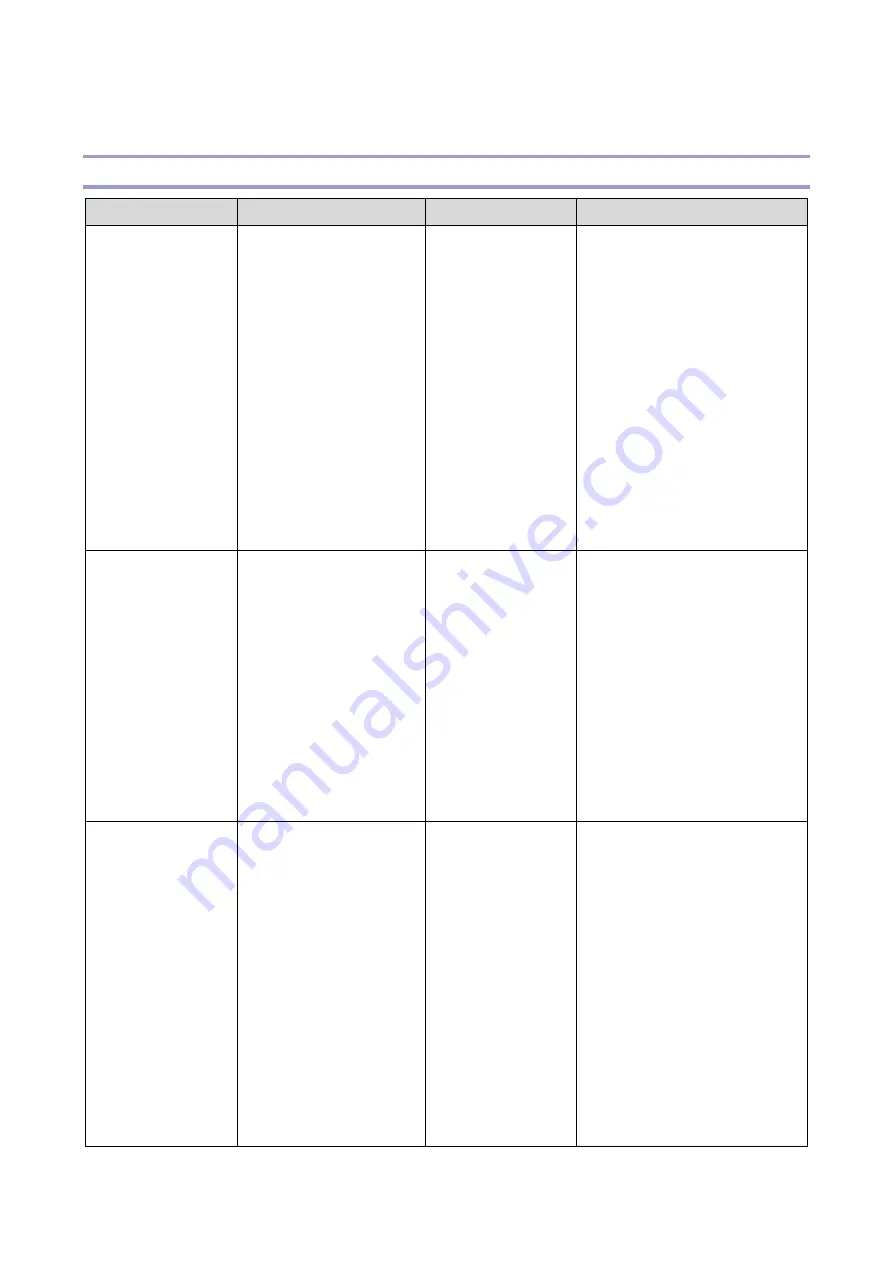
6.Troubleshooting
233
Image Quality Problems
Vertical Streaking
Problem
Cause
Details
Solution
Vertical, fine black
lines appear.
After the lines first
appear, the
number of lines
and number sheets
with lines gradually
increases (lines
appear at both
ends).
ITB cleaning blade has
become contaminated
with toner, dust, due to a
blade cleaning failure.
Dust and dirt in the
environment.
Discontinue use of
paper with paper
dust (recycled
paper, poor quality
paper.)
Can occur at the
beginning of
machine use or
over time.
•
Clean the area around the
machine.
•
Replace the paper in use.
•
Set the auto cleaning
feature to its default
setting: ON
Printer model
: Menu key
> System Settings > Auto
Cleaning
MF model
: Settings icon
> System Settings > Auto
Cleaning
A large number of
broken, vertical
black lines
Uneven charge on the
surface of the
development roller is
causing broken, black
lines to appear.
This problem can
occur within 1K
after a new AIO
has been installed.
Occurs when
ambient
temperature and
humidity are low.
The problem
presents over time.
•
Recommend selection of
high-speed mode priority.
•
Output several blank
sheets before printing.
•
Raise ambient
temperature/humidity.
•
Change the image density
setting.
One to several
very fine vertical
black lines appear
•
Lint, dust in the AIO
exposure unit.
•
Dust, dirt has
collected on the
surface of the dust
shield glass on the
LD unit.
•
Toner is sticking to
the charge roller.
•
Dirt, paper dust
under the AIO is
scraping away
Can occur at the
beginning of
machine use or
over time.
•
Remove and reinstall the
AIO.
•
Replace the AIO.
•
Clean the dust shield
glass on the LD unit.
Содержание M C250FW
Страница 2: ......
Страница 8: ......
Страница 12: ......
Страница 34: ...3 Preventive Maintenance 22 to remove any remaining moisture ...
Страница 45: ...4 Replacement and Adjustment 33 6 Release the belt A and then remove the front cover unit B ...
Страница 103: ...4 Replacement and Adjustment 91 MF model 11 Remove the fusing transport drive unit A ...
Страница 112: ...4 Replacement and Adjustment 100 MF model 8 Remove the belt cover A ...
Страница 114: ...4 Replacement and Adjustment 102 12 On the MF model only remove the FFC harness guide A 13 Remove the duplex motor M5 A ...
Страница 117: ...4 Replacement and Adjustment 105 MF model 3 On the MF model only remove the USB dongle A and interface cover B ...
Страница 123: ...4 Replacement and Adjustment 111 MF model 3 On the MF model only remove the USB dongle A and interface cover B ...
Страница 183: ...5 System Maintenance 171 8 Press OK on the screen or press on the number keys to exit ...
Страница 188: ...5 System Maintenance 176 Special Sender List Configuration Page Printer model ...
Страница 189: ...5 System Maintenance 177 MF model ...
Страница 191: ...5 System Maintenance 179 MF model The following contents can be confirmed in the Maintenance Report ...
Страница 260: ...6 Troubleshooting 248 Flowchart ...
Страница 271: ...7 Detailed Descriptions 259 ...
Страница 297: ...7 Detailed Descriptions 285 Boards Block Diagram Printer Model ...
Страница 301: ......
















































