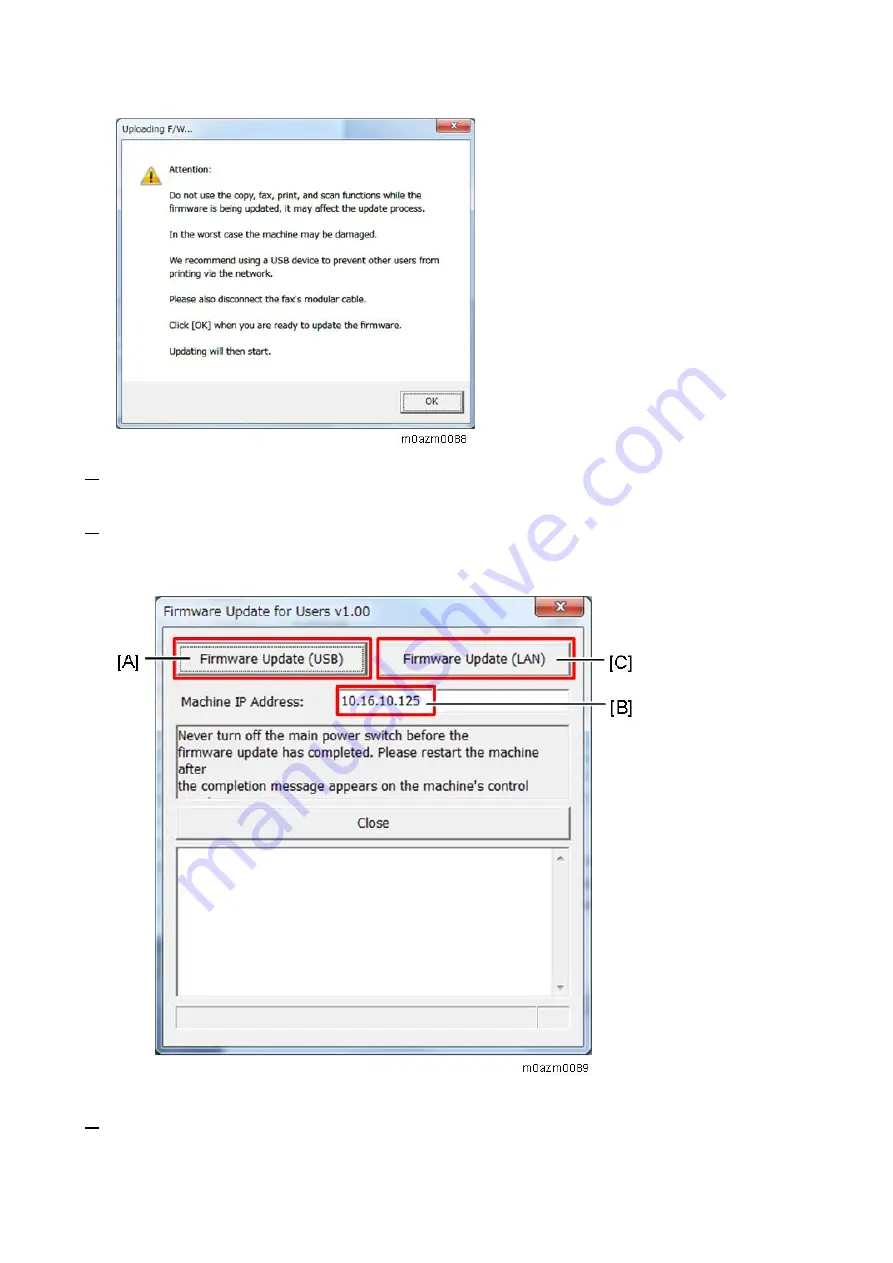
5.System Maintenance
184
5.
Read the cautionary statements carefully, and then click [OK].
The firmware update tool opens.
6.
For a USB connection, click "Firmware Update (USB)" [A].
For a network connection, enter the machine's IP address in "Machine IP address" [B], and then
click "Firmware Update (LAN)" [C].
The firmware update starts.
7.
Check the machine’s operation panel for messages and the update’s current percentage of
completion.
Содержание M C250FW
Страница 2: ......
Страница 8: ......
Страница 12: ......
Страница 34: ...3 Preventive Maintenance 22 to remove any remaining moisture ...
Страница 45: ...4 Replacement and Adjustment 33 6 Release the belt A and then remove the front cover unit B ...
Страница 103: ...4 Replacement and Adjustment 91 MF model 11 Remove the fusing transport drive unit A ...
Страница 112: ...4 Replacement and Adjustment 100 MF model 8 Remove the belt cover A ...
Страница 114: ...4 Replacement and Adjustment 102 12 On the MF model only remove the FFC harness guide A 13 Remove the duplex motor M5 A ...
Страница 117: ...4 Replacement and Adjustment 105 MF model 3 On the MF model only remove the USB dongle A and interface cover B ...
Страница 123: ...4 Replacement and Adjustment 111 MF model 3 On the MF model only remove the USB dongle A and interface cover B ...
Страница 183: ...5 System Maintenance 171 8 Press OK on the screen or press on the number keys to exit ...
Страница 188: ...5 System Maintenance 176 Special Sender List Configuration Page Printer model ...
Страница 189: ...5 System Maintenance 177 MF model ...
Страница 191: ...5 System Maintenance 179 MF model The following contents can be confirmed in the Maintenance Report ...
Страница 260: ...6 Troubleshooting 248 Flowchart ...
Страница 271: ...7 Detailed Descriptions 259 ...
Страница 297: ...7 Detailed Descriptions 285 Boards Block Diagram Printer Model ...
Страница 301: ......
















































