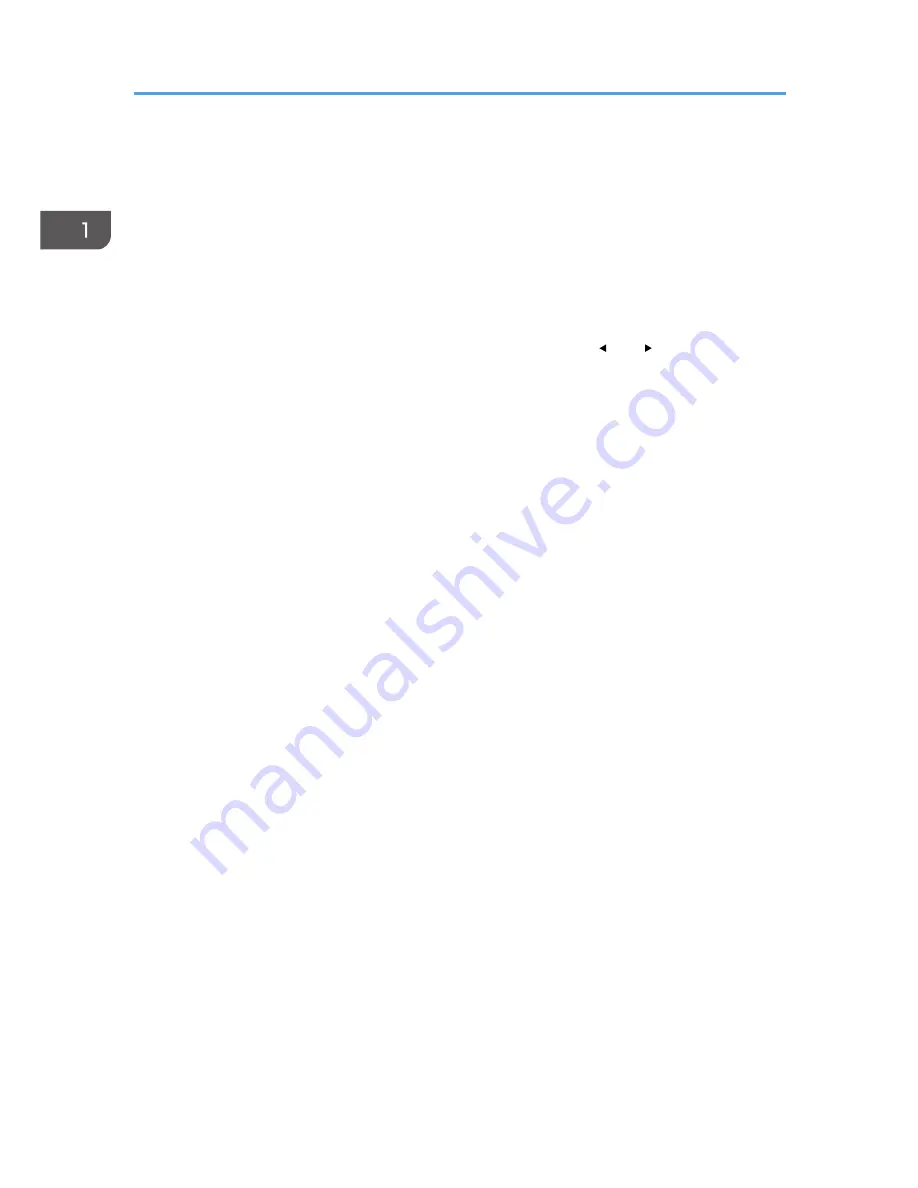
5. [Power] button
Turns the projector on and off. You can confirm the status of the projector with the indicator.
• On: Power is on.
• Off: Power is off.
• Flashing at 1 or 3 second intervals: Standby.
• Flashing at short intervals: Starting up or cooling.
6. [Focus] button/[Eco] button
• [Focus] button (RICOH PJ X3340N/WX3340N)
Adjusts the focus manually. Press it, and then adjust the focus using the [ ] and [ ] buttons.
• [Eco] button (RICOH PJ X4240N/WX4240N)
Displays the [Energy Saving Settings] screen. On the [Energy Saving Settings] screen, you can specify
the energy saving settings for the lamp.
7. [AV Mute] button
Temporarily blanks the screen and mutes the audio. The button lights up blue when the projector is muted.
1. Preparations for Using the Projector
18
Содержание IPSiO PJ X3240N
Страница 2: ......
Страница 7: ...Trademarks 140 INDEX 143 5 ...
Страница 60: ...3 Projecting Images from a USB Memory Device or Digital Camera 58 ...
Страница 108: ...5 Changing the Projector Settings 106 ...
Страница 116: ...6 Troubleshooting 114 ...
Страница 144: ...8 Appendix 142 ...
Страница 149: ...MEMO 147 ...
Страница 150: ...MEMO 148 EN GB EN US EN AU Y028 7513 ...
Страница 151: ... 2012 Ricoh Co Ltd ...
Страница 152: ...Y028 7513 AU EN US EN GB EN RICOH COMPANY LTD 8 13 1 Ginza Chuo ku Tokyo 104 8222 Japan http www ricoh co jp ...
















































