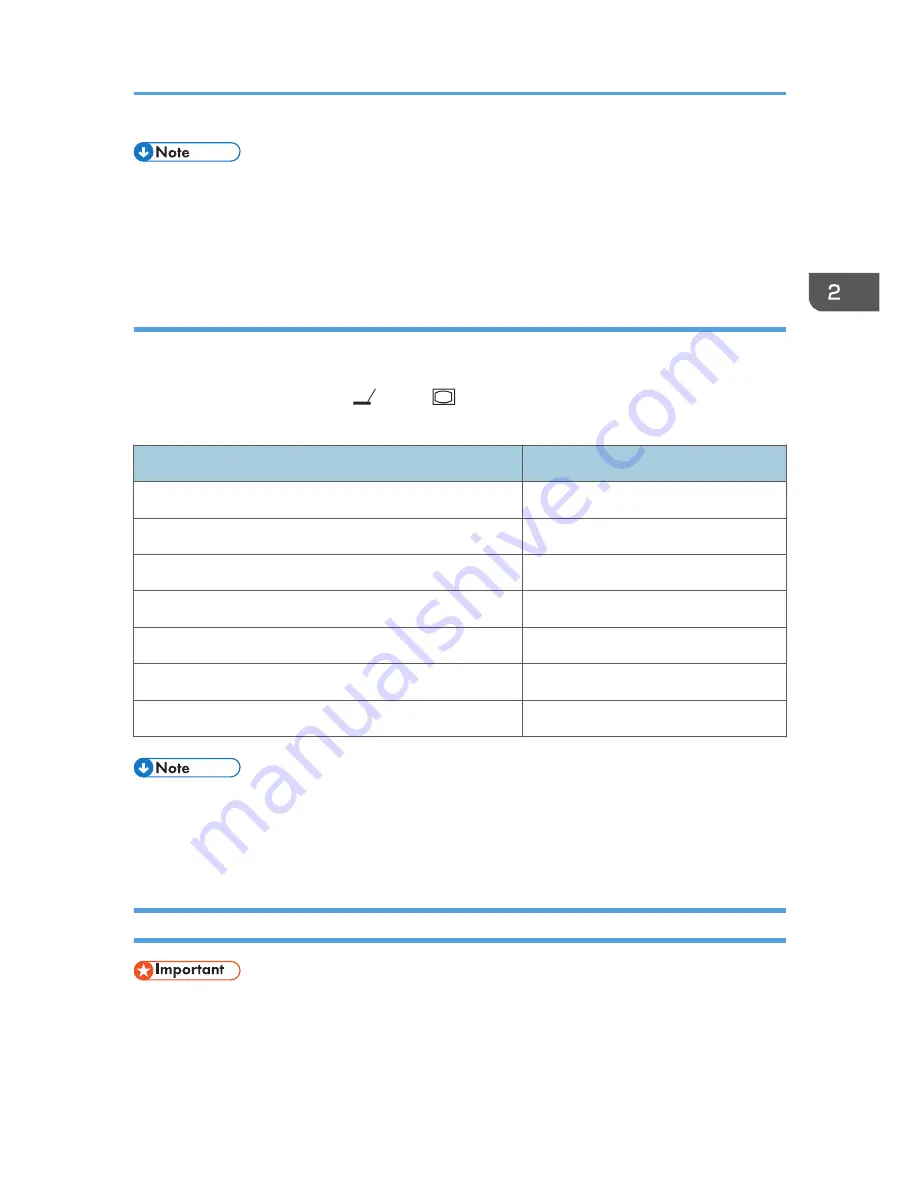
• The display language can also be changed in the menu screen. For details, see page 89 "Default
Settings 2 Menu".
• You can also open the [Network Setting Wizard] screen in the menu screen. For details, see
page 93 "Network Settings Menu".
When projecting the screen of a laptop computer
When connecting a laptop computer to the projector, switch the computer's image output.
In Windows operating systems, the image output can be switched with a function key. While pressing
and holding the [Fn] key, press the
key, the
key, or the LCD/VGA function key.
Examples of various computers
Computer brand
Key combination
MSI
[Fn] + [F2]
Everex, Mitsubishi, NEC, Panasonic, Sotec
[Fn] + [F3]
Gateway, HP
[Fn] + [F4]
acer, Sharp, Sotec, Toshiba
[Fn] + [F5]
Hitachi, IBM, lenovo, Sony
[Fn] + [F7]
Asus, Dell, Epson, Hitachi
[Fn] + [F8]
Fujitsu
[Fn] + [F10]
• Depending on the computer, the image may not be projected properly if it is displayed on the
computer's LCD display while being projected onto the screen by the projector. If this happens, turn
off the computer's LCD display. For details about switching the display, see the manual provided
with the computer.
Turning Off the Projector
• Unplug the power cord if the projector will not be used for an extended period of time.
• After disconnecting the power cord, wait at least 1 second before connecting the power cord
again. Not doing so may result in a malfunction.
Basic Operations
39
Содержание IPSiO PJ X3240N
Страница 2: ......
Страница 7: ...Trademarks 140 INDEX 143 5 ...
Страница 60: ...3 Projecting Images from a USB Memory Device or Digital Camera 58 ...
Страница 108: ...5 Changing the Projector Settings 106 ...
Страница 116: ...6 Troubleshooting 114 ...
Страница 144: ...8 Appendix 142 ...
Страница 149: ...MEMO 147 ...
Страница 150: ...MEMO 148 EN GB EN US EN AU Y028 7513 ...
Страница 151: ... 2012 Ricoh Co Ltd ...
Страница 152: ...Y028 7513 AU EN US EN GB EN RICOH COMPANY LTD 8 13 1 Ginza Chuo ku Tokyo 104 8222 Japan http www ricoh co jp ...
















































