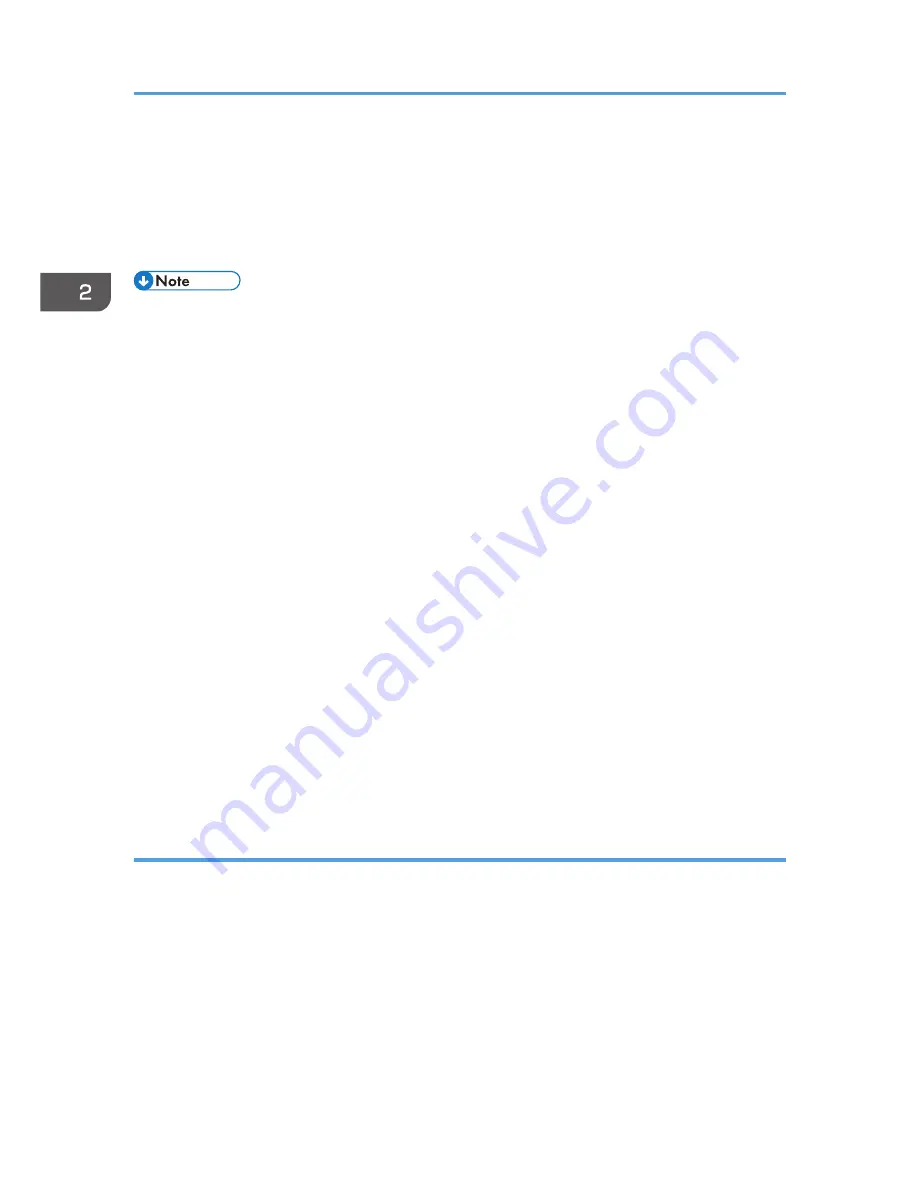
To project a laptop computer's screen, switch the computer's image output. For details, see
page 39 "When projecting the screen of a laptop computer".
5.
If the projected image is not the one that you wanted to project, press the [Input] button
to switch the input signal.
The input signal changes each time the [Input] button is pressed.
• Do not place anything near the power outlet.
• The password input screen is displayed if a password for the projector is specified in [Startup
Password] under [Default Settings 2]. Enter a password.
• Specify the display language and network settings on the start menu the first time you turn on the
projector after you purchase it. For details, see page 38 "When the start menu is displayed".
• The start-up screen closes shortly after appearing. You can specify that the start-up screen not
appear in [Start-up Screen] under [Default Settings 1].
• In Step 5, the input signal selection screen appears if [Off] is specified for [Auto Input Search] in
[Default Settings 1]. Select a signal that is compatible with the equipment that is connected.
• The standby screen for the network input is displayed if the signal is lost or there is no signal being
input from the connected equipment. Check that the equipment is turned on and that it is properly
connected to the projector.
• If the projector does not support the input signal, a "Unsupported signal" message is displayed.
• The motion of images in videos projected using the DVD software on a computer may seem
unnatural.
• The projector's focus may shift slightly if the temperature in the room changes or during the first 30
minutes after the projector is turned on. Readjust the focus if this happens. The focus is more stable
when the temperature is stable.
• The brightness of the image may vary temporarily because the lamp may automatically adjust to
maintain its condition.
When the start menu is displayed
When the projector is turned on for the first time after it is purchased, specify the display language and
network settings.
1.
Select the display language, and then press the [Enter] button.
2.
Specify the network settings on the [Network Setting Wizard] screen.
To skip the network settings, select [Cancel]. For details about how to use the [Network Setting
Wizard] screen, see page 62 "Connecting the Projector to a Network".
2. Projecting an Image
38
Содержание IPSiO PJ X3240N
Страница 2: ......
Страница 7: ...Trademarks 140 INDEX 143 5 ...
Страница 60: ...3 Projecting Images from a USB Memory Device or Digital Camera 58 ...
Страница 108: ...5 Changing the Projector Settings 106 ...
Страница 116: ...6 Troubleshooting 114 ...
Страница 144: ...8 Appendix 142 ...
Страница 149: ...MEMO 147 ...
Страница 150: ...MEMO 148 EN GB EN US EN AU Y028 7513 ...
Страница 151: ... 2012 Ricoh Co Ltd ...
Страница 152: ...Y028 7513 AU EN US EN GB EN RICOH COMPANY LTD 8 13 1 Ginza Chuo ku Tokyo 104 8222 Japan http www ricoh co jp ...






























