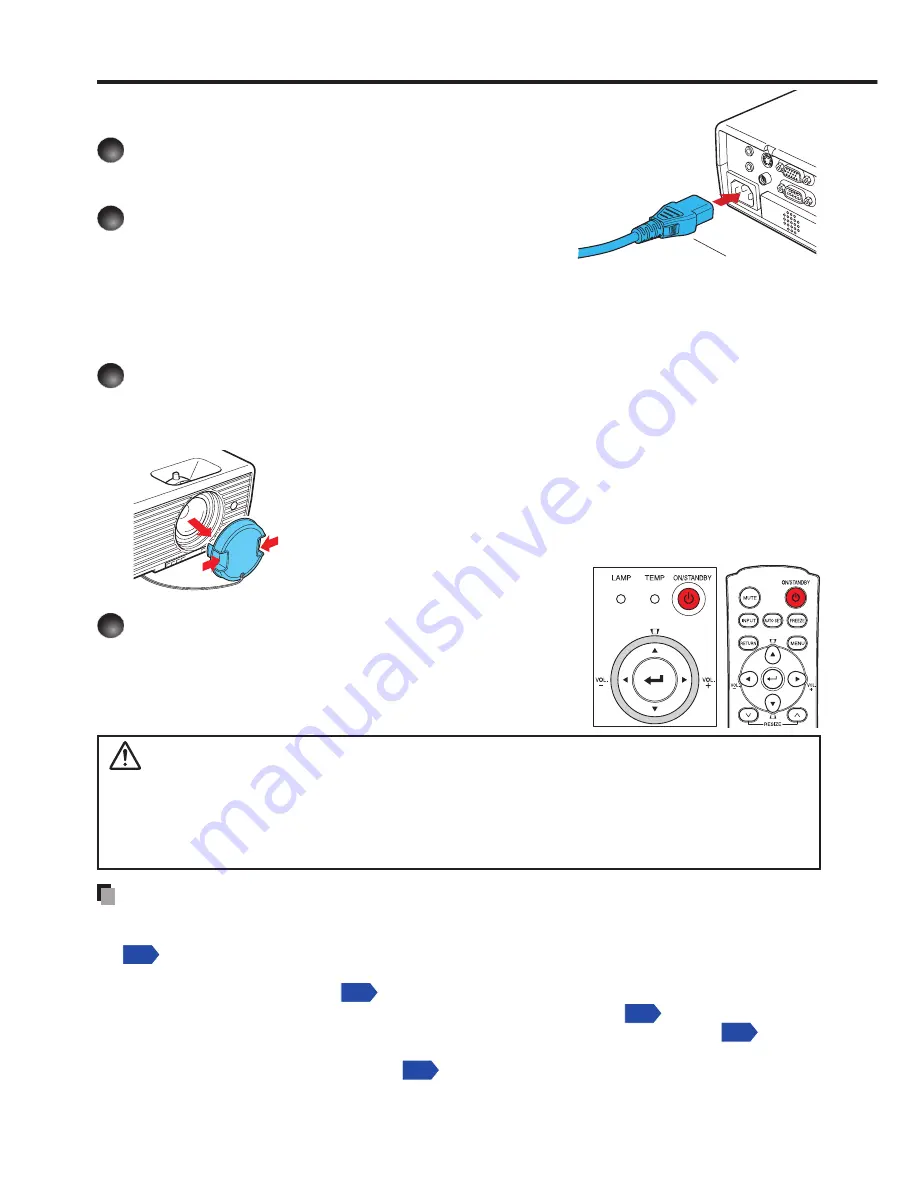
72
Connecting the power cord
1
Insert the power cord connector into
the AC IN socket of the projector.
2
Insert the power cord plug into a
wall or other power outlet.
The ON/STANDBY indicator will change to orange,
indicating standby mode.
Turning the power on
1
Removing the lens cap
Be sure to remove the lens cap when the power is turned on. If the cap is left on the
projector, it could become deformed due to heat.
2
Press the ON/STANDBY button.
The power turns on with a beep sound (if the beep
sound is set to [
On
]), and the ON/STANDBY indicator
flashes green. After a moment, the start-up screen
appears.
CAUTION
Do not look into the lens while the lamp is on.
The strong light from the lamp may cause
damage to your eyesight.
Do not block the air intake or exhaust.
Doing so could cause a fire due to internal overheating.
Do not place your hands, face, or other objects near the air exhaust, the lamp cover or the
bottom of the unit.
Doing so could result in injury and/or damage the object.
•
•
•
Notes
The start-up screen will disappear after a moment. You can configure the system to
prevent the start-up screen from appearing. To do this, use the
Display setting
menu
p.85
.
The first time you use the projector after purchase, after the start-up screen disappears,
the start menu is displayed
p.74
.
You can disable the beep sound in the
Default setting 1
menu
p.88
.
When [
Key lock
] is [
On
], the operation buttons of the projector do not work
p.89
.
When [
Password
] is [
On
], enter password then the start-up screen is displayed after the
Password entry screen disappears
p.81
.
Do not touch the lens directly with your hand.
If fingerprints or stains are left on the projection lens surface, they may interfere with the
projector’s ability to project images on the screen.
■
■
•
•
•
•
•
•
Turning the power on and off
Operations
Power cord connector
(Supplied)
Control panel
Remote
control
Содержание IPSiO PJ WX3130
Страница 1: ...IPSiO PJ X3130 IPSiO PJ WX3130...
Страница 2: ...1 2 3 1 2 3...
Страница 3: ...100V 100V...
Страница 4: ......
Страница 5: ......
Страница 6: ...IPSiO PJ 1...
Страница 7: ......
Страница 8: ......
Страница 9: ...1...
Страница 10: ...10 p 43...
Страница 11: ...11 24 p 42 20...
Страница 12: ...12 J55022 H14 B...
Страница 14: ...14 2 11 12 14 16 17 18 20 21 22 24 26 28 31 31 31 32 33 33 33 34 34 36 36 37 38 41 43 44 45 45...
Страница 15: ...15 48 49 51 55 FAQ 56 56 56 57 57 57...
Страница 21: ...21 R03 2 R03 2...
Страница 22: ...22 4 2 p 42...
Страница 26: ...26 1 AC IN 2 ON STANDBY 100V 1 2 ON STANDBY ON STANDBY...
Страница 27: ...27 p 38 p 28 1 p 41 p 42 p 35 1 ON STANDBY 2 ON STANDBY ON STANDBY 3 4 5W 5...
Страница 28: ...28 1 p 26 2 6 2 p 42 p 38 1 p 41 3 4 INPUT INPUT...
Страница 29: ...29 1 p 41 INPUT INPUT 5 6 7...
Страница 30: ...30 RGB p 52 XGA X3130 WXGA WX3130 XGA X3130 WXGA WX3130 DVD p 44...
Страница 31: ...31 AUTO SET p 37 p 52 p 53 p 37...
Страница 32: ...32 1 RESIZE RESIZE 2 RESIZE RESIZE 3 4 RESIZE RETURN 4 3 1 2...
Страница 33: ...33 OHP MUTE MUTE PICTURE 1 2 3 1 2 3 p 37 SCREEN SIZE X3130 WX3130 4 3 4 3 Y PB PR S p 38...
Страница 34: ...34 FREEZE FREEZE 000000 1 2 2 3 6 000000 6 4 6 5...
Страница 35: ...35 1 2 2 3 4 OK 5 6 6 1 2 3 5 1 2 2 3 4 5 OK...
Страница 36: ...36 MENU p 18 30 3 4 MENU RETURN 1 MENU 2 p 37 1 p 41 p 38 2 p 42 p 43 5...
Страница 37: ...37 1 1 2 3 NTSC 2 US NTSC US JAPAN NTSC JAPAN 1 2 Y PB PR S 1 2 NTSC NTSC NTSC4 43 JAPAN US...
Страница 38: ...38 X3130 WX3130 4 3 X3130 1024 768 WX3130 4 3 1280 800 Indonesia...
Страница 39: ...39 1024 768 X3130 1280 800 WX3130 Y PB PR S 16 9 4 3 4 3 Y PB PR 16 9 X3130 4 3 WX3130 RICOH X3130 WX3130...
Страница 40: ...40 1 2 3 4 OK 5 6 512 384 X3130 640 400 WX3130 1...
Страница 41: ...41 1 30 ON STANDBY INPUT INPUT 1 Y PB PR 1 2 Y PB PR 2 S...
Страница 42: ...42 2 p 22 OK CC1 CC2 CC3 CC4 T1 T2 T3 T4 p 35 1500m RETURN 10 LAMP TEMP 2 3 CC1 CC4 T1 T4...
Страница 43: ...43 Y PB PR S RGB 1 2 Y PB PR 3 4 1 RGB p 52 2 P N 3 p 47 4 S FCC Federal Communications Commission...
Страница 44: ...44 1 2 3 4 100 100 30...
Страница 45: ...45 IPSiO PJ 1 1 p 10...
Страница 46: ...46 1 2 1 3 4 2 5 3 6 3...
Страница 47: ...47 7 4 2 8 3 1 9 p 43 1 2000 3000 p 41...
Страница 48: ...48 p 46...
Страница 50: ...50 p 21 p 21...
Страница 55: ...55 7 9 18 9 12 13 17 http www ricoh co jp SOUDAN index html http www ricoh co jp download index html...
Страница 56: ...56 FAQ FAQ http www ricoh co jp FAQ http www ricoh co jp support qa IPSiO PJ 1 IPSiO PJ 1 RGB...
Страница 57: ...57 2 1 http www ricoh co jp IPSiO regist...
Страница 58: ......
Страница 59: ...Preparations Operations Maintenance Others IPSiO PJ X3130 IPSiO PJ WX3130 PROJECTOR OWNER S MANUAL...
Страница 91: ...91 Operations...
Страница 104: ...JA JP EN JP 2010 11 Y001 6121C...
















































