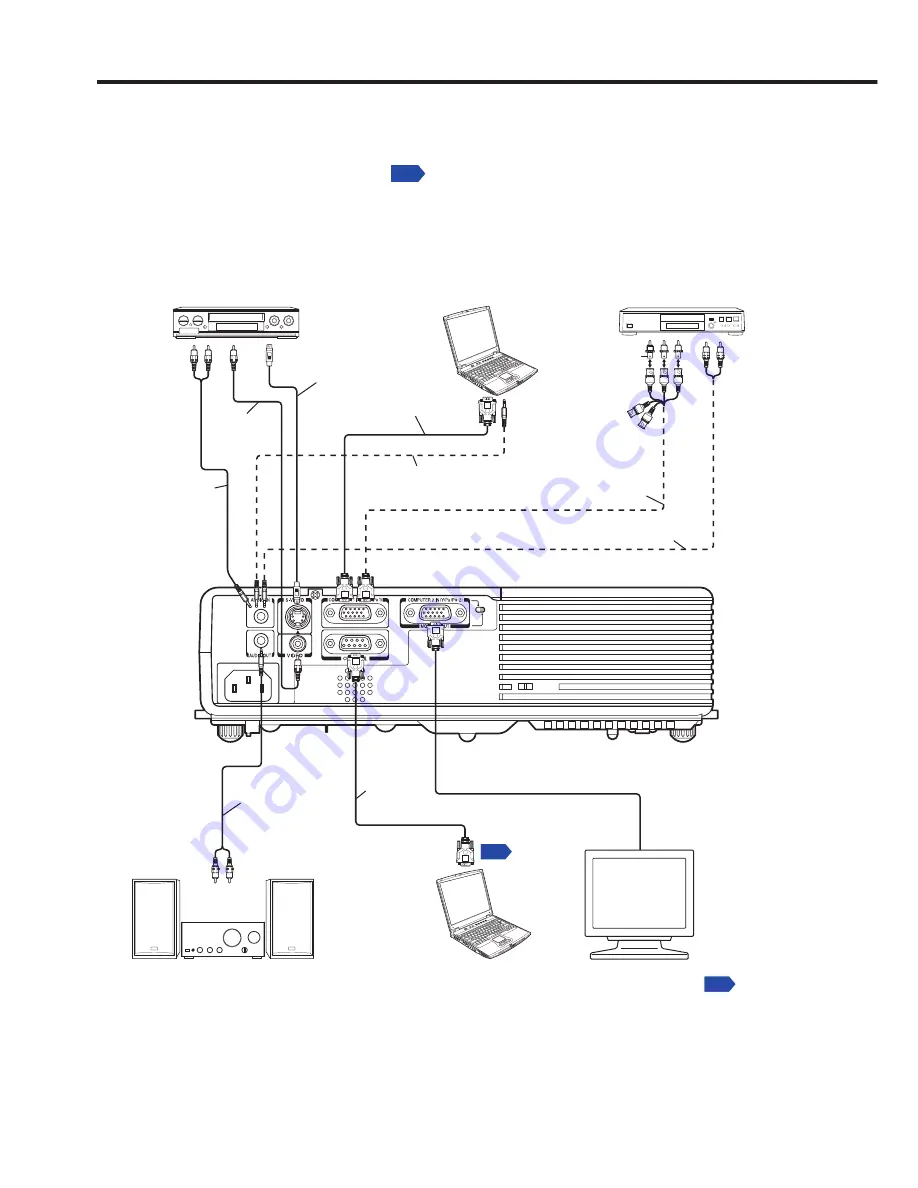
24
接続する
接続の前に
本機に接続する機器の取扱説明書もお読みください。
コンピューターの機種によっては、本機に接続してご使用になれないものもあります。
RGB 出力端子の有無、対応信号
p.52
などを確認してください。
接続の際には、各機器の電源を「
切り
」にしてください。
図は接続例です。すべての機器を同時に接続できること、あるいは接続しなければな
らないことを意味するものではありません。(点線は差し換えることを意味します)
DVDビデオレコーダなど
ビデオ デッキや
DVD プレーヤーなど
コンピューター
音声出力へ
白 (L) /
赤 (R)
映像
出力
へ
S 映像出力へ
S 映像ケーブル
(市販品)
ビデオケーブル
(市販品)
音声ケーブル
(市販品)
音声ケーブル
(市販品)
オーディオアンプなど
切換スイッチで、MONITOR OUT
に切り換える必要があります。
RS-232C 端子へ
p.54
RGB ケーブル
( 付属品 )
音声ケーブル
(市販品)
音声出力へ
白 (L) /
赤 (R)
モニターケーブル
ミニ D-sub15P-BNC
(市販品)
音声ケーブル(市販品)
変換アダプター
BNC- ピン
( 市販品 )
Y,C
B
,C
R
出力へ
緑 (Y), 青 (C
B
),
赤 (C
R
)
RGB
出力へ
音声
出力へ
コントロー
ルケーブル(市販品)
コンピューター ( 制御用 )
※ COMPUTER 2の入力は、COMPUTER1と同様に接続できます。
モニター
p.20
音声入力へ
白 (L) /赤 (R)
•
•
•
•
Содержание IPSiO PJ WX3130
Страница 1: ...IPSiO PJ X3130 IPSiO PJ WX3130...
Страница 2: ...1 2 3 1 2 3...
Страница 3: ...100V 100V...
Страница 4: ......
Страница 5: ......
Страница 6: ...IPSiO PJ 1...
Страница 7: ......
Страница 8: ......
Страница 9: ...1...
Страница 10: ...10 p 43...
Страница 11: ...11 24 p 42 20...
Страница 12: ...12 J55022 H14 B...
Страница 14: ...14 2 11 12 14 16 17 18 20 21 22 24 26 28 31 31 31 32 33 33 33 34 34 36 36 37 38 41 43 44 45 45...
Страница 15: ...15 48 49 51 55 FAQ 56 56 56 57 57 57...
Страница 21: ...21 R03 2 R03 2...
Страница 22: ...22 4 2 p 42...
Страница 26: ...26 1 AC IN 2 ON STANDBY 100V 1 2 ON STANDBY ON STANDBY...
Страница 27: ...27 p 38 p 28 1 p 41 p 42 p 35 1 ON STANDBY 2 ON STANDBY ON STANDBY 3 4 5W 5...
Страница 28: ...28 1 p 26 2 6 2 p 42 p 38 1 p 41 3 4 INPUT INPUT...
Страница 29: ...29 1 p 41 INPUT INPUT 5 6 7...
Страница 30: ...30 RGB p 52 XGA X3130 WXGA WX3130 XGA X3130 WXGA WX3130 DVD p 44...
Страница 31: ...31 AUTO SET p 37 p 52 p 53 p 37...
Страница 32: ...32 1 RESIZE RESIZE 2 RESIZE RESIZE 3 4 RESIZE RETURN 4 3 1 2...
Страница 33: ...33 OHP MUTE MUTE PICTURE 1 2 3 1 2 3 p 37 SCREEN SIZE X3130 WX3130 4 3 4 3 Y PB PR S p 38...
Страница 34: ...34 FREEZE FREEZE 000000 1 2 2 3 6 000000 6 4 6 5...
Страница 35: ...35 1 2 2 3 4 OK 5 6 6 1 2 3 5 1 2 2 3 4 5 OK...
Страница 36: ...36 MENU p 18 30 3 4 MENU RETURN 1 MENU 2 p 37 1 p 41 p 38 2 p 42 p 43 5...
Страница 37: ...37 1 1 2 3 NTSC 2 US NTSC US JAPAN NTSC JAPAN 1 2 Y PB PR S 1 2 NTSC NTSC NTSC4 43 JAPAN US...
Страница 38: ...38 X3130 WX3130 4 3 X3130 1024 768 WX3130 4 3 1280 800 Indonesia...
Страница 39: ...39 1024 768 X3130 1280 800 WX3130 Y PB PR S 16 9 4 3 4 3 Y PB PR 16 9 X3130 4 3 WX3130 RICOH X3130 WX3130...
Страница 40: ...40 1 2 3 4 OK 5 6 512 384 X3130 640 400 WX3130 1...
Страница 41: ...41 1 30 ON STANDBY INPUT INPUT 1 Y PB PR 1 2 Y PB PR 2 S...
Страница 42: ...42 2 p 22 OK CC1 CC2 CC3 CC4 T1 T2 T3 T4 p 35 1500m RETURN 10 LAMP TEMP 2 3 CC1 CC4 T1 T4...
Страница 43: ...43 Y PB PR S RGB 1 2 Y PB PR 3 4 1 RGB p 52 2 P N 3 p 47 4 S FCC Federal Communications Commission...
Страница 44: ...44 1 2 3 4 100 100 30...
Страница 45: ...45 IPSiO PJ 1 1 p 10...
Страница 46: ...46 1 2 1 3 4 2 5 3 6 3...
Страница 47: ...47 7 4 2 8 3 1 9 p 43 1 2000 3000 p 41...
Страница 48: ...48 p 46...
Страница 50: ...50 p 21 p 21...
Страница 55: ...55 7 9 18 9 12 13 17 http www ricoh co jp SOUDAN index html http www ricoh co jp download index html...
Страница 56: ...56 FAQ FAQ http www ricoh co jp FAQ http www ricoh co jp support qa IPSiO PJ 1 IPSiO PJ 1 RGB...
Страница 57: ...57 2 1 http www ricoh co jp IPSiO regist...
Страница 58: ......
Страница 59: ...Preparations Operations Maintenance Others IPSiO PJ X3130 IPSiO PJ WX3130 PROJECTOR OWNER S MANUAL...
Страница 91: ...91 Operations...
Страница 104: ...JA JP EN JP 2010 11 Y001 6121C...
















































