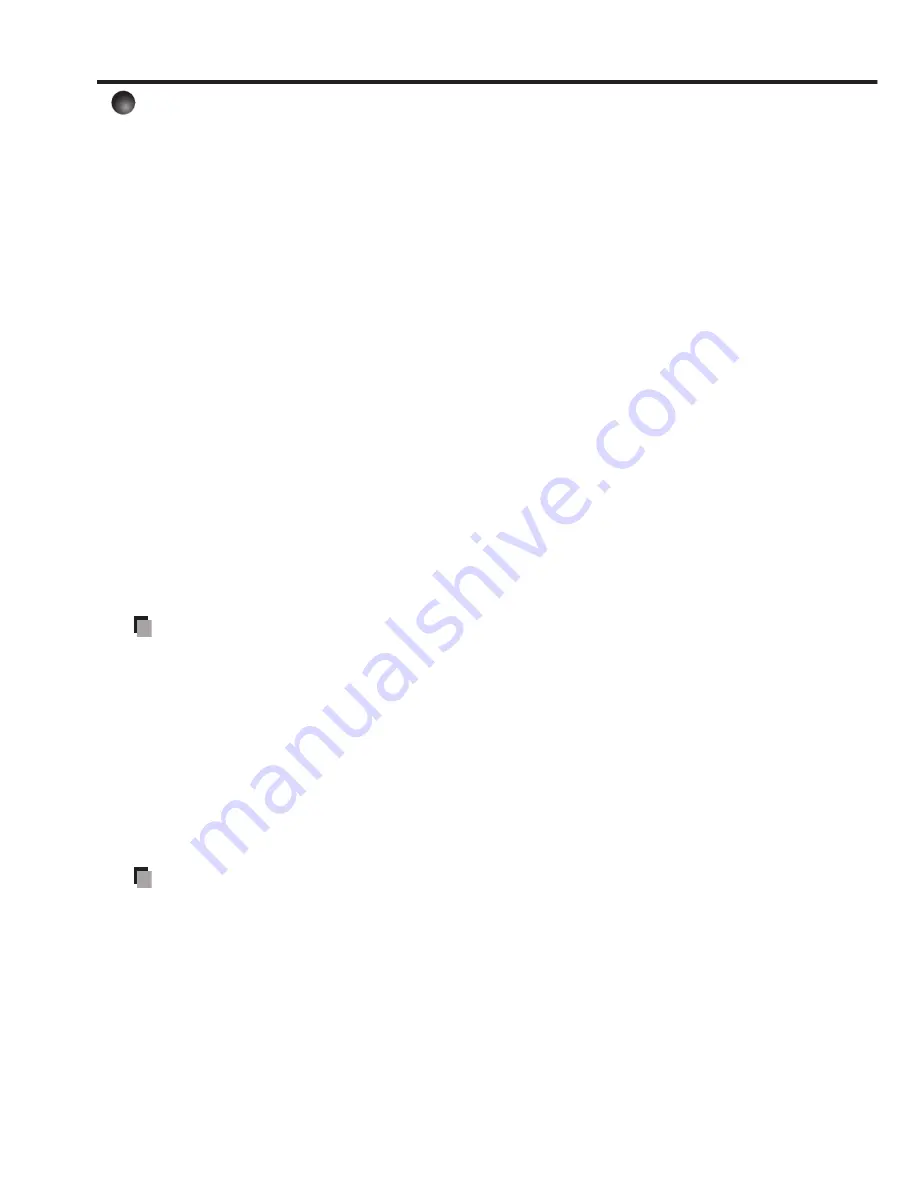
86
Detailed description
[Screen size]
Normal
•
:
Enlarge an input image to fit the screen without changing the aspect
ratio of video signals.
Full
•
:
Displays an input image in 1024 × 768 dot resolution by enlarging it to
fill the entire screen. (X3130)
Displays an input image in 1280 x 800 dot resolution by enlarging it to
fill the entire screen. (WX3130)
Thru
•
:
Displays an input image in the native resolution of the video signals. Thru
display is not available for Y/P
B
/P
R
, Video and S-Video-input images.
The larger image than the screen size will be displayed over the
screen. The input image may appear vertically long with some
frequencies of video signals.
Wide
(X3130)
•
:
Displays an input image in the center of the screen with a 16:9 aspect
ratio by enlarging it to fit the width of the screen. The upper and lower
portions of the image will be compressed.
Wide display is not available for Computer-input images.
4:3 zoom
(WX3130)
•
:
Displays an input image with a 4:3 aspect ratio by enlarging it
vertically. The enlarged image will be displayed over the screen.
4:3 zoom display is not available for computer images.
For Y/P
B
/P
R
input, screen size setting function is not available for the video signals
with a 16:9 aspect ratio.
•
Note
If you use the screen size setting function on commercial video software, broadcast
or cable-broadcasting programs to display images with the varying aspect ratio
except for the purpose of your private viewing and listening, it may infringe the
copyright protected by the copyright laws.
[Up/down shift]
Shifts the projected image vertically when [
Screen size
] is [
Wide
] for X3130.
Shifts the projected image vertically when [
Screen size
] is [
4:3 zoom
] for WX3130.
[Blackboard mode]
Projects the image in colors more like projecting on a screen.
Precaution
The projected image may differ depending on the type, color, and material of the
blackboard and wall even if the selected color is the same as the projected screens.
[Background]
RICOH is set for [
Logo
] by factory setting.
If user’s logo has been registered, it is displayed when [
Logo
] is set for background.
[Start-up screen]
If user’s logo has been registered and this setting is [
On
], the logo is displayed at start-up.
[User logo]
Registers a part of the image that is input from computer, as a stationary picture and
displays it as a logo at start-up and when no signal is input.
•
•
•
•
Using the menus (Continued)
Содержание IPSiO PJ WX3130
Страница 1: ...IPSiO PJ X3130 IPSiO PJ WX3130...
Страница 2: ...1 2 3 1 2 3...
Страница 3: ...100V 100V...
Страница 4: ......
Страница 5: ......
Страница 6: ...IPSiO PJ 1...
Страница 7: ......
Страница 8: ......
Страница 9: ...1...
Страница 10: ...10 p 43...
Страница 11: ...11 24 p 42 20...
Страница 12: ...12 J55022 H14 B...
Страница 14: ...14 2 11 12 14 16 17 18 20 21 22 24 26 28 31 31 31 32 33 33 33 34 34 36 36 37 38 41 43 44 45 45...
Страница 15: ...15 48 49 51 55 FAQ 56 56 56 57 57 57...
Страница 21: ...21 R03 2 R03 2...
Страница 22: ...22 4 2 p 42...
Страница 26: ...26 1 AC IN 2 ON STANDBY 100V 1 2 ON STANDBY ON STANDBY...
Страница 27: ...27 p 38 p 28 1 p 41 p 42 p 35 1 ON STANDBY 2 ON STANDBY ON STANDBY 3 4 5W 5...
Страница 28: ...28 1 p 26 2 6 2 p 42 p 38 1 p 41 3 4 INPUT INPUT...
Страница 29: ...29 1 p 41 INPUT INPUT 5 6 7...
Страница 30: ...30 RGB p 52 XGA X3130 WXGA WX3130 XGA X3130 WXGA WX3130 DVD p 44...
Страница 31: ...31 AUTO SET p 37 p 52 p 53 p 37...
Страница 32: ...32 1 RESIZE RESIZE 2 RESIZE RESIZE 3 4 RESIZE RETURN 4 3 1 2...
Страница 33: ...33 OHP MUTE MUTE PICTURE 1 2 3 1 2 3 p 37 SCREEN SIZE X3130 WX3130 4 3 4 3 Y PB PR S p 38...
Страница 34: ...34 FREEZE FREEZE 000000 1 2 2 3 6 000000 6 4 6 5...
Страница 35: ...35 1 2 2 3 4 OK 5 6 6 1 2 3 5 1 2 2 3 4 5 OK...
Страница 36: ...36 MENU p 18 30 3 4 MENU RETURN 1 MENU 2 p 37 1 p 41 p 38 2 p 42 p 43 5...
Страница 37: ...37 1 1 2 3 NTSC 2 US NTSC US JAPAN NTSC JAPAN 1 2 Y PB PR S 1 2 NTSC NTSC NTSC4 43 JAPAN US...
Страница 38: ...38 X3130 WX3130 4 3 X3130 1024 768 WX3130 4 3 1280 800 Indonesia...
Страница 39: ...39 1024 768 X3130 1280 800 WX3130 Y PB PR S 16 9 4 3 4 3 Y PB PR 16 9 X3130 4 3 WX3130 RICOH X3130 WX3130...
Страница 40: ...40 1 2 3 4 OK 5 6 512 384 X3130 640 400 WX3130 1...
Страница 41: ...41 1 30 ON STANDBY INPUT INPUT 1 Y PB PR 1 2 Y PB PR 2 S...
Страница 42: ...42 2 p 22 OK CC1 CC2 CC3 CC4 T1 T2 T3 T4 p 35 1500m RETURN 10 LAMP TEMP 2 3 CC1 CC4 T1 T4...
Страница 43: ...43 Y PB PR S RGB 1 2 Y PB PR 3 4 1 RGB p 52 2 P N 3 p 47 4 S FCC Federal Communications Commission...
Страница 44: ...44 1 2 3 4 100 100 30...
Страница 45: ...45 IPSiO PJ 1 1 p 10...
Страница 46: ...46 1 2 1 3 4 2 5 3 6 3...
Страница 47: ...47 7 4 2 8 3 1 9 p 43 1 2000 3000 p 41...
Страница 48: ...48 p 46...
Страница 50: ...50 p 21 p 21...
Страница 55: ...55 7 9 18 9 12 13 17 http www ricoh co jp SOUDAN index html http www ricoh co jp download index html...
Страница 56: ...56 FAQ FAQ http www ricoh co jp FAQ http www ricoh co jp support qa IPSiO PJ 1 IPSiO PJ 1 RGB...
Страница 57: ...57 2 1 http www ricoh co jp IPSiO regist...
Страница 58: ......
Страница 59: ...Preparations Operations Maintenance Others IPSiO PJ X3130 IPSiO PJ WX3130 PROJECTOR OWNER S MANUAL...
Страница 91: ...91 Operations...
Страница 104: ...JA JP EN JP 2010 11 Y001 6121C...
















































