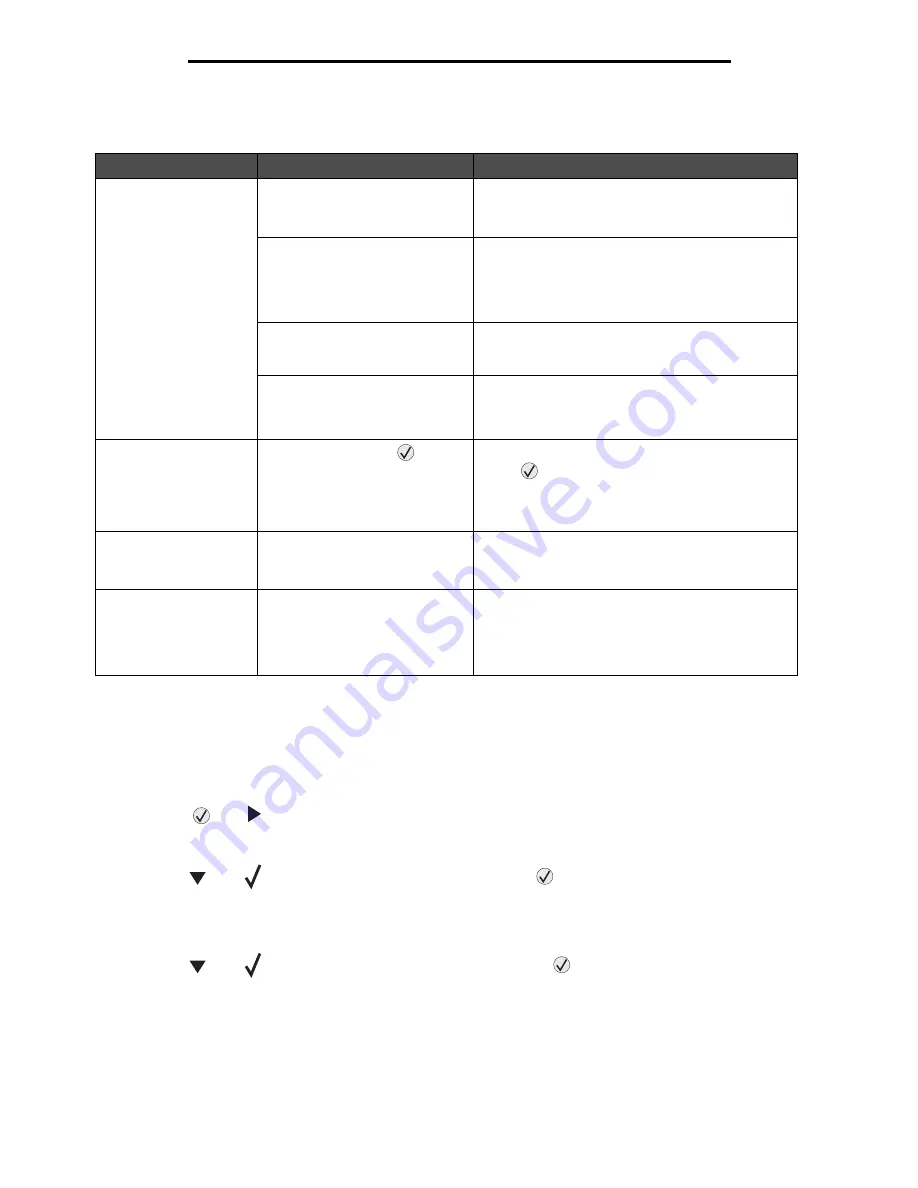
Solving paper feed problems
91
Troubleshooting
Solving paper feed problems
Solving print quality problems
To help isolate print quality problems, print the Print Quality Test Pages.
1
Turn the printer off.
2
Press
and
. Hold them while you turn the printer on, and until the
Performing Self Test
message
appears.
Config Menu
appears.
3
Press
until
Prt Quality Pgs
appears, and then press
.
The pages are formatted. The
Printing Quality Test Pages
message appears, then the pages print. The
message remains on the operator panel until all the pages print.
After the Print Quality Test Pages print, to exit the Config Menu:
4
Press
until
Exit Config Menu
appears, and then press
to complete the procedure.
Symptom
Cause
Solution
Paper frequently jams.
You are using paper that does not
meet the printer specifications.
Use recommended paper and other specialty media.
For information that can help prevent jams from
occurring, see
Avoiding jams
.
You have loaded too much paper
or too many envelopes.
Make sure the stack of paper you load does not
exceed the maximum stack height indicated at the
front of the tray or on the multipurpose feeder.
See
Loading the trays
or
Loading the
multipurpose feeder
for more information.
Guides in the selected tray are not
set to the appropriate position for
the size paper loaded.
Move the guides in the tray to the correct position.
For detailed instructions, see
Loading the trays
.
The paper has absorbed moisture
due to high humidity.
Load paper from a fresh package.
Store paper in its original wrapper until you load it.
See
Storing paper
for more information.
The
Paper Jam
message remains after
you remove the jammed
paper.
You have not pressed
or have
not cleared the entire paper path.
Clear paper from the entire paper path, and then
press .
For more information, see
Clearing the entire
paper path
.
The page that jammed
does not reprint after you
clear the jam.
Jam Recovery in the Setup Menu/
Print Recovery section is set to
Off.
Set
Jam Recovery
to Auto or On.
For more information, see the
Menus and Messages
Guide
.
Blank pages feed into
the output bin.
An incorrect media type is loaded
in the tray being printed from.
Load the correct type media for your print job, or
change the Paper Type to match the type of media
loaded.
For more information, see the
Menus and Messages
Guide
.
Содержание InfoPrint 1754dn
Страница 1: ...InfoPrint Color 1754 1764 MT 4936 4937 User s Guide S510 7032 00...
Страница 109: ......
Страница 110: ...Printed in USA S510 7032 00...
















































