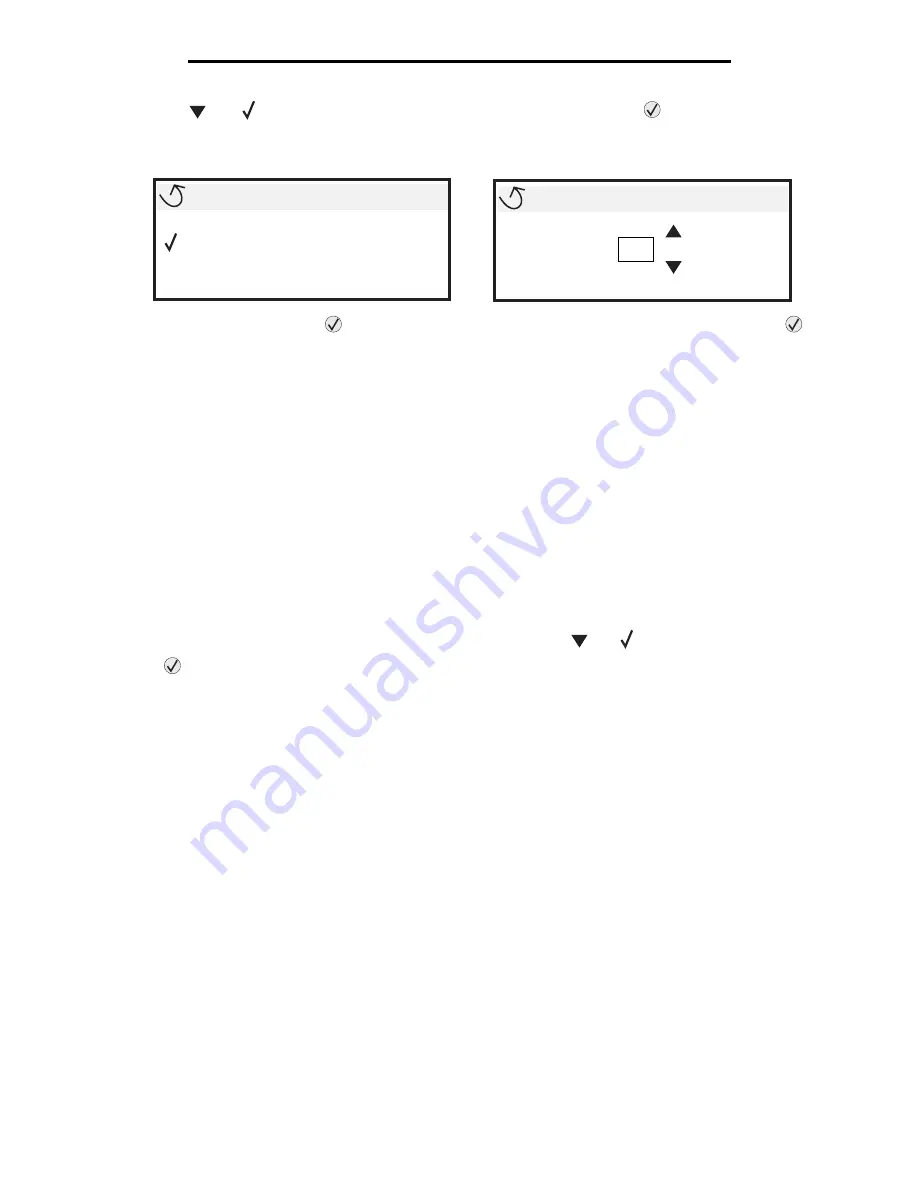
Canceling a print job
29
Printing
3
Press
until
appears next to the document you want to print, and then press
.
A screen asking the number of copies to be printed will appear.
4
To print only one copy, press
, or manually input the number of copies with the number pad, then press
.
Note:
Do not remove the USB flash memory device from the USB Direct interface until the document has
finished printing.
The document prints.
If you leave the drive in the printer after leaving the initial USB menu screen, you can still print files on the drive as held
jobs. For more information, see
Printing confidential jobs
.
Canceling a print job
Canceling a job from the printer operator panel
Note:
For more information about the operator panel, see
Understanding the printer operator panel
.
If the job you want to cancel is printing, and
Busy
appears on the display, press
until
Cancel a job
appears, and
then press
. The message
Cancel Pending
appears until the job is canceled.
Canceling a job from a computer running Windows
Canceling a job from the taskbar
When you send a job to print, a small printer icon appears in the right corner of the taskbar.
1
Double-click the printer icon.
A list of print jobs appears in the printer window.
2
Select the job you want to cancel.
3
Press the
Delete
key on the keyboard.
Canceling a job from the desktop
1
Minimize all programs to reveal the desktop.
2
Double-click the
My Computer
icon.
3
Double-click the
Printers
icon.
A list of available printers appears.
USB drive
My_document_01
My_document_02
Copies
1
Содержание InfoPrint 1754dn
Страница 1: ...InfoPrint Color 1754 1764 MT 4936 4937 User s Guide S510 7032 00...
Страница 109: ......
Страница 110: ...Printed in USA S510 7032 00...
















































