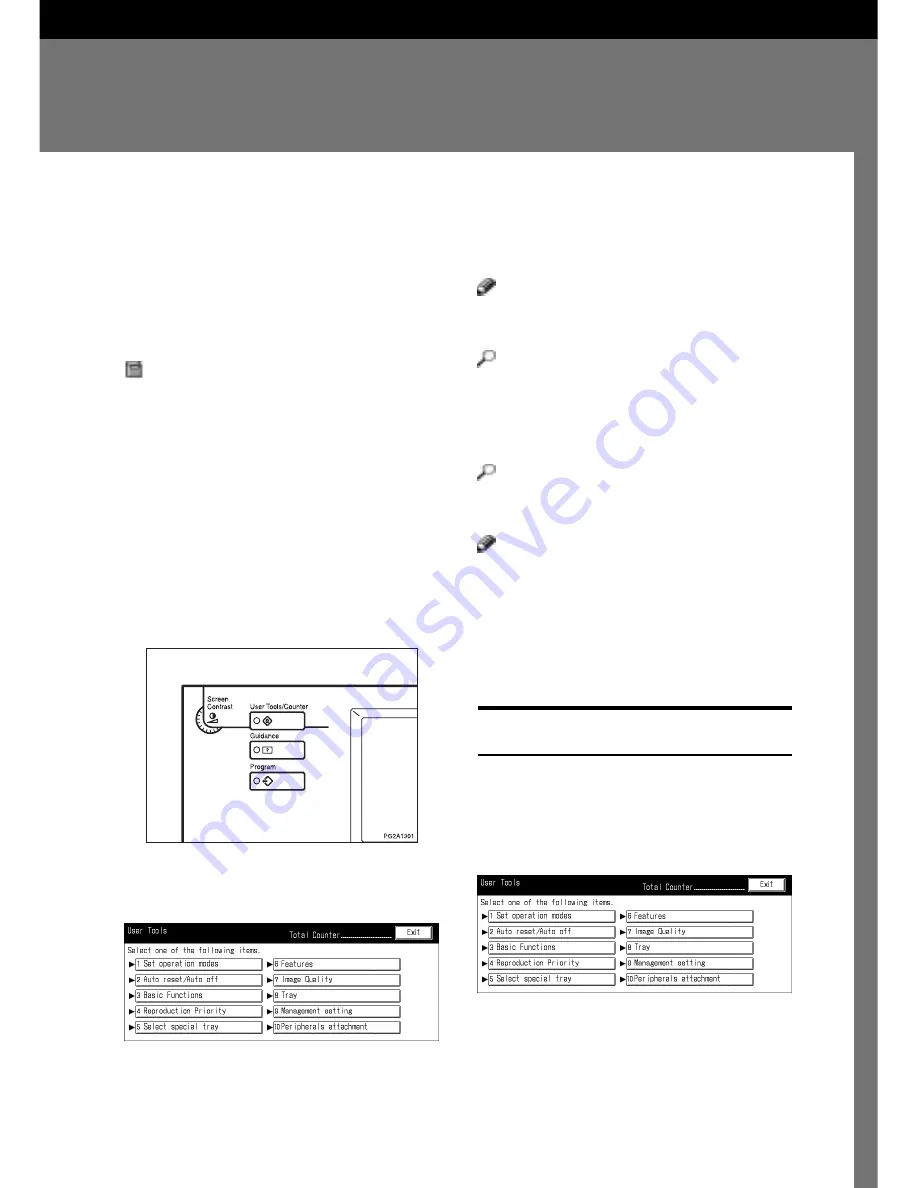
93
User Tools are used to change the default set-
tings and other operating conditions of the ma-
chine. Use User Tools according to the copy
jobs you frequently perform.
Preparation
❏
You set default settings in a mode other
than the Copy mode. Be sure to return the
machine into the Copy mode after using
User Tools.
❏
The settings you set or reset with User
Tools remain valid unless they are reset.
They remain valid even when you switch
off the main power switch or press the
{
Clear Modes/Energy Saver
}
key.
1
Press the
{
User Tools/Counter
}
key.
The User Tool’s main menu appears.
2
Select the item you want to set.
The corresponding setup menu appears.
4. USER TOOLS
CHANGING THE USER TOOL SETTINGS
Note
❏
You can navigate through the menus using
the [
↓
Next] and [
↑
Prev.] keys.
Reference
❏
See
⇒
P.94 “USER TOOL MENU.”
3
Set the default value according to the
messages on the display.
Reference
❏
See
⇒
P.96 “SETTING YOU CAN
CHANGE WITH THE USERTOOLS.”
Note
❏
Press the [Exit] key, and the machine saves
the values and return out of the User Tools
menu display to the normal display.
❏
Press the [Prev.] key, and the machine re-
stores the old value and moves back to the
previous menu item.
Exiting From User Tools
1
After changing the user tools settings,
press the [Exit] key.
The machine saves the default values and
enters the Copy mode.
Содержание FT7950
Страница 7: ...v Deliver to collection point for waste products Do not be disposed of via domestic refuse collection...
Страница 10: ...viii This page is intentionally blank...
Страница 16: ...2 WHATYOU CAN DOWITHTHIS MACHINE...
Страница 17: ...3...
Страница 103: ...89 IF STAPLES RUN OUT This page is intentionally blank...
Страница 105: ...91 IF A STAPLE IS JAMMED This page is intentionally blank...
Страница 108: ...94 USER TOOLS Prev Next USERTOOL MENU Prev Next...
Страница 109: ...95 USERTOOL MENU Prev Next Prev Next...
Страница 118: ...104 USER TOOLS This page is intentionally blank...
Страница 124: ...110 REMARKS This page is intentionally blank...
Страница 130: ...116 SPECIFICATIONS This page is intentionally blank...
Страница 137: ...123 This page is intentionally blank...
Страница 138: ...124 This page is intentionally blank A246 UE USA...






























