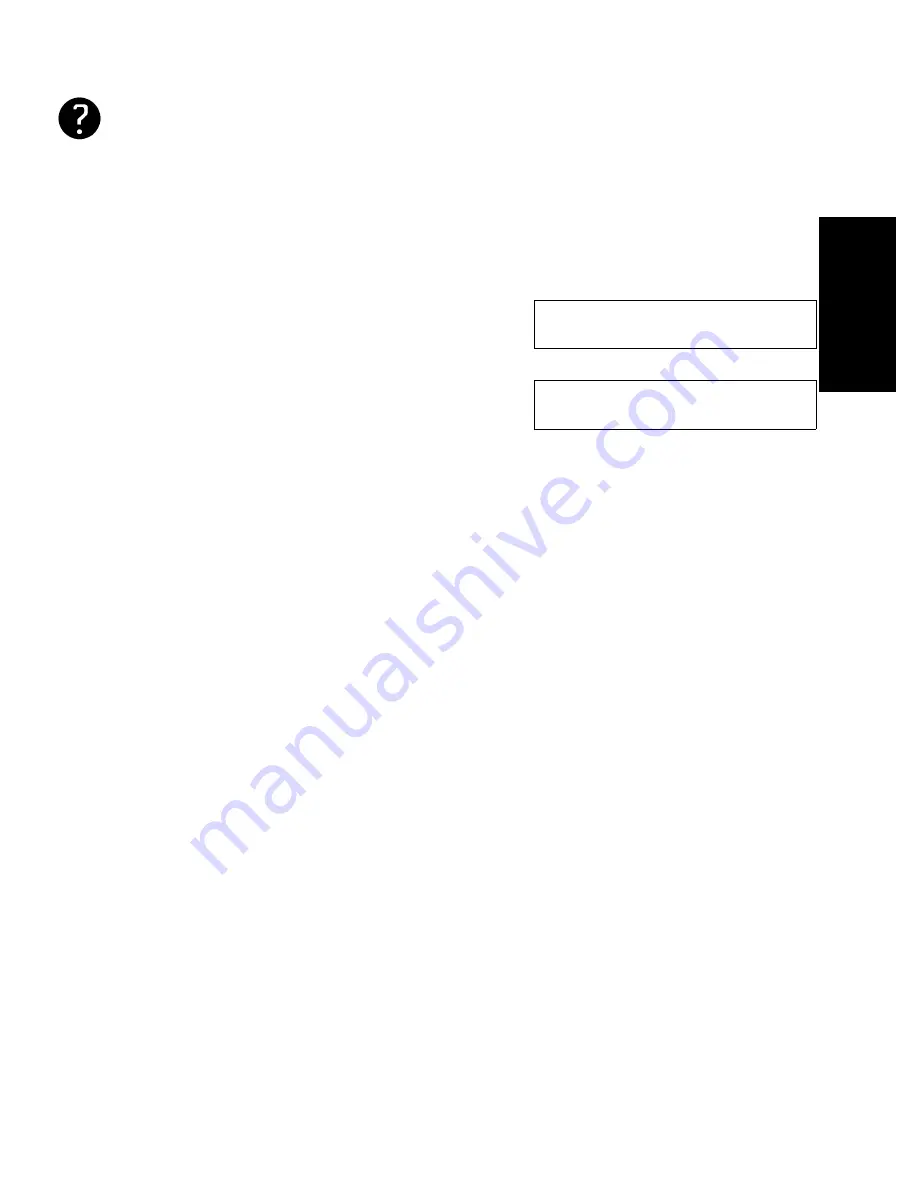
BASIC FAX OPERATION
indicates a hint (for example a page number where related information
can be found)
Most procedures start from standby mode as shown below. The percentage
number shows how much memory space is remaining. "
MEM.TX
" indicates
that the machine is in Memory Transmission mode.
❐
Immediate Transmission mode
READY 100% 10:00AM
SET DOC. OR DIAL NO.
❐
Memory Transmission mode
MEM.TX 100% 10:00AM
SET DOC. OR DIAL NO.
NOTE:
If you start a procedure and do not enter anything at the operation
panel for 3 minutes, the machine returns to standby mode.
BASIC F
A
X
OPERA
TI
ON
13
Содержание FAX880 MP
Страница 20: ...GUIDE TO COMPONENTS GUIDE TO COMPONENTS 9...
Страница 102: ...USING THE PRINTER USING THE PRINTER 91...
Страница 147: ...CHANGING AN EMULATION SWITCH SETTING 136...
Страница 148: ...REPORTS REPORTS 137...
Страница 163: ...152...
Страница 164: ...SOLVING PROBLEMS SOLVING PROBLEMS 153...
Страница 178: ...TECHNICAL REFERENCE TECHNICAL REFERENCE 167...
Страница 197: ...PRINTER SPECIFICATIONS 186...
Страница 198: ...APPENDIX A INSTALLING THE MACHINE INITIAL SETTINGS APPENDIX A 187...
Страница 234: ...APPENDIX B PRINTING IN COLOR APPENDIX B 223...
















































