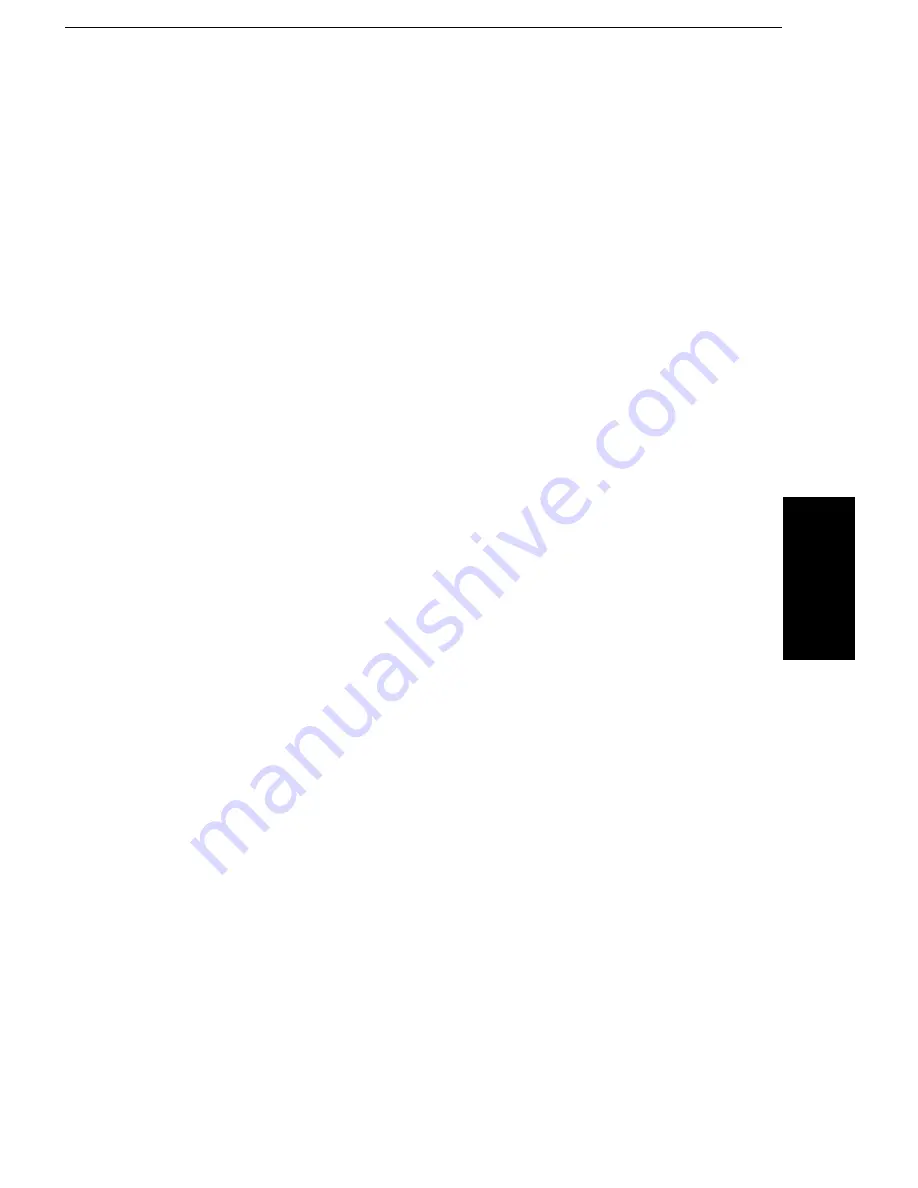
Restore Button:
If you want to restore the pre-defined (default) Paper Sizes, press the
Restore push button.
NOTE:
Restoring the Paper Sizes overwrites previously user-defined Pa-
per Sizes.
Overlay Manager dialog:
With the help of the Overlay Manager you can create and handle Overlays.
Define an Overlay:
How to create an Overlay:
1.
Activate the Define New Overlay Checkbox.
2.
The Overlay Name and Filename options now are available.
3.
Fill in the name and the file name of the now Overlay you want to create.
4.
Press Exit. When there is no valid overlay directory (this only concerns
the first time you use the Overlay Manager) a dialog box will appear with
the name of the default overlay directory. By pressing OK you accept
this default name. If you want to specify a different directory tostore your
overlays, just type over the default name and press Exit.
5.
If the directory you specified does not exist, Overlay Manager will ask
you if you want to create it.
6. If you accept to create the new directory, a final dialog box appear on
the screen with the message: ’Next printout will be saved as ’NAME’ into
file ’FILENAME’. Click OK to confirm or Cancel to go back.
7. If you confirm, the new Overlay with the name ’NAME’ and filename
’FILENAME’ will be created and printed during the next printjob.
8. If the creation of the Overlay was successful• a dialog box with the
message: The new overlay was successfully programmed’ will appear
once data has been sent to the printer and disk.
Delete an Overlay:
How to delete an Overlay:
1. Select the Overlay you want to delete from the list in the left-hand box.
2. When an Overlay is selected the Delete Overlay push button becomes
active.
3. When you press the Delete Overlay push button a dialog box appears
asking whether your want to delete the corresponding disk file as well.
4. Press Yes if you wish to delete both the Overlay and the corresponding
disk file (you will loose the file!) or No to simply delete the overlay from
your printer.
USIN
G THE
P
R
INTER
USING THE PRINTER WITH YOUR SOFTWARE
119
Содержание FAX880 MP
Страница 20: ...GUIDE TO COMPONENTS GUIDE TO COMPONENTS 9...
Страница 102: ...USING THE PRINTER USING THE PRINTER 91...
Страница 147: ...CHANGING AN EMULATION SWITCH SETTING 136...
Страница 148: ...REPORTS REPORTS 137...
Страница 163: ...152...
Страница 164: ...SOLVING PROBLEMS SOLVING PROBLEMS 153...
Страница 178: ...TECHNICAL REFERENCE TECHNICAL REFERENCE 167...
Страница 197: ...PRINTER SPECIFICATIONS 186...
Страница 198: ...APPENDIX A INSTALLING THE MACHINE INITIAL SETTINGS APPENDIX A 187...
Страница 234: ...APPENDIX B PRINTING IN COLOR APPENDIX B 223...






























