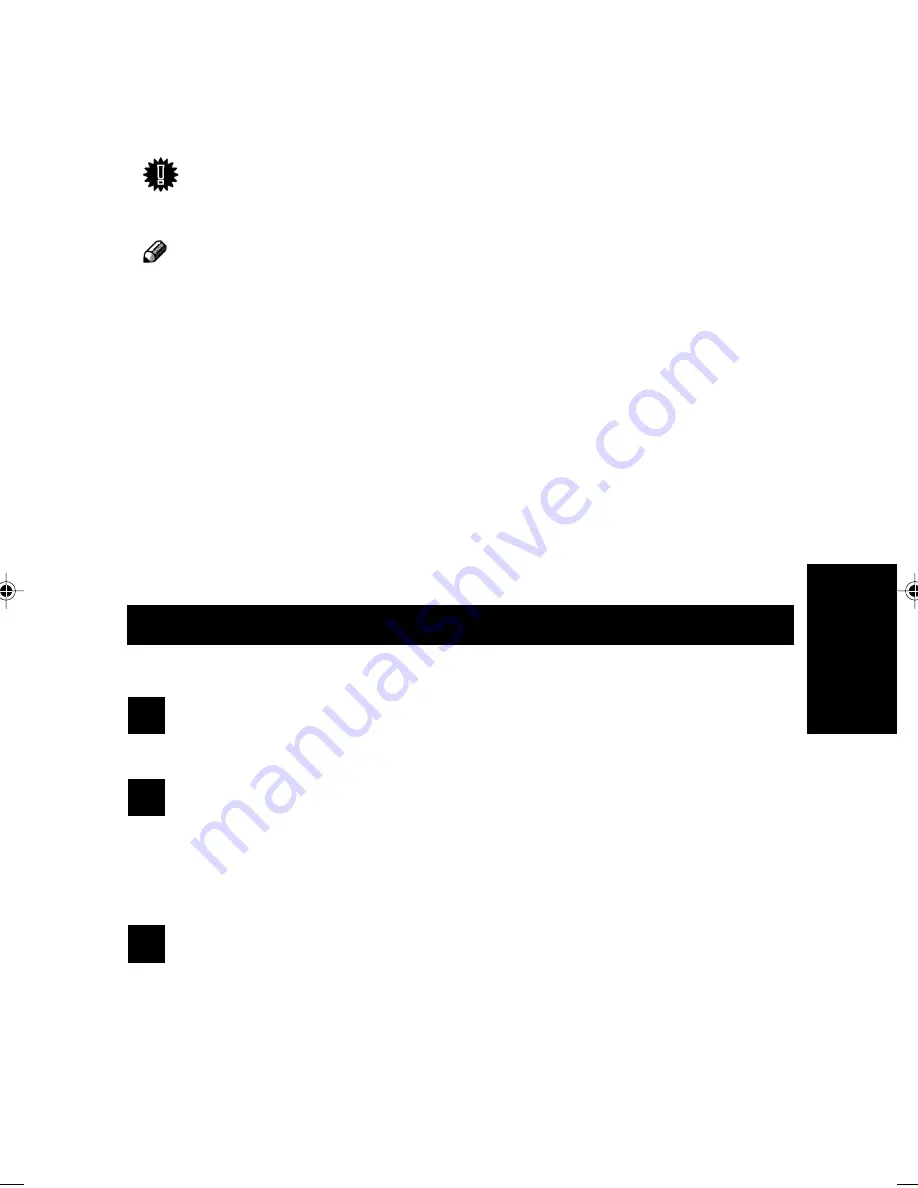
25
3. PRINTING
AND SCANNING
3. PRINTING AND SCANNING
When connected to a compatible PC, you can use this machine as a high
performance laser printer and black and white scanner.
Important!
• Make sure that your PC parallel port is set to ECP. If it is not, please consult your
PC manual on how to change it.
Note
• For information on PC hardware and software requirements, please read the
README file on the CD.
• Printer drivers are provided for both Windows
®
95/98 and Windows
®
3.1, but
the scanning feature requires Windows
®
95/98.
Setting up
Before you can start printing and scanning you need to the following if you
have not done so already:
• Connect the machine to your PC
• Install the software drivers on your PC
Installing the Software Drivers
Follow the steps below to install the printer/scanner drivers on your PC.
1
Switch the machine on.
2
Make sure the machine is connected to your PC and paper is loaded in
the upper paper tray.
☛
Connecting to a computer, see page 6.
☛
Loading Paper, see page 11.
3
Insert the provided software CD into your CD-ROM drive.
Содержание BizWorkz 106
Страница 18: ...xvi This page is intentionally blank...
Страница 23: ...5 SETTING UP 1 SETTING UP Preparing the Output Tray 1 Pull out the output tray extension as shown...
Страница 130: ...INDEX 112 EE G025...
Страница 131: ...Operation Manual al carefully before you use this product and keep ture reference For safety please follow the is manual...
Страница 145: ......
Страница 210: ......
Страница 224: ...xii...
Страница 308: ...xvi This page is intentionally blank...






























