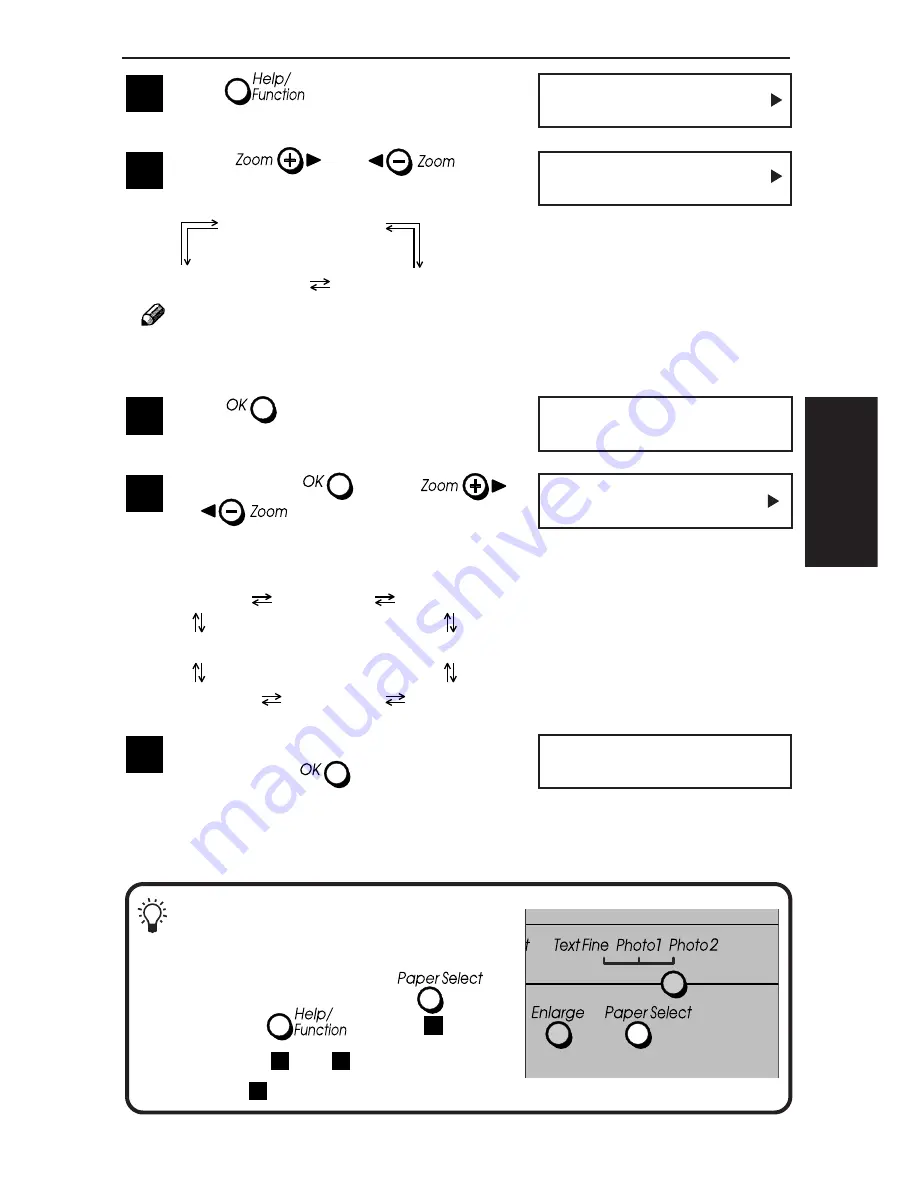
11
GETTING ACQUAINTED
2. GETTING
A
C
Q
U
AINTED
5
Press
. “Prt Help List” appears.
6
Press
or
until
“1 Tray Pap. Size” appears.
1 Tray Pap. Size
3 User Param.
2 Language
1 Tray Pap. Size
Prt Help List
Note
If the paper feed unit (option) is installed, refer to page 19 for details on how to
specify the paper size.
7
Press
.“Tray guide OK?” appears.
8
After pressing
, press
or
until the desired size ap-
pears. The sizes change in the follow-
ing order.
A4 ?
A5
;
?
8
1
/
4
×
13 ?
Legal (8
1
/
2
×
14) ?
Letter (8
1
/
2
×
11)?
8
×
10
1
/
2
?
8
1
/
2
×
13?
8
1
/
2
×
5
1
/
2
?
9
When the correct paper size is on the
display, press
. “Registered” ap-
pears. If the paper feed unit (option)
(page 17) is installed, you can also se-
lect its paper size at this time.
Registered
A4 ?
Tray guide OK?
O K
Tip
If the paper feed unit (option) is not
installed, you can press
in
place of
in step
5
. Next,
skip step
6
and
7
, and jump directly
to step
8
.
Содержание BizWorkz 106
Страница 18: ...xvi This page is intentionally blank...
Страница 23: ...5 SETTING UP 1 SETTING UP Preparing the Output Tray 1 Pull out the output tray extension as shown...
Страница 130: ...INDEX 112 EE G025...
Страница 131: ...Operation Manual al carefully before you use this product and keep ture reference For safety please follow the is manual...
Страница 145: ......
Страница 210: ......
Страница 224: ...xii...
Страница 308: ...xvi This page is intentionally blank...






























