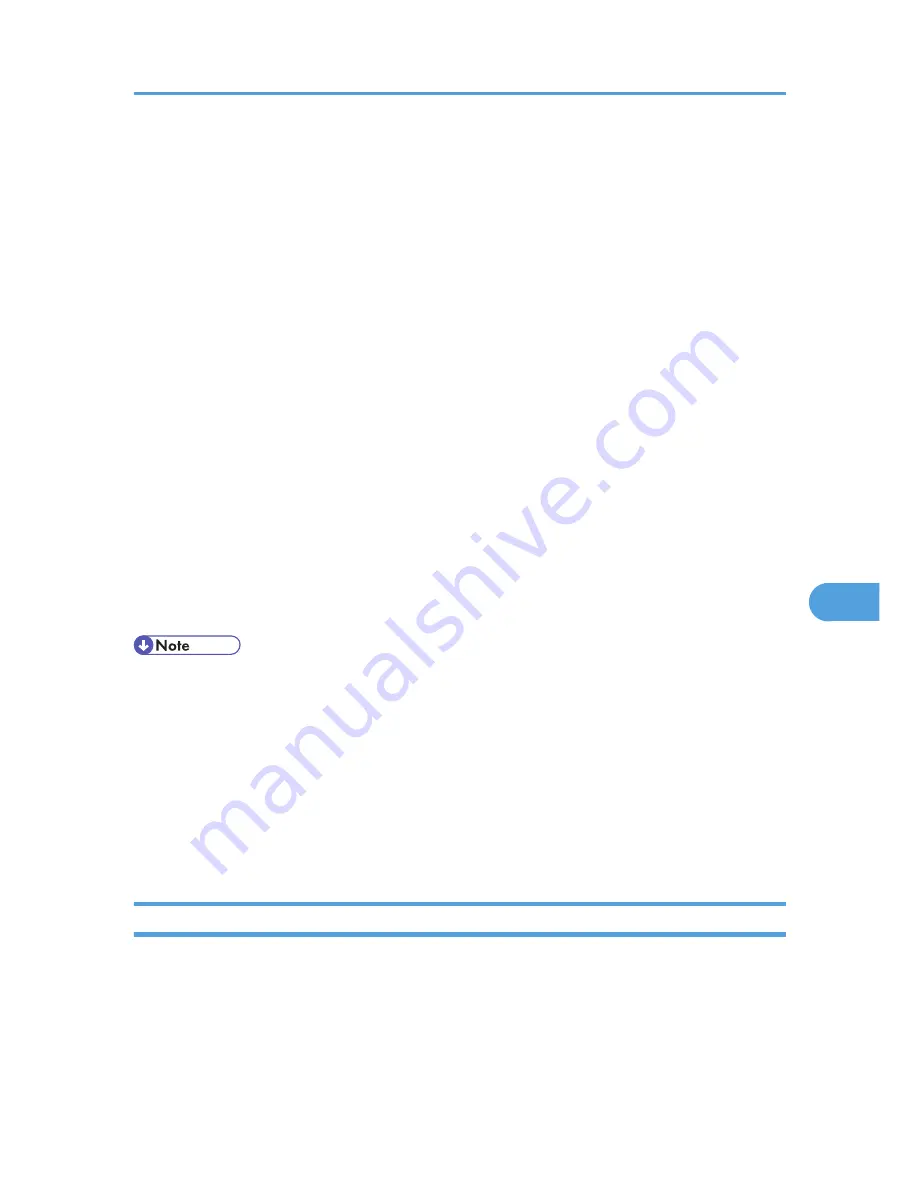
28.
In the "Security Methods" tab, check "Negotiate security" and then click [Add].
29.
Select "Custom" and click [Settings].
30.
In "Integrity algorithm", select the authentication algorithm that was specified on the printer
in Encryption Key Auto Exchange Settings Phase 2.
31.
In "Encryption algorithm", select the encryption algorithm that specified on the printer in
Encryption Key Auto Exchange Settings Phase 2.
32.
In Session key settings, select "Generate a new key every", and enter the validity period (in
seconds) that was specified on the printer in Encryption Key Auto Exchange Settings Phase
2.
33.
Click [OK] three times.
34.
Click [Next].
35.
Click [Finish].
If you are using IPv6 under Windows Vista or a newer version of Windows, you must repeat this
procedure from step 13 and specify ICMPv6 as an exception. When you reach step 23, select [58]
as the protocol number for the "Other" target protocol type, and then set [Negotiate security] to
[Permit].
36.
Click [OK].
37.
Click [Close].
38.
Select the security policy that you have just created, right click on it, and then click [Assign].
• To disable the computer's IPsec settings, select the security policy, right click, and then click [Un-
assign].
• If you specify the "Authentication and High Level Encryption" security level in encryption key auto
exchange settings, you must also select the "Master key perfect forward secrecy (PFS)" check box in
the Security Filter Properties screen (which appears in step 27). When using PFS in Windows XP, the
PFS group number used in phase 2 is automatically negotiated in phase 1 from the Diffie-Hellman
group number (set in step 11). Consequently, if you change the security level-specified automatic
settings on the printer and "User Setting" appears, you must then specify the same the group number
for "Phase 1 Diffie-Hellman Group" and "Phase 2 PFS" on the printer to establish IPsec transmission.
Encryption Key Manual Settings Configuration Flow
This can be specified by the network administrator.
Transmission Using IPsec
117
7
Содержание Aficio SP 5200DN
Страница 17: ...17 MEMO...
Страница 18: ...18 MEMO...
Страница 19: ...19 MEMO...
Страница 20: ...20 MEMO 2010 Printed in France EN GB M020 8510...
Страница 27: ...Print Cartridge 211 Maintenance Kit 212 Specifications 213 Mainframe 213 Options 216 Trademarks 220 INDEX 223 5...
Страница 30: ...Model types Model types Model name Type 1 SP 5200DN Type 2 SP 5210DN 8...
Страница 34: ...Manuals provided are specific to printer types 12...
Страница 38: ...16...
Страница 52: ...1 Guide to the Printer 30 1...
Страница 64: ...If the hard disk is active If the printer s cover is opened 2 Setting Up the Printer 42 2...
Страница 122: ...5 Configuration 100 5...
Страница 184: ...7 Maintaining the Printer 162 7...
Страница 192: ...8 Adjusting the Printer 170 8...
Страница 212: ...9 Troubleshooting 190 9...
Страница 223: ...12 Close the front cover CEC214 Paper Misfeed Message B C 201 10...
Страница 226: ...CEC082 10 Removing Misfed Paper 204 10...
Страница 230: ...10 Removing Misfed Paper 208 10...
Страница 244: ...11 Appendix 222 11...
Страница 247: ...2010...
Страница 248: ...Operating Instructions Hardware Guide M020 8502 EN US...
Страница 256: ...6...
Страница 284: ...2 Network Connection 34 2...
Страница 298: ...4 When Using the Printer under Mac OS X 48 4...
Страница 310: ...MEMO 60 EN GB EN US M0208518...
Страница 311: ...2010...
Страница 312: ...Operating Instructions Driver Installation Guide M020 8518 GB EN US EN...
Страница 321: ...Trademarks 217 INDEX 219 7...
Страница 324: ...Model types Model types Model name Type 1 SP 5200DN Type 2 SP 5210DN 10...
Страница 328: ...14...
Страница 338: ...1 Preparing for Printing 24 1...
Страница 351: ...CBK525 Down then Left CBK526 Frequently Used Print Methods 37 2...
Страница 359: ...CBK504 ORIGINAL CBK505 COPY CBK501 Advanced Printing 45 2...
Страница 367: ...For details about Web Image Monitor see Web Image Monitor Help Printing a PDF File Directly 53 2...
Страница 452: ...4 Making Printer Settings Using the Control Panel 138 4...
Страница 470: ...5 Monitoring and Configuring the Printer 156 5...
Страница 480: ...6 Using a Printer Server 166 6...
Страница 497: ...For details see Using telnet UNIX Supplement Using the Dynamic DNS Function 183 8...
Страница 535: ...2010...
Страница 536: ...Operating Instructions Software Guide M020 8504 EN US...
Страница 545: ...For details about the specifications of each option see Specifications Hardware Guide 7...
Страница 548: ...10...
Страница 598: ...You can use the same procedure to unlock stored print files also 4 Protecting Data from Information Leaks 60 4...
Страница 674: ...8 Specifying the Extended Security Functions 136 8...
Страница 680: ...9 Troubleshooting 142 9...
Страница 692: ...Auto Delete Temporary Print Jobs Auto Delete Stored Print Jobs Webpage Webpage Download Help File 10 Appendix 154 10...
Страница 702: ...10 Appendix 164 10...
Страница 705: ...MEMO 167...
Страница 706: ...MEMO 168 EN GB EN US M0208505...
Страница 707: ...2010...
Страница 708: ...Operating Instructions Security Guide M020 8505 EN US...
Страница 821: ...MEMO 111...
Страница 822: ...MEMO 112 EN GB EN US M0668513...
Страница 824: ...UNIX Supplement EN GB M066 8513 EN US...






























