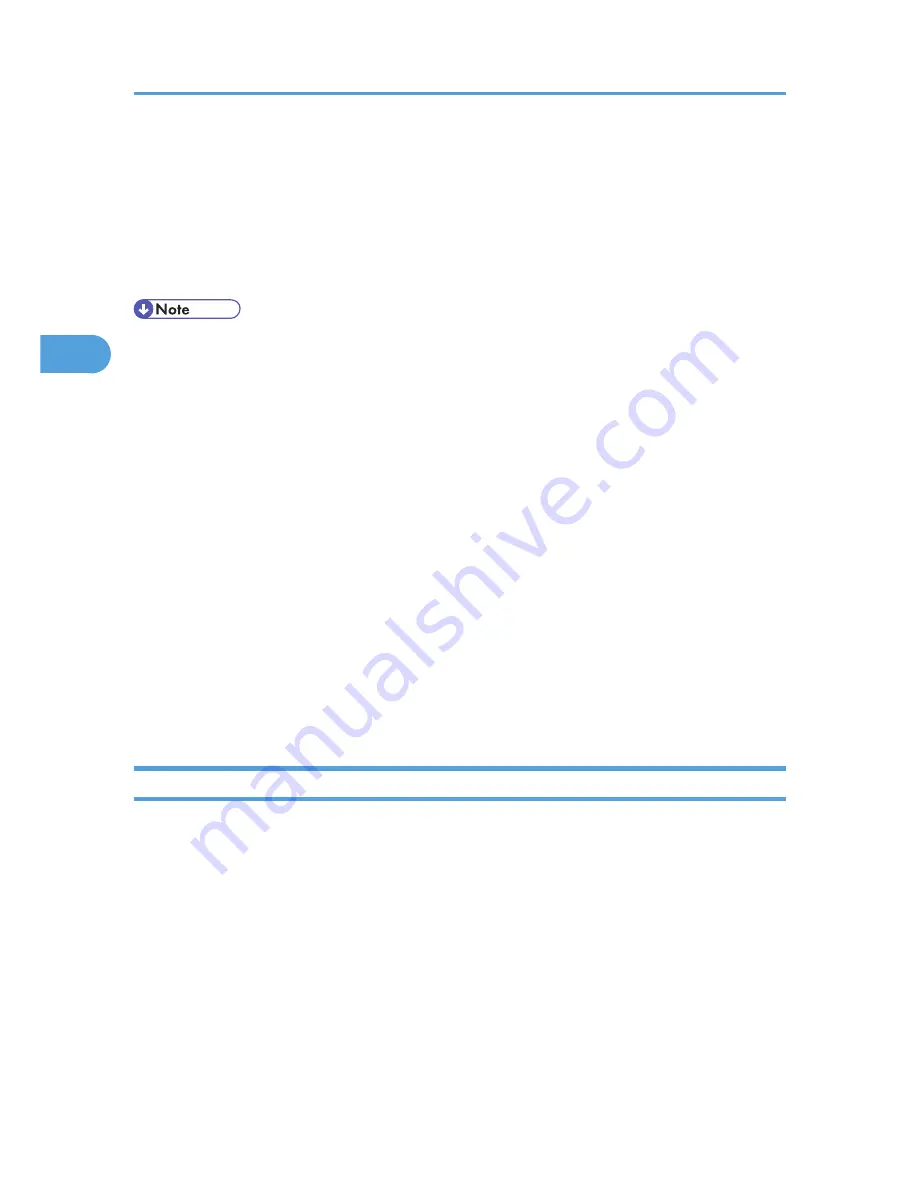
• User Name
You do not have to enter the user name if the LDAP server supports "Anonymous
Authentication".
• Password
You do not have to enter the password if the LDAP server supports "Anonymous
Authentication".
• When you select Cleartext authentication, LDAP Simplified authentication is enabled. Simplified
authentication can be performed with a user attribute (such as cn, or uid), instead of the DN.
• In LDAP simple authentication mode, authentication will fail if the password is left blank. To allow
blank passwords, contact your service representative.
• Under LDAP Authentication, if "Anonymous Authentication" in the LDAP server's settings is not set to
Prohibit, users who do not have an LDAP server account might still be able to gain access.
• If the LDAP server is configured using Windows Active Directory, "Anonymous Authentication" might
be available. If Windows authentication is available, we recommend you use it.
• The first time an unregistered user accesses the printer after LDAP authentication has been specified,
the user is registered in the printer and can use the functions available under "Available Functions"
during LDAP Authentication. To limit the available functions for each user, register each user and
corresponding "Available Functions" setting in the Address Book, or specify "Available Functions" for
each registered user. The "Available Functions" setting becomes effective when the user accesses the
printer subsequently.
• To enable Kerberos for LDAP authentication, you must first register a Kerberos realm. The realm name
can contain capital letters only. For details about registering a Kerberos realm, see Web Image
Monitor Help.
Specifying LDAP Authentication
This can be specified by the machine administrator.
For details about logging in and out with administrator authentication, see p.22 "Using Web Image
Monitor to Configure Administrator Authentication".
1.
Log in to Web Image Monitor as an administrator.
2.
Click [Configuration] in the Menu area.
3.
Click [Administrator Authentication Management] in the "Device Settings" category.
4.
Click [On] in the "Machine Administrator Authentication" area, and then click [OK].
5.
Click [User Authentication Management] in the "Device Settings" category.
6.
Select [LDAP Authentication] in the "User Authentication Management" list.
3. Configuring User Authentication
44
3
Содержание Aficio SP 5200DN
Страница 17: ...17 MEMO...
Страница 18: ...18 MEMO...
Страница 19: ...19 MEMO...
Страница 20: ...20 MEMO 2010 Printed in France EN GB M020 8510...
Страница 27: ...Print Cartridge 211 Maintenance Kit 212 Specifications 213 Mainframe 213 Options 216 Trademarks 220 INDEX 223 5...
Страница 30: ...Model types Model types Model name Type 1 SP 5200DN Type 2 SP 5210DN 8...
Страница 34: ...Manuals provided are specific to printer types 12...
Страница 38: ...16...
Страница 52: ...1 Guide to the Printer 30 1...
Страница 64: ...If the hard disk is active If the printer s cover is opened 2 Setting Up the Printer 42 2...
Страница 122: ...5 Configuration 100 5...
Страница 184: ...7 Maintaining the Printer 162 7...
Страница 192: ...8 Adjusting the Printer 170 8...
Страница 212: ...9 Troubleshooting 190 9...
Страница 223: ...12 Close the front cover CEC214 Paper Misfeed Message B C 201 10...
Страница 226: ...CEC082 10 Removing Misfed Paper 204 10...
Страница 230: ...10 Removing Misfed Paper 208 10...
Страница 244: ...11 Appendix 222 11...
Страница 247: ...2010...
Страница 248: ...Operating Instructions Hardware Guide M020 8502 EN US...
Страница 256: ...6...
Страница 284: ...2 Network Connection 34 2...
Страница 298: ...4 When Using the Printer under Mac OS X 48 4...
Страница 310: ...MEMO 60 EN GB EN US M0208518...
Страница 311: ...2010...
Страница 312: ...Operating Instructions Driver Installation Guide M020 8518 GB EN US EN...
Страница 321: ...Trademarks 217 INDEX 219 7...
Страница 324: ...Model types Model types Model name Type 1 SP 5200DN Type 2 SP 5210DN 10...
Страница 328: ...14...
Страница 338: ...1 Preparing for Printing 24 1...
Страница 351: ...CBK525 Down then Left CBK526 Frequently Used Print Methods 37 2...
Страница 359: ...CBK504 ORIGINAL CBK505 COPY CBK501 Advanced Printing 45 2...
Страница 367: ...For details about Web Image Monitor see Web Image Monitor Help Printing a PDF File Directly 53 2...
Страница 452: ...4 Making Printer Settings Using the Control Panel 138 4...
Страница 470: ...5 Monitoring and Configuring the Printer 156 5...
Страница 480: ...6 Using a Printer Server 166 6...
Страница 497: ...For details see Using telnet UNIX Supplement Using the Dynamic DNS Function 183 8...
Страница 535: ...2010...
Страница 536: ...Operating Instructions Software Guide M020 8504 EN US...
Страница 545: ...For details about the specifications of each option see Specifications Hardware Guide 7...
Страница 548: ...10...
Страница 598: ...You can use the same procedure to unlock stored print files also 4 Protecting Data from Information Leaks 60 4...
Страница 674: ...8 Specifying the Extended Security Functions 136 8...
Страница 680: ...9 Troubleshooting 142 9...
Страница 692: ...Auto Delete Temporary Print Jobs Auto Delete Stored Print Jobs Webpage Webpage Download Help File 10 Appendix 154 10...
Страница 702: ...10 Appendix 164 10...
Страница 705: ...MEMO 167...
Страница 706: ...MEMO 168 EN GB EN US M0208505...
Страница 707: ...2010...
Страница 708: ...Operating Instructions Security Guide M020 8505 EN US...
Страница 821: ...MEMO 111...
Страница 822: ...MEMO 112 EN GB EN US M0668513...
Страница 824: ...UNIX Supplement EN GB M066 8513 EN US...
















































