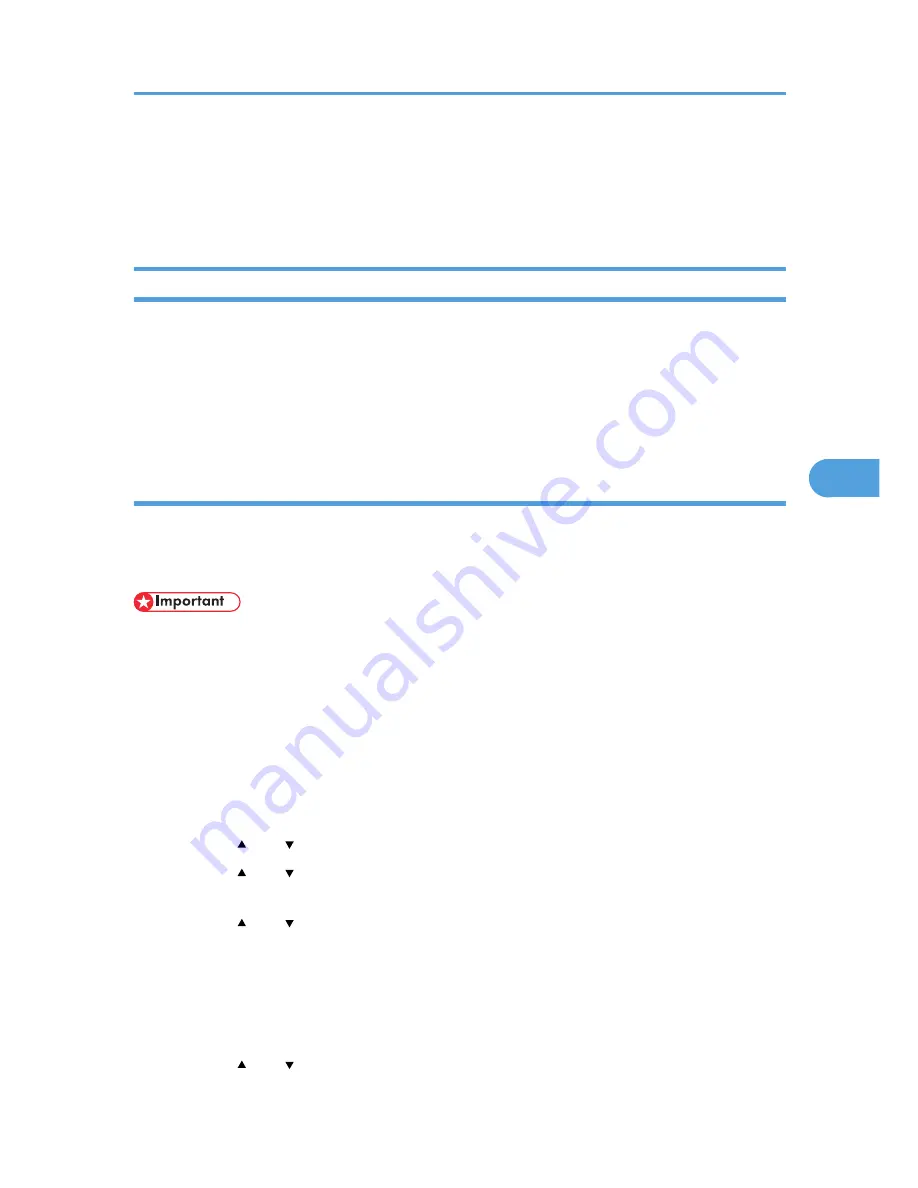
• Even if there are hold print, stored print, confidential print, or test print jobs remaining on the hard
disk, the "No Remaining Data" icon will still be lit after erasure is completed.
• For details about installing the SD memory card options, see "Installing the SD Memory Card Options
", Hardware Guide.
Auto Erase Memory
A print data sent from a printer driver is temporarily stored on the printer's hard disk. Even after the job is
completed, it remains in the hard disk as temporary data. Auto Erase Memory erases the temporary data
on the hard disk by writing over it.
Overwriting starts automatically once the job is completed.
If a print job is in progress, overwriting will only be done after the job is completed.
Using Auto Erase Memory
This can be specified by the machine administrator.
For details about logging in and logging out with administrator authentication, see p.25 "Logging in Using
Administrator Authentication", p.25 "Logging out Using Administrator Authentication".
• When Auto Erase Memory is set to [On], temporary data that remained on the hard disk when Auto
Erase Memory was set to [Off] might not be overwritten.
• If the main power switch is turned off before Auto Erase Memory is completed, overwriting will stop
and data will be left on the hard disk.
• Do not stop the overwrite mid-process. Doing so will damage the hard disk.
• Should the main power switch be turned off before Auto Erase Memory is completed, overwriting will
continue once the main power switch is turned back to [On].
1.
Press the [Menu] key.
2.
Press the [ ] or [ ] key to select [Security Options], and then press the [OK] key.
3.
Press the [ ] or [ ] key to select [Auto Erase Memory Setting], and then press the [OK]
key.
4.
Press the [ ] or [ ] key to select [On], and then press [HDDErase].
Select the method of erasing the data from [NSA], [DoD], or [Random Numbers].
If you select [Random Numbers], proceed to step 5.
If you select [NSA], proceed to step 7.
If you select [DoD], proceed to step 8.
5.
Press the [ ] or [ ] key to select [Random Numbers], and then press the [OK] key.
Deleting Data on the Hard Disk
69
5
Содержание Aficio SP 5200DN
Страница 17: ...17 MEMO...
Страница 18: ...18 MEMO...
Страница 19: ...19 MEMO...
Страница 20: ...20 MEMO 2010 Printed in France EN GB M020 8510...
Страница 27: ...Print Cartridge 211 Maintenance Kit 212 Specifications 213 Mainframe 213 Options 216 Trademarks 220 INDEX 223 5...
Страница 30: ...Model types Model types Model name Type 1 SP 5200DN Type 2 SP 5210DN 8...
Страница 34: ...Manuals provided are specific to printer types 12...
Страница 38: ...16...
Страница 52: ...1 Guide to the Printer 30 1...
Страница 64: ...If the hard disk is active If the printer s cover is opened 2 Setting Up the Printer 42 2...
Страница 122: ...5 Configuration 100 5...
Страница 184: ...7 Maintaining the Printer 162 7...
Страница 192: ...8 Adjusting the Printer 170 8...
Страница 212: ...9 Troubleshooting 190 9...
Страница 223: ...12 Close the front cover CEC214 Paper Misfeed Message B C 201 10...
Страница 226: ...CEC082 10 Removing Misfed Paper 204 10...
Страница 230: ...10 Removing Misfed Paper 208 10...
Страница 244: ...11 Appendix 222 11...
Страница 247: ...2010...
Страница 248: ...Operating Instructions Hardware Guide M020 8502 EN US...
Страница 256: ...6...
Страница 284: ...2 Network Connection 34 2...
Страница 298: ...4 When Using the Printer under Mac OS X 48 4...
Страница 310: ...MEMO 60 EN GB EN US M0208518...
Страница 311: ...2010...
Страница 312: ...Operating Instructions Driver Installation Guide M020 8518 GB EN US EN...
Страница 321: ...Trademarks 217 INDEX 219 7...
Страница 324: ...Model types Model types Model name Type 1 SP 5200DN Type 2 SP 5210DN 10...
Страница 328: ...14...
Страница 338: ...1 Preparing for Printing 24 1...
Страница 351: ...CBK525 Down then Left CBK526 Frequently Used Print Methods 37 2...
Страница 359: ...CBK504 ORIGINAL CBK505 COPY CBK501 Advanced Printing 45 2...
Страница 367: ...For details about Web Image Monitor see Web Image Monitor Help Printing a PDF File Directly 53 2...
Страница 452: ...4 Making Printer Settings Using the Control Panel 138 4...
Страница 470: ...5 Monitoring and Configuring the Printer 156 5...
Страница 480: ...6 Using a Printer Server 166 6...
Страница 497: ...For details see Using telnet UNIX Supplement Using the Dynamic DNS Function 183 8...
Страница 535: ...2010...
Страница 536: ...Operating Instructions Software Guide M020 8504 EN US...
Страница 545: ...For details about the specifications of each option see Specifications Hardware Guide 7...
Страница 548: ...10...
Страница 598: ...You can use the same procedure to unlock stored print files also 4 Protecting Data from Information Leaks 60 4...
Страница 674: ...8 Specifying the Extended Security Functions 136 8...
Страница 680: ...9 Troubleshooting 142 9...
Страница 692: ...Auto Delete Temporary Print Jobs Auto Delete Stored Print Jobs Webpage Webpage Download Help File 10 Appendix 154 10...
Страница 702: ...10 Appendix 164 10...
Страница 705: ...MEMO 167...
Страница 706: ...MEMO 168 EN GB EN US M0208505...
Страница 707: ...2010...
Страница 708: ...Operating Instructions Security Guide M020 8505 EN US...
Страница 821: ...MEMO 111...
Страница 822: ...MEMO 112 EN GB EN US M0668513...
Страница 824: ...UNIX Supplement EN GB M066 8513 EN US...






























