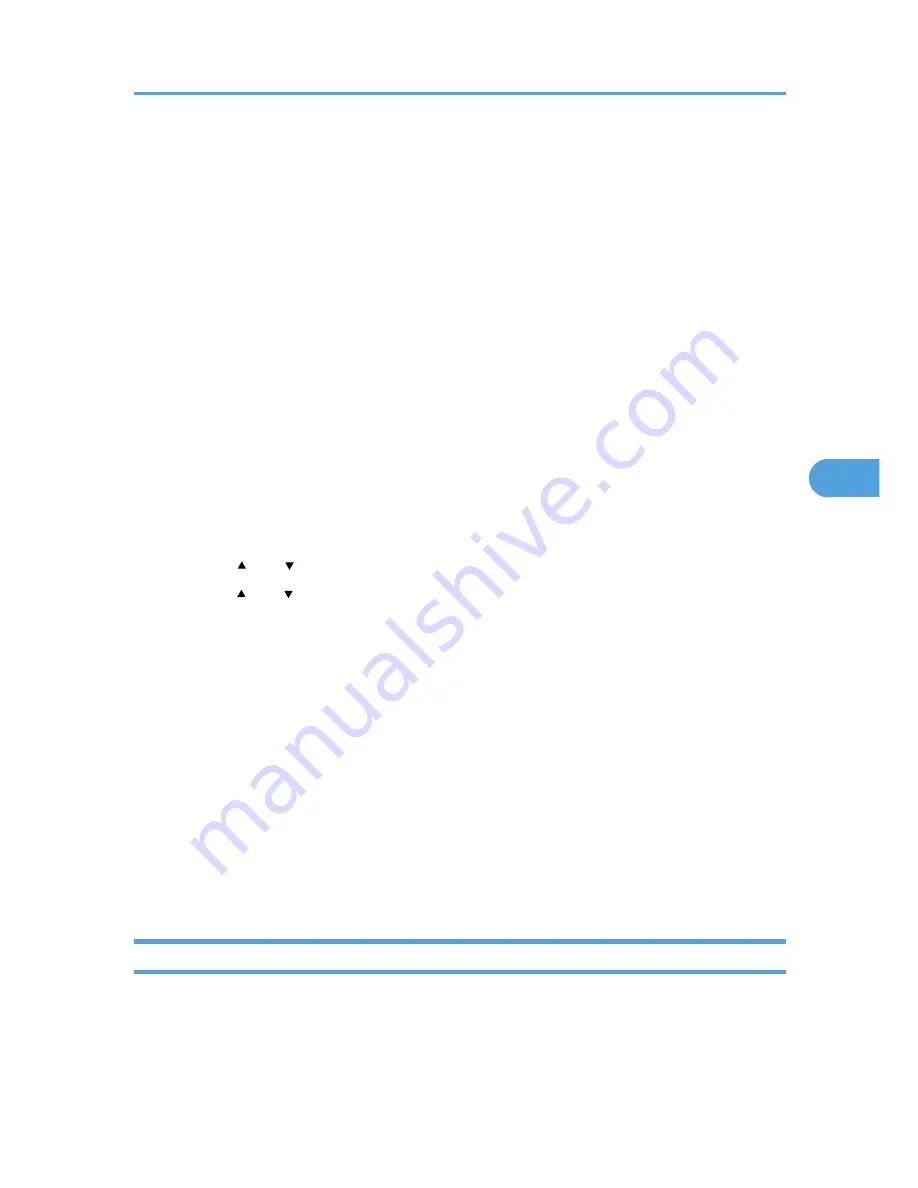
• If there is unencrypted data on the hard disk that must be both transferred and encrypted, rebooting
will take about three hours. If there is encrypted data on the hard disk that must be re-encrypted,
rebooting will take about six hours.
• If encryption and hard disk overwrite erasure are specified at the same time, when the overwrite
erasure is complete, turn the printer's power off. Then, after a few moments, turn the power back on.
Encryption will then begin.
• You can start the printer in less time by setting encryption to [Format] but data will not be carried over
to the hard disk and will be reset back to the default states, so make sure to backup all necessary data
beforehand.
• If you want to specify encryption of unencrypted data with erase-by-overwrite, select [Random
Numbers] as the overwrite method, and set the number of overwrites to 3 times. The entire process
will take about four hours. If you specify re-encryption of encrypted data, the entire process will take
about seven hours.
• The "Erase All Memory" function also clears the printer's security settings, with the result that afterward,
neither printer nor user administration will be effective. Ensure that users do not save any data on the
printer after "Erase All Memory" has completed.
1.
Press the [Menu] key.
2.
Press the [ ] or [ ] key to select [Security Options], and then press the [OK] key.
3.
Press the [ ] or [ ] key to select [Machine Data Encryption], and then press the [OK] key.
4.
Make sure [Encrypt] is displayed on the control panel, and then press the [OK] key.
5.
Select the data to be carried over to the hard disk and not be reset.
To carry all of the data over to the hard disk, press [All Data]. To carry over only the printer settings
data, press [File Sys]. To reset all of the data, press [Format].
6.
Press [Print].
7.
Press [Continue].
8.
Press [Exit].
9.
Press the [Menu] key.
Turn off the main power switch, and then turn the main power switch back on.
For details about turning off the power, see “Turning the Printer's Power On and Off”, Hardware
Guide.
Printing the Encryption Key
This can be specified by the machine administrator.
Use the following procedure to print the key again if it has been lost or misplaced.
Encrypting Data on the Hard Disk
65
5
Содержание Aficio SP 5200DN
Страница 17: ...17 MEMO...
Страница 18: ...18 MEMO...
Страница 19: ...19 MEMO...
Страница 20: ...20 MEMO 2010 Printed in France EN GB M020 8510...
Страница 27: ...Print Cartridge 211 Maintenance Kit 212 Specifications 213 Mainframe 213 Options 216 Trademarks 220 INDEX 223 5...
Страница 30: ...Model types Model types Model name Type 1 SP 5200DN Type 2 SP 5210DN 8...
Страница 34: ...Manuals provided are specific to printer types 12...
Страница 38: ...16...
Страница 52: ...1 Guide to the Printer 30 1...
Страница 64: ...If the hard disk is active If the printer s cover is opened 2 Setting Up the Printer 42 2...
Страница 122: ...5 Configuration 100 5...
Страница 184: ...7 Maintaining the Printer 162 7...
Страница 192: ...8 Adjusting the Printer 170 8...
Страница 212: ...9 Troubleshooting 190 9...
Страница 223: ...12 Close the front cover CEC214 Paper Misfeed Message B C 201 10...
Страница 226: ...CEC082 10 Removing Misfed Paper 204 10...
Страница 230: ...10 Removing Misfed Paper 208 10...
Страница 244: ...11 Appendix 222 11...
Страница 247: ...2010...
Страница 248: ...Operating Instructions Hardware Guide M020 8502 EN US...
Страница 256: ...6...
Страница 284: ...2 Network Connection 34 2...
Страница 298: ...4 When Using the Printer under Mac OS X 48 4...
Страница 310: ...MEMO 60 EN GB EN US M0208518...
Страница 311: ...2010...
Страница 312: ...Operating Instructions Driver Installation Guide M020 8518 GB EN US EN...
Страница 321: ...Trademarks 217 INDEX 219 7...
Страница 324: ...Model types Model types Model name Type 1 SP 5200DN Type 2 SP 5210DN 10...
Страница 328: ...14...
Страница 338: ...1 Preparing for Printing 24 1...
Страница 351: ...CBK525 Down then Left CBK526 Frequently Used Print Methods 37 2...
Страница 359: ...CBK504 ORIGINAL CBK505 COPY CBK501 Advanced Printing 45 2...
Страница 367: ...For details about Web Image Monitor see Web Image Monitor Help Printing a PDF File Directly 53 2...
Страница 452: ...4 Making Printer Settings Using the Control Panel 138 4...
Страница 470: ...5 Monitoring and Configuring the Printer 156 5...
Страница 480: ...6 Using a Printer Server 166 6...
Страница 497: ...For details see Using telnet UNIX Supplement Using the Dynamic DNS Function 183 8...
Страница 535: ...2010...
Страница 536: ...Operating Instructions Software Guide M020 8504 EN US...
Страница 545: ...For details about the specifications of each option see Specifications Hardware Guide 7...
Страница 548: ...10...
Страница 598: ...You can use the same procedure to unlock stored print files also 4 Protecting Data from Information Leaks 60 4...
Страница 674: ...8 Specifying the Extended Security Functions 136 8...
Страница 680: ...9 Troubleshooting 142 9...
Страница 692: ...Auto Delete Temporary Print Jobs Auto Delete Stored Print Jobs Webpage Webpage Download Help File 10 Appendix 154 10...
Страница 702: ...10 Appendix 164 10...
Страница 705: ...MEMO 167...
Страница 706: ...MEMO 168 EN GB EN US M0208505...
Страница 707: ...2010...
Страница 708: ...Operating Instructions Security Guide M020 8505 EN US...
Страница 821: ...MEMO 111...
Страница 822: ...MEMO 112 EN GB EN US M0668513...
Страница 824: ...UNIX Supplement EN GB M066 8513 EN US...
















































