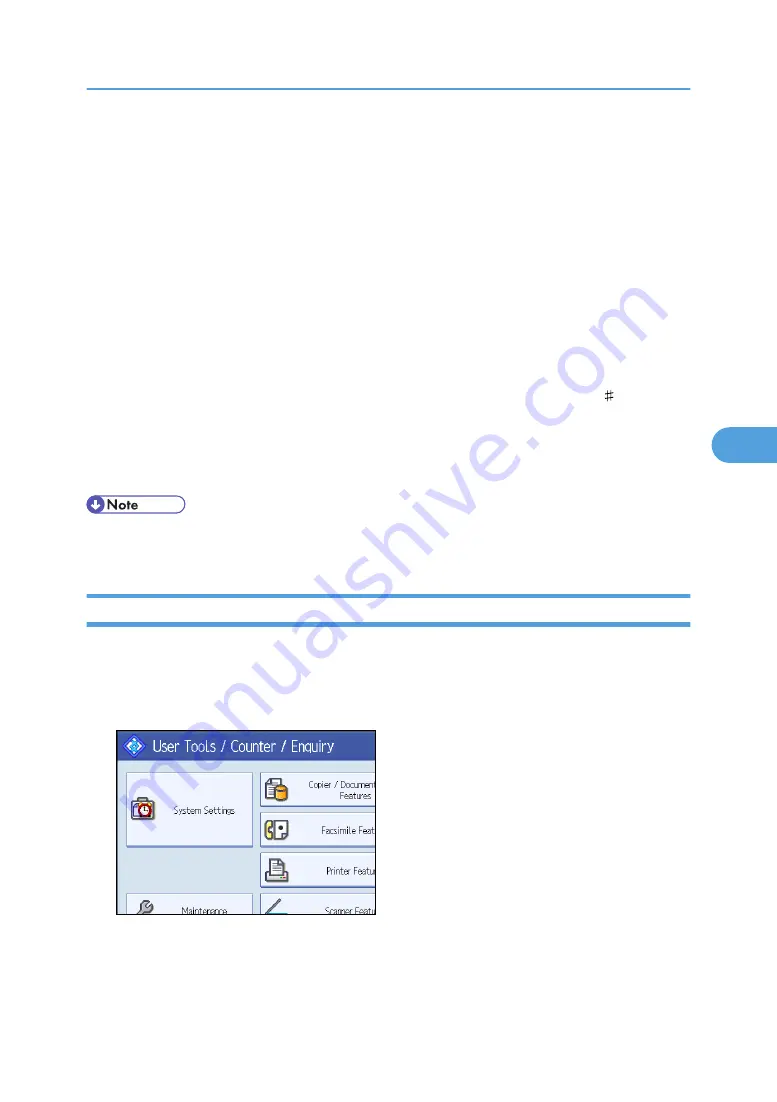
3.
Press [Administrator Tools].
4.
Press [Address Book Management].
5.
Check that [Program / Change] is selected.
6.
Select the registered name you want to change.
Press the name key, or enter the registered number using the number keys.
7.
To change the name or key display, press [Change] on the right of the "Name" or "Key
Display".
8.
Enter the name or key display, and then press [OK].
9.
To change the title, press the key for the classification you want to use from "Select Title".
10.
To change the registration number, press [Change] under "Registration No.".
11.
Enter a new registration number using the number keys, and then press the [ ] key.
12.
Press [OK].
13.
Press [Exit].
14.
Press the [User Tools/Counter] key.
• You can search by the registered name, fax number, folder name, e-mail address, or IP-Fax
destination.
Deleting a Registered Name
This section describes how to delete a name.
1.
Press the [User Tools/Counter] key.
2.
Press [System Settings].
3.
Press [Administrator Tools].
4.
Press [Address Book Management].
5.
Press [Delete].
Registering Names
247
5
Содержание Aficio MP C2800
Страница 2: ......
Страница 126: ...3 Using a Printer Server 124 3 ...
Страница 277: ... p 245 Registering Names E mail Destination 275 5 ...
Страница 312: ...5 Registering Addresses and Users for Facsimile Scanner Functions 310 5 ...
Страница 328: ... For details see Using telnet p 164 Remote Maintenance by telnet 7 Appendix 326 7 ...
Страница 356: ...7 Appendix 354 7 ...
Страница 364: ...MEMO 362 ...
Страница 365: ...MEMO 363 ...
Страница 366: ...MEMO 364 AE AE D029 7703 ...
Страница 367: ...Copyright 2008 ...






























