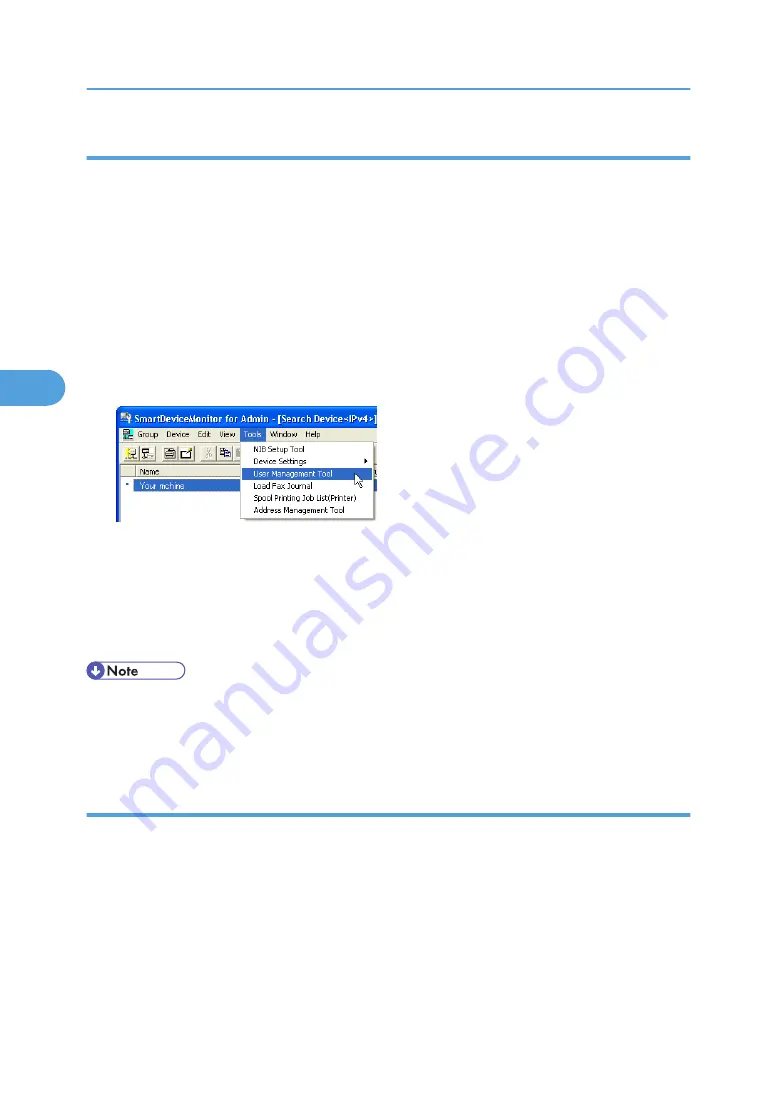
Starting User Management Tool
Follow the procedure below to start User Management Tool.
1.
Start SmartDeviceMonitor for Admin.
2.
On the [Group] menu, point to [Search Device], and then click [IPv4], [IPX/SPX] or [IPv4
SNMPv3].
A list of machines using the selected protocol appears.
Select the protocol of the machine whose configuration you want to change.
If you are using IPv4 SNMPv3, enter the user authentication.
3.
In the list, select a machine you want to manage.
4.
On the [Tools] menu, click [User Management Tool].
A Web browser opens and the window for entering the login user mane and password for the Web
Image Monitor administrator appears.
5.
Enter the user name and password, and then click [Login].
For details about the user name and password, consult your network administrator.
User Management Tool starts.
• For details about login user names and passwords, see Security Reference, which is the administrator's
manual.
• For details about User Management Tool, see SmartDeviceMonitor for Admin Help.
Displaying the Number of Sheets Printed
Follow the procedure below to display the number of sheets printed under each user.
1.
Start SmartDeviceMonitor for Admin User Management Tool.
4. Monitoring and Configuring the Printer
144
4
Содержание Aficio MP C2800
Страница 2: ......
Страница 126: ...3 Using a Printer Server 124 3 ...
Страница 277: ... p 245 Registering Names E mail Destination 275 5 ...
Страница 312: ...5 Registering Addresses and Users for Facsimile Scanner Functions 310 5 ...
Страница 328: ... For details see Using telnet p 164 Remote Maintenance by telnet 7 Appendix 326 7 ...
Страница 356: ...7 Appendix 354 7 ...
Страница 364: ...MEMO 362 ...
Страница 365: ...MEMO 363 ...
Страница 366: ...MEMO 364 AE AE D029 7703 ...
Страница 367: ...Copyright 2008 ...






























