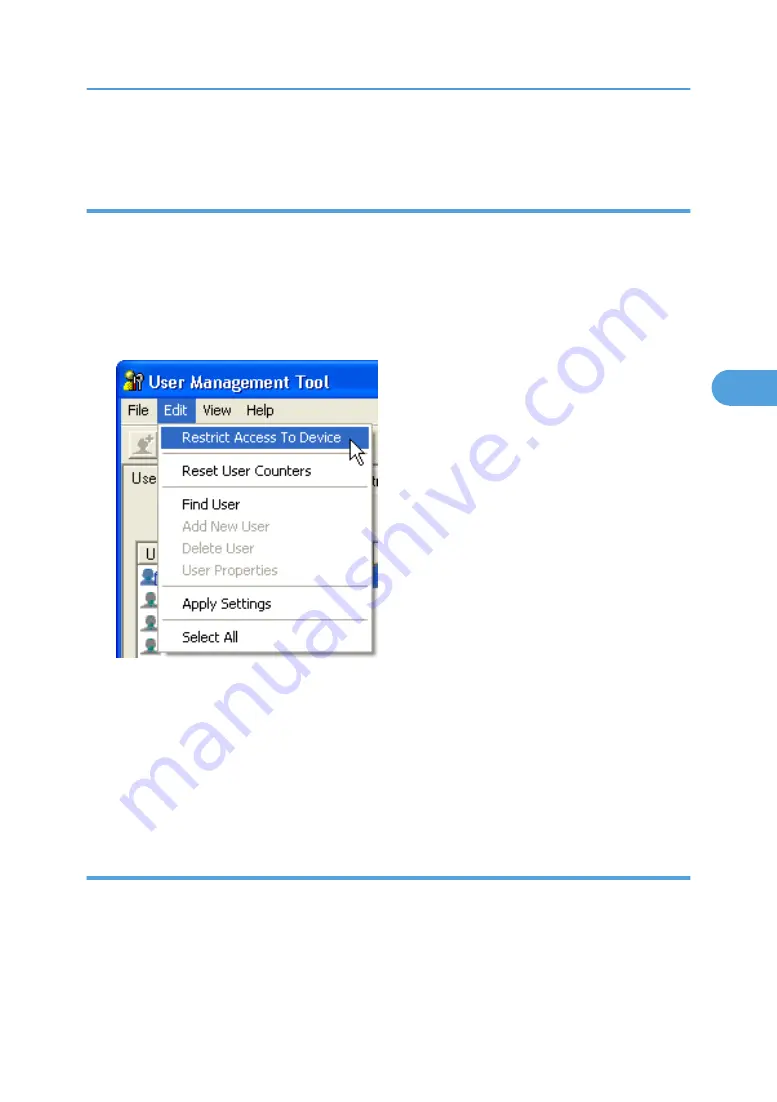
8.
Click [Exit] on the [File] menu to quit User Management Tool.
Restricting Functions
Follow the procedure below to restrict use of individual functions.
1.
Start SmartDeviceMonitor for Admin User Management Tool.
2.
Click the [User Counter Information] tab of User Management Tool.
3.
Click the user whose functions you want to restrict.
4.
On the [Edit] menu of User Management Tool, click [Restrict Access To Device].
5.
Select the check box of the functions you want to restrict.
6.
Click [OK].
A confirmation message appears.
7.
Click [Yes].
The settings are applied.
8.
Click [Exit] on the [File] menu to quit User Management Tool.
Setting Applicable Functions to New Users
Follow the procedure below to add new users and set functions applicable to them.
1.
Start SmartDeviceMonitor for Admin User Management Tool.
Using SmartDeviceMonitor for Admin
147
4
Содержание Aficio MP C2800
Страница 2: ......
Страница 126: ...3 Using a Printer Server 124 3 ...
Страница 277: ... p 245 Registering Names E mail Destination 275 5 ...
Страница 312: ...5 Registering Addresses and Users for Facsimile Scanner Functions 310 5 ...
Страница 328: ... For details see Using telnet p 164 Remote Maintenance by telnet 7 Appendix 326 7 ...
Страница 356: ...7 Appendix 354 7 ...
Страница 364: ...MEMO 362 ...
Страница 365: ...MEMO 363 ...
Страница 366: ...MEMO 364 AE AE D029 7703 ...
Страница 367: ...Copyright 2008 ...






























