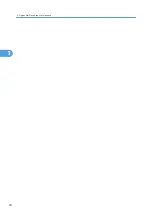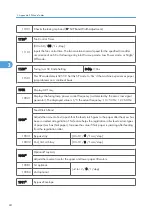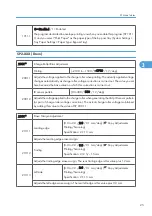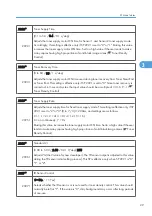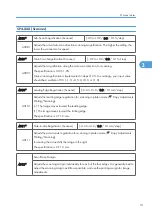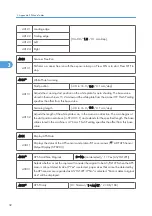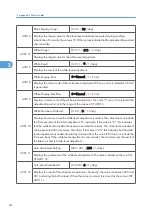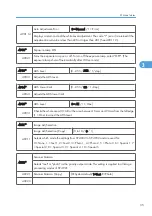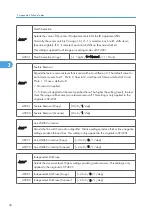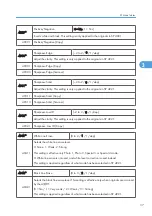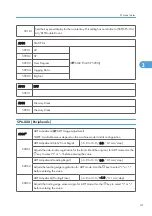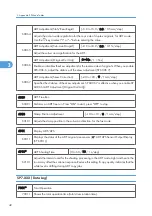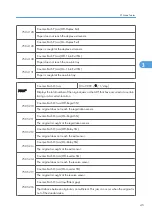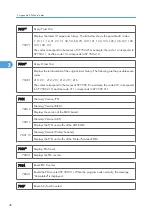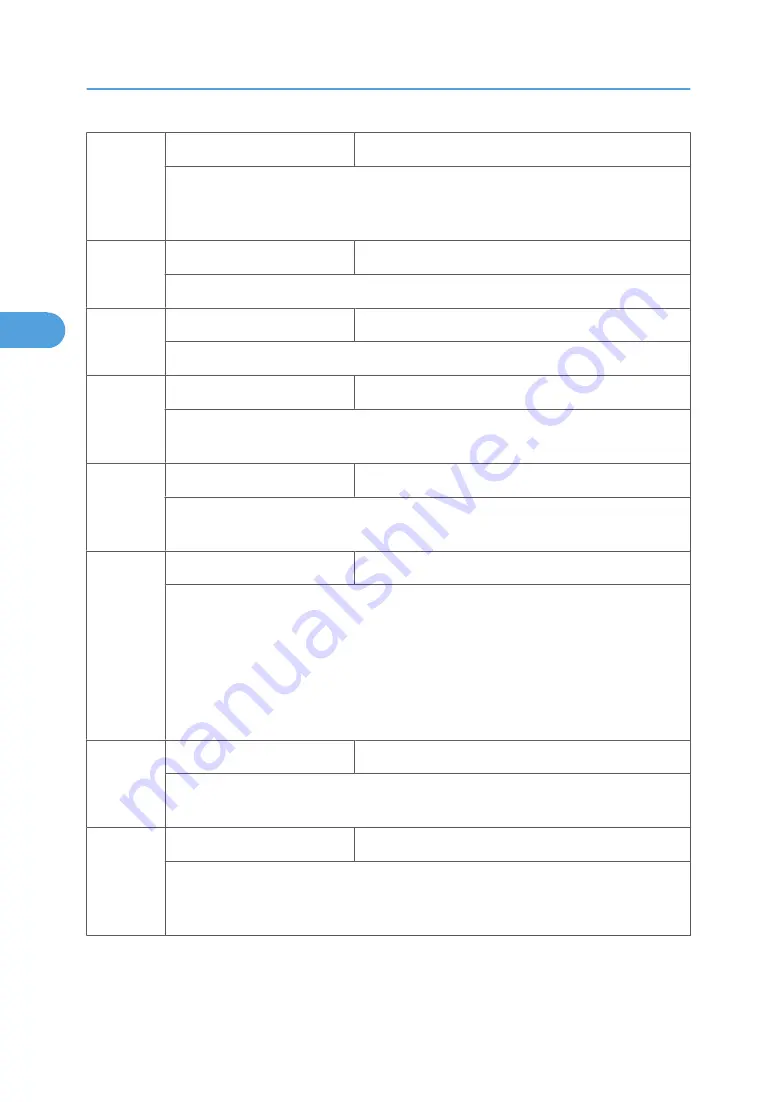
4901 4
Black Display-Target
[0 - 63 / 10 /step]
Displays the target value for the black-level adjustment executed during machine
initialization. Normally, the value is 10. Other values indicate that the adjustment has ended
unsuccessfully.
4901 5*
White Target
[0 - 511 / 511 / 1/step]
Displays the target value for the white-level adjustment.
4901 6
White Result
[0 - 511 / 0 / 1/step]
Displays the result of the white-level adjustment.
4901 8
White Display-Error
[0 = Normal / 1 = Error]
Displays the return code of the white-level adjustment. When an error is detected, SC143
is generated.
4901 9
White Display-Overflow
[0 = Normal / 1 = Error]
Displays a return code of the white-level adjustment. The code "1" (error) is returned if the
adjustment result is not in the range of the values in SP 4901 6.
4901 10
White Number of Attempt
[0 - 20 / 0 / 1/step]
Displays how many times the white-level adjustment is retried. The value does not include
the first execution of the white adjustment. For example, if the value is "2", this indicates
that the white-level adjustment has been executed three times. The white-level adjustment
can be executed 20 times or less. Therefore, if the value is "20," this indicates that the white-
level adjustment has ended abnormally (as described, the value "20" does not include the
first execution). If the white-level adjustment is unsuccessful, the machine uses the result of
the latest, successful white-level adjustment.
4901 11
Auto Adjustment Setting
[222 - 281 / 256 / 1/step]
Displays the parameter of the white-level adjustment. The value is based on the result of
SP 4901 12.
4901 12
Auto Adjustment-Result
[0 - 600 / 0 / 1/step]
Displays the result of the white-level adjustment. Normally, the value is between 228 and
281 (including the both values). When the value is normal, it is stored as the value of SP
4901 11.
3. Appendix: SP Mode Tables
34
3
Содержание Aficio MP 1600L2
Страница 1: ...Model K C3 5L Machine Code B244 B276 B277 B268 B269 Field Service Manual 3 December 2010 ...
Страница 2: ......
Страница 12: ...10 ...
Страница 14: ...Machine Configuration 1 Product Information 12 1 ...
Страница 20: ...1 Product Information 18 1 ...
Страница 70: ...2 Installation 68 2 ...
Страница 71: ...3 Preventive Maintenance PM Tables See Appendices for the PM Tables 69 3 ...
Страница 74: ...7 Wait until the message Completed shows 8 Quit the SP mode 3 Preventive Maintenance 72 3 ...
Страница 86: ...Platen Cover Sensor 1 Top rear cover 2 Platen cover sensor A x 1 4 Replacement and Adjustment 84 4 ...
Страница 121: ...Paper Size Switch 1 Paper cassette 2 Switch cover A x 1 3 Paper size switch B x 1 Paper Feed Section 119 4 ...
Страница 139: ...PSU Power Supply Unit 1 Left cover p 79 2 PSU A All connectors x 6 Other Replacements 137 4 ...
Страница 151: ...SP Mode Tables See Appendices for the SP Mode Tables SP Mode Tables 149 5 ...
Страница 171: ...1 1 0 0 A5 SEF 1 1 1 0 B5 SEF 1 Detected Using SP Modes 169 5 ...
Страница 207: ...Model K C3 5L Machine Code B244 B276 B277 B268 B269 Appendices 3 December 2010 ...
Страница 208: ......
Страница 210: ...2 ...
Страница 228: ...2 Appendix Preventive Maintenance 20 2 ...
Страница 262: ...MEMO 54 ...
Страница 263: ...MEMO 55 ...
Страница 264: ...MEMO 56 EN ...