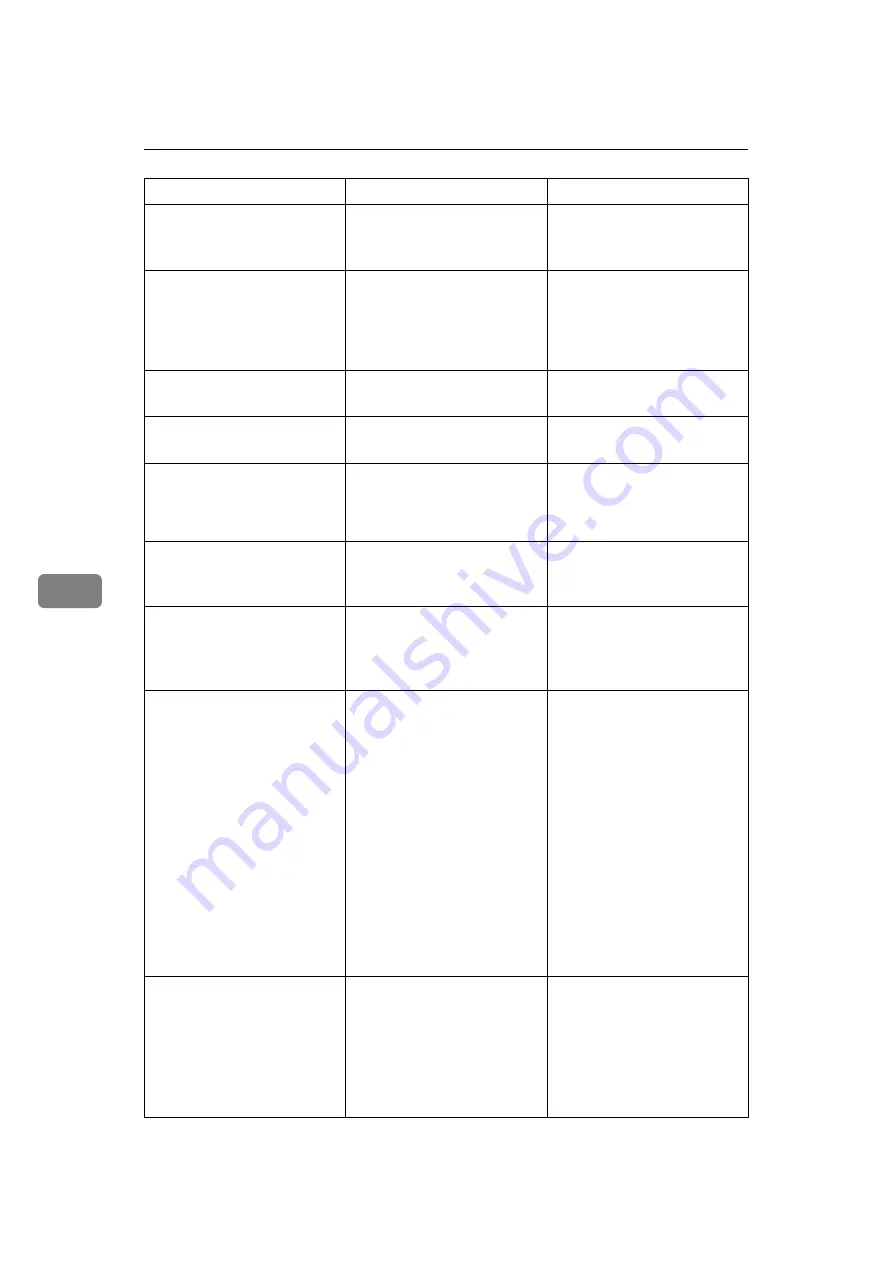
Troubleshooting When Using the DDST Unit
84
6
Scanner is not
available on the
specified device.
The TWAIN scanner function
cannot be used on this machine.
Contact your service repre-
sentative.
Scanner is not
available. Check the
scanner connection
status.
• The machine's main power
switch is off.
• The machine is not connect-
ed to the network correctly.
• Set the main power switch
to “On”.
• Check whether the ma-
chine is connected to the
network correctly.
No response from the
scanner.
The machine is not connected
to the network correctly.
Check whether the machine is con-
nected to the network correctly.
No response from the
scanner.
The network is crowded.
Wait for a while, and then try
to reconnect.
Error has occurred
in the scanner.
The application-specified scan
conditions have exceeded the
setting range of the machine.
Check whether the scanning
settings made with the appli-
cation exceed the setting
range of the machine.
Fatal error has oc-
curred in the scan-
ner.
An unrecoverable error has
occurred on the machine.
Contact your service repre-
sentative.
Scanner is not
ready. Check the
scanner and the op-
tions.
The ARDF cover is open.
Check whether the ARDF cov-
er is closed.
Insufficient memory.
Reduce the scanning
area.
Scanner memory is insufficient. • Reset the scan size.
• Lower the resolution.
• Set with no compression.
See TWAIN Driver help.
The problem may be due to
the following cause:
• “The Relationship between
the Resolution and the Scan-
ning Area” chart in Help for
halftone scanning might not
always apply. Scanning can-
not be performed if large
values are set for brightness
when using halftone or high
resolution.
Cannot find "xxx"
scanner used for the
previous scan. "YYY"
will be used in-
stead.
(XXX and YYY indicate a scan-
ner name.)
• The main power switch of
the previously used scan-
ner is not set to “On”.
• The machine is not connect-
ed to the network correctly.
• Check whether the main
power switch of the scan-
ner used for the previous
scan is turned on.
• Check the previously used
scanner is connected to the
network correctly.
Message
Cause
Solution
Содержание Aficio IS 2325
Страница 10: ...2 ...
Страница 21: ...When a Message Is Displayed 13 2 Reference p 6 When You Have Problems Operating the Machine ...
Страница 28: ...Troubleshooting When Using the Copy Function 20 2 ...
Страница 76: ...Troubleshooting When Using the Scanner Function 68 5 ...
Страница 94: ...Troubleshooting When Using the DDST Unit 86 6 ...
Страница 98: ...Adding Paper Toner and Staples 90 7 Loaded paper orientation For machine with copier function only AYP013S ...
Страница 112: ...Clearing Misfeeds 104 8 When A Is Displayed When B Is Displayed When C Is Displayed BAK008S ASB006S BAK007S ...
Страница 113: ...Removing Jammed Paper 105 8 When P Is Displayed When Y Is Displayed ASB008S ASB010S ...
Страница 114: ...Clearing Misfeeds 106 8 When Z Is Displayed When R Is Displayed When Finisher Is Installed AYP015S BAK002S ...
Страница 126: ...Operating Instructions Troubleshooting Type for MP 2500 Aficio MP 2500 IS 2325 AE AE D010 7626A ...
















































