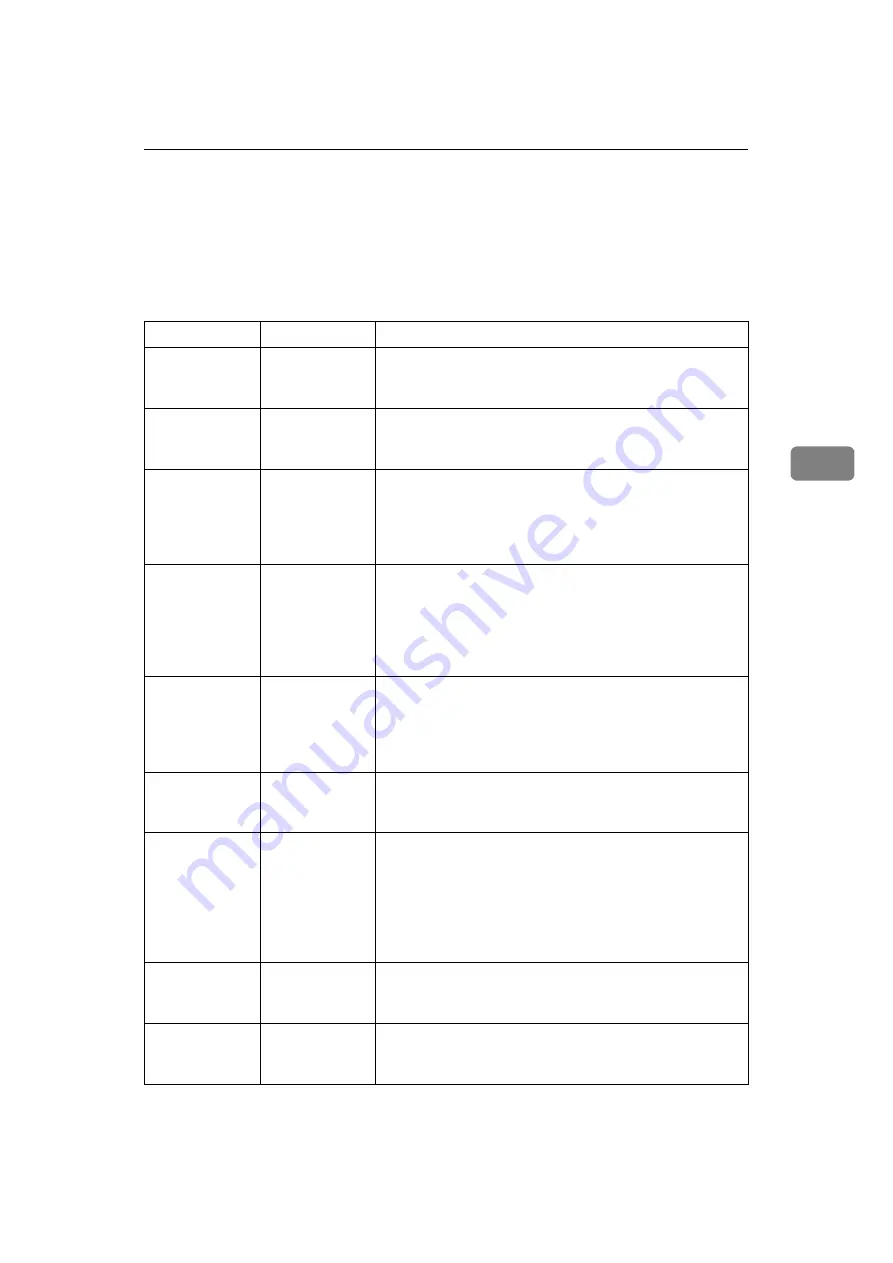
Other Printing Problems
49
4
Other Printing Problems
This section describes likely causes of and possible solutions for problems that
can occur when printing from a computer.
❖
When you cannot print clearly
Problem
Cause
Solution
The print on the
entire page is
faded.
The paper is
damp.
Use paper that has been stored in the recommended tem-
perature and humidity condition. See “Copy Paper”,
About This Machine.
The print on the
entire page is
faded.
The paper is un-
suitable.
Use recommended paper. (Printing on coarse or treated
paper might result in faint print image.) See “Copy Pa-
per”, About This Machine.
The print on the
entire page is
faded.
In the printer
driver, on the
[
Print Quality
]
tab,
[
Toner sav-
ing
]
is selected.
See the printer driver Help.
Printed images
contain blots or
are patchy.
Settings for
thick paper
have not been
made when
printing on
thick paper.
• PCL 6/5e
Select
[
Thick
]
in the
[
Type:
]
list on the
[
Paper
]
tab.
• RPCS
Select
[
Thick
]
in the
[
Paper type:
]
list on the
[
Setup
]
tab.
Printed images
contain blots or
are patchy.
Printing on
coarse paper or
treated paper
can result in faint
print image.
Use supplier-recommended paper. See “Copy Paper”,
About This Machine.
Printed images
contain blots or
are patchy.
The paper is
damp.
Use paper that has been stored in the recommended tem-
perature and humidity condition. See “Copy Paper”,
About This Machine.
Printed images
contain blots or
are patchy.
Check the ma-
chine is set on a
level surface.
The machine
must be placed
on a stable and
level surface.
Check the environment of location to select an appropri-
ate location. See p.109 “Where to Put Your Machine”.
Printed images
contain blots or
are patchy.
The paper is
creased, curled,
or has blemishes.
Smooth out the wrinkles from the paper, or replace it. See
“Copy Paper”, About This Machine.
The image is too
dark or too light.
The correct pa-
per type settings
are not made.
Check the paper loaded on the paper tray or bypass tray
matches the paper type set on the display panel. See
“Copy Paper”, About This Machine.
Содержание Aficio IS 2325
Страница 10: ...2 ...
Страница 21: ...When a Message Is Displayed 13 2 Reference p 6 When You Have Problems Operating the Machine ...
Страница 28: ...Troubleshooting When Using the Copy Function 20 2 ...
Страница 76: ...Troubleshooting When Using the Scanner Function 68 5 ...
Страница 94: ...Troubleshooting When Using the DDST Unit 86 6 ...
Страница 98: ...Adding Paper Toner and Staples 90 7 Loaded paper orientation For machine with copier function only AYP013S ...
Страница 112: ...Clearing Misfeeds 104 8 When A Is Displayed When B Is Displayed When C Is Displayed BAK008S ASB006S BAK007S ...
Страница 113: ...Removing Jammed Paper 105 8 When P Is Displayed When Y Is Displayed ASB008S ASB010S ...
Страница 114: ...Clearing Misfeeds 106 8 When Z Is Displayed When R Is Displayed When Finisher Is Installed AYP015S BAK002S ...
Страница 126: ...Operating Instructions Troubleshooting Type for MP 2500 Aficio MP 2500 IS 2325 AE AE D010 7626A ...















































