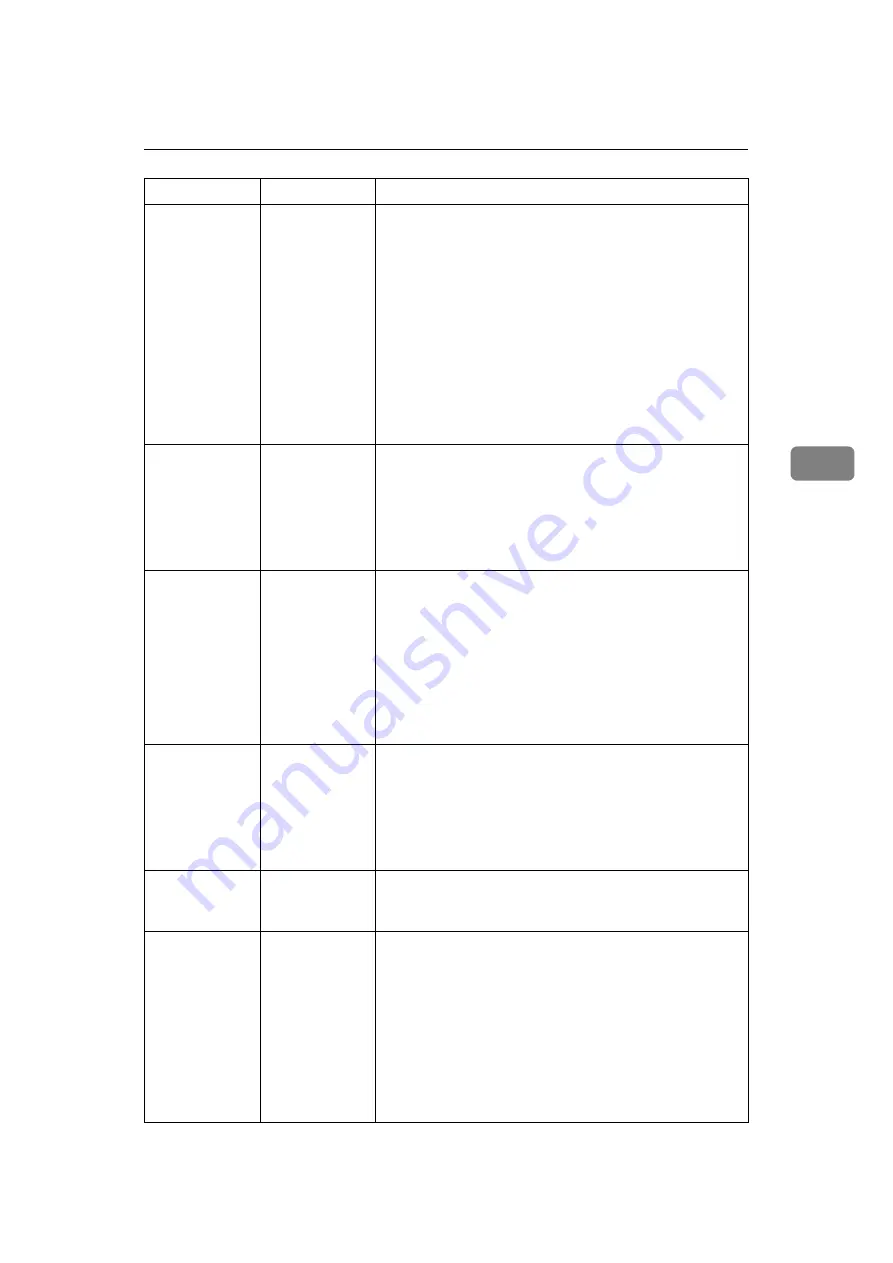
Other Printing Problems
51
4
Some types of
data, such as
graphics data or
data from cer-
tain applica-
tions, do not
print.
The correct
printer driver
settings are not
made.
❖
PCL 6/5e
On the
[
Print Quality
]
tab, click
[
Off
]
in the
[
Toner saving
]
area, and then print.
❖
RPCS
• On the
[
Misc.
]
tab, select
[
Spool data in EMF format
]
.
• In the
[
Change User Settings...
]
dialog box, on the
[
Im-
age Adjustments
]
tab, select
[
High quality
]
in the
[
Image
processing priority:
]
list.
• In the
[
Change User Settings...
]
dialog box, on the
[
Misc.
]
tab, select
[
Print as bitmap
]
.
See the printer driver Help.
Some characters
are not printed
or appear
strange.
The correct
printer driver
settings are not
made.
• On the
[
Misc.
]
tab, select
[
Spool data in EMF format
]
.
• In the
[
Change User Settings...
]
dialog box, on the
[
Misc.
]
tab, select
[
Change methods to extract TrueType fonts
]
.
• In the
[
Change User Settings...
]
dialog box, on the
[
Misc.
]
tab, select
[
Print as bitmap
]
.
See the RPCS printer driver Help.
Some characters
are not printed
or appear faint.
The correct
printer driver
settings are not
made.
❖
PCL 6/5e
On the
[
Print Quality
]
tab, click
[
Off
]
in the
[
Toner saving
]
area, and then print.
❖
RPCS
In the
[
Change User Settings...
]
dialog box, on the
[
Image
Adjustments
]
tab, select
[
High quality
]
in the
[
Image
processing priority:
]
list.
See the printer driver Help.
Print speed or
application re-
linquishing
speed is slow.
The correct
printer driver
settings are not
made.
• In the
[
Change User Settings...
]
dialog box, on the
[
Image
Adjustments
]
tab, select
[
Fast
]
in the
[
Image processing pri-
ority:
]
list.
• On the
[
Misc.
]
tab, select
[
Spool data in EMF format
]
.
See the RPCS printer driver Help.
Quit any other applications.
Image position
differs from the
display.
The correct page
layout settings
are not made.
Check the page layout settings made using the applica-
tion. See the application's Help.
Image position
differs from the
display.
The correct page
layout settings
are not made.
❖
PCL 6/5e
Check the size of the loaded paper matches that speci-
fied in the printer driver's
[
Print On
]
list on the
[
Paper
]
tab.
❖
RPCS
Check that the size of the loaded paper matches that
specified in the printer driver's
[
Printout paper size:
]
list
on the
[
Setup
]
tab.
See the printer driver Help.
Problem
Cause
Solution
Содержание Aficio IS 2325
Страница 10: ...2 ...
Страница 21: ...When a Message Is Displayed 13 2 Reference p 6 When You Have Problems Operating the Machine ...
Страница 28: ...Troubleshooting When Using the Copy Function 20 2 ...
Страница 76: ...Troubleshooting When Using the Scanner Function 68 5 ...
Страница 94: ...Troubleshooting When Using the DDST Unit 86 6 ...
Страница 98: ...Adding Paper Toner and Staples 90 7 Loaded paper orientation For machine with copier function only AYP013S ...
Страница 112: ...Clearing Misfeeds 104 8 When A Is Displayed When B Is Displayed When C Is Displayed BAK008S ASB006S BAK007S ...
Страница 113: ...Removing Jammed Paper 105 8 When P Is Displayed When Y Is Displayed ASB008S ASB010S ...
Страница 114: ...Clearing Misfeeds 106 8 When Z Is Displayed When R Is Displayed When Finisher Is Installed AYP015S BAK002S ...
Страница 126: ...Operating Instructions Troubleshooting Type for MP 2500 Aficio MP 2500 IS 2325 AE AE D010 7626A ...






























