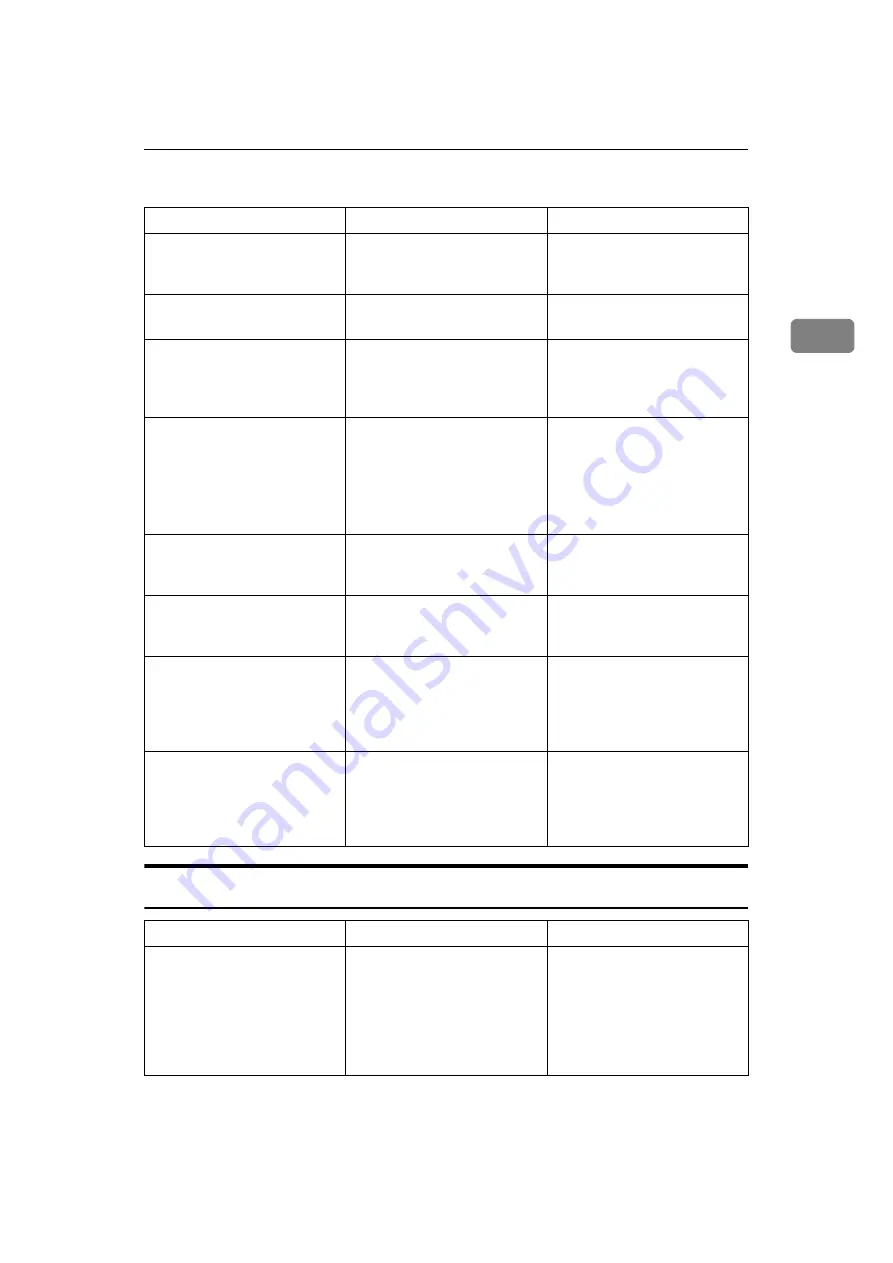
When You Cannot Make Copies As Wanted
19
2
❖
Duplex
When Memory Is Full
Problem
Causes
Solutions
Cannot print in duplex mode. You may have loaded paper
on the bypass tray.
Remove paper loaded on the
bypass Tray. Load paper in
Tray 1 - 4.
Cannot print in duplex mode. You have loaded paper ex-
ceeding 90 g/m
2
.
Change the paper.
Cannot print in duplex mode. You have selected a Tray 2 that
is set to
[
Thick Paper
]
for duplex
printing in
[
Tray Paper Settings
]
under
[
System Settings
]
.
Select another paper type, or
another paper tray. See “Tray
Paper Settings”, General Set-
tings Guide.
Copies are not in duplex order. You placed the originals in the
incorrect order.
When setting a stack of origi-
nals in the ARDF, the last page
should be on the bottom.
If you set an original on the ex-
posure glass, start with the
first page to be copied.
When using Duplex, copy is
made Top to Bottom even
though
[
Top to Top
]
is selected.
You placed the originals in the
wrong orientation.
Place the originals in the cor-
rect orientation. See “Original
Orientation”, Copy Reference.
When using Duplex, copy is
made Top to Top even though
[
Top to Bottom
]
is selected.
You placed the originals in the
wrong orientation.
Place the originals in the cor-
rect orientation. See “Original
Orientation”, Copy Reference.
Parts of the original image are
not copied.
The margin is too wide.
Set a narrower margin with
User Tools. You can adjust it
between 0-50 mm (0"-2"). See
“User Tools Menu (Copier
Features)”, Copy Reference.
Parts of the original image are
not copied.
There is a lack of margin space
on the opposite side of the
binding position.
Set a narrower margin with
User Tools. You can adjust it
between 0-50 mm (0"-2"). See
“User Tools Menu (Copier
Features)”, Copy Reference.
Messages
Causes
Solutions
Reset nn orig., then
press [Resume] to
scan and copy the re-
maining originals.
[Stop] [Resume]
(A figure is placed at n.)
The machine checks if the re-
maining originals should be
copied, after the scanned orig-
inal has been printed.
To continue copying, remove
all copies, and then press
[
Resume
]
. To stop copying,
press
[
Stop
]
.
Содержание Aficio IS 2325
Страница 10: ...2 ...
Страница 21: ...When a Message Is Displayed 13 2 Reference p 6 When You Have Problems Operating the Machine ...
Страница 28: ...Troubleshooting When Using the Copy Function 20 2 ...
Страница 76: ...Troubleshooting When Using the Scanner Function 68 5 ...
Страница 94: ...Troubleshooting When Using the DDST Unit 86 6 ...
Страница 98: ...Adding Paper Toner and Staples 90 7 Loaded paper orientation For machine with copier function only AYP013S ...
Страница 112: ...Clearing Misfeeds 104 8 When A Is Displayed When B Is Displayed When C Is Displayed BAK008S ASB006S BAK007S ...
Страница 113: ...Removing Jammed Paper 105 8 When P Is Displayed When Y Is Displayed ASB008S ASB010S ...
Страница 114: ...Clearing Misfeeds 106 8 When Z Is Displayed When R Is Displayed When Finisher Is Installed AYP015S BAK002S ...
Страница 126: ...Operating Instructions Troubleshooting Type for MP 2500 Aficio MP 2500 IS 2325 AE AE D010 7626A ...
















































