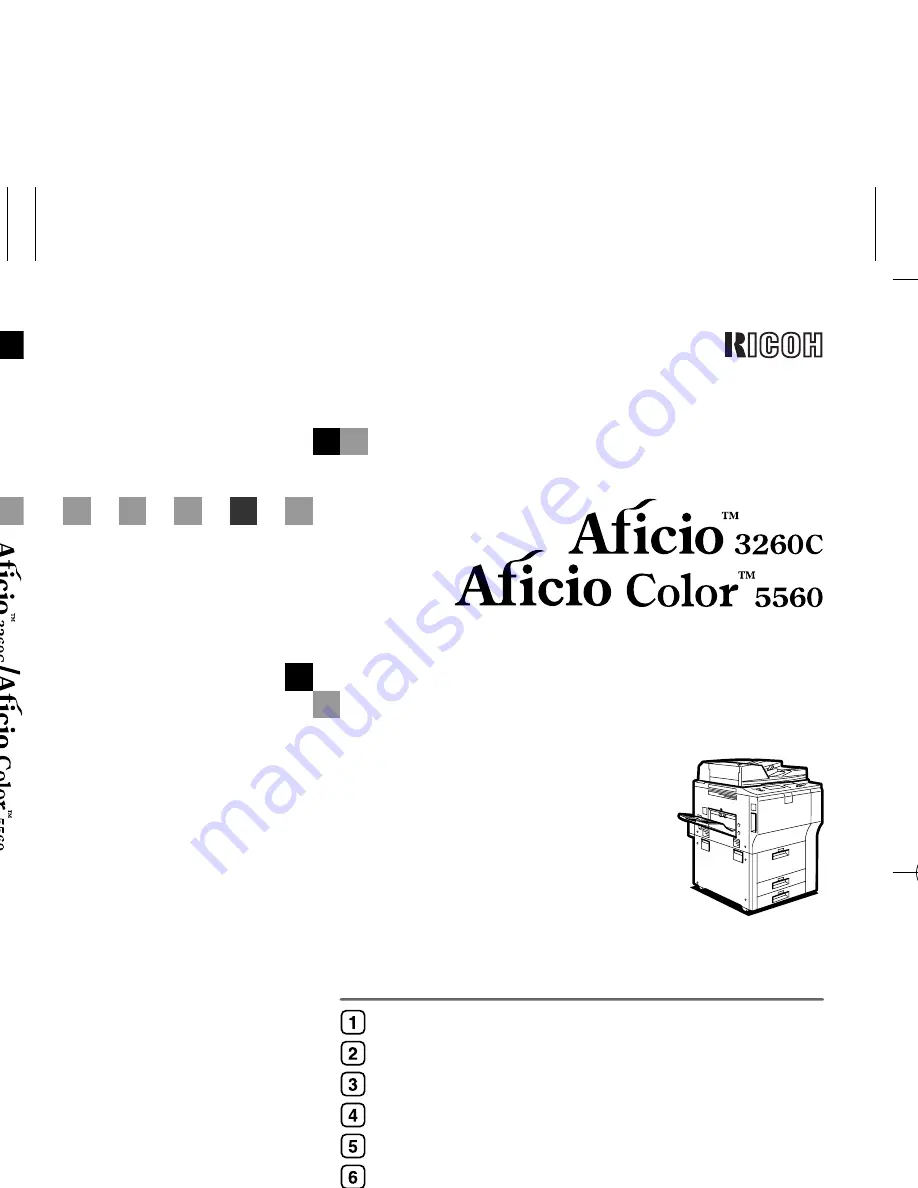
Paper type: Wood Free 80g/m2, Paper Thickness=100
µ
m // Pages in book=196 // Print scale=81%
Gap (when printed at 81% scale) = Pages in book
×
Paper thickness / 2 = 9.800000 mm
O
pe
ra
tin
g I
ns
tru
cti
on
s
G
en
era
l S
ettin
gs
G
uid
e
B1328600
Op
era
tin
g
I
n
stru
ctio
ns
G
e
n
e
ra
l S
e
tt
ing
s G
u
id
e
RICOH COMPANY, LTD.
15-5, Minami Aoyama 1-chome,
Minato-ku, Tokyo 107-8544, Japan
Phone: +81-3-3479-3111
Operating Instructions
General Settings Guide
Read this manual carefully before you use this machine and keep it handy for future reference. For safe and correct use, be sure to read the Safety
Information in this manual before using the machine.
Getting Started
Combined Function Operations
Document Server
User Tools (System Settings)
Troubleshooting
Remarks
Entering Text
Specifications
Overseas Affiliates
USA
RICOH CORPORATION
5 Dedrick Place
West Caldwell, New Jersey 07006
Phone: +1-973-882-2000
The Netherlands
RICOH EUROPE B.V.
Groenelaan 3, 1186 AA, Amstelveen
Phone: +31-(0)20-5474111
United Kingdom
RICOH UK LTD.
Ricoh House,
1 Plane Tree Crescent, Feltham,
Middlesex, TW13 7HG
Phone: +44-(0)20-8261-4000
Germany
RICOH DEUTSCHLAND GmbH
Wilhelm-Fay-Strasse 51,
D-65936 Frankfurt am Main
Phone: +49-(0)69-7104250
France
RICOH FRANCE S.A.
383, Avenue du Général de Gaulle
BP 307-92143 Clamart Cedex
Phone: +33-(0)-821-01-74-26
Spain
RICOH ESPAÑA S.A.
Avda. Litoral Mar, 12-14,
Blue Building, Marina Village,
08005 Barcelona
Phone: +34-(0)93-295-7600
Italy
RICOH ITALIA SpA
Via della Metallurgia 12,
37139 Verona
Phone: +39-045-8181500
China
RICOH CHINA CO.,LTD.
29/F., Lippo Plaza, No.222
Huai Hai Zhong Road,
Lu Wan District,
Shanghai P.C.:200021
Phone: +86-21-5396-6888
Singapore
RICOH ASIA PACIFIC PTE.LTD.
260 Orchard Road,
#15-01/02 The Heeren,
Singapore 238855
Phone: +65-6830-5888
Printed in The Netherlands
GB
GB
B132-8600
Содержание Aficio 3260C
Страница 12: ...x...
Страница 60: ...Document Server 48 3...
Страница 123: ...D Adding Toner 111 5 Reference For details about toner storage see p 147 Toner Storage...
Страница 127: ...x Clearing Misfeeds 115 5...
Страница 128: ...Troubleshooting 116 5...
Страница 129: ...x Clearing Misfeeds 117 5 AFU121S...
Страница 130: ...Troubleshooting 118 5...
Страница 131: ...x Clearing Misfeeds 119 5 AFU120S...
Страница 132: ...Troubleshooting 120 5 AFU122S...
Страница 133: ...x Clearing Misfeeds 121 5 AFU123S...
Страница 134: ...Troubleshooting 122 5...
Страница 135: ...x Clearing Misfeeds 123 5 AFU119S...
Страница 206: ...4 All rights reserved 2005 Printed in Japan EN B132 8524 B1328524...
















