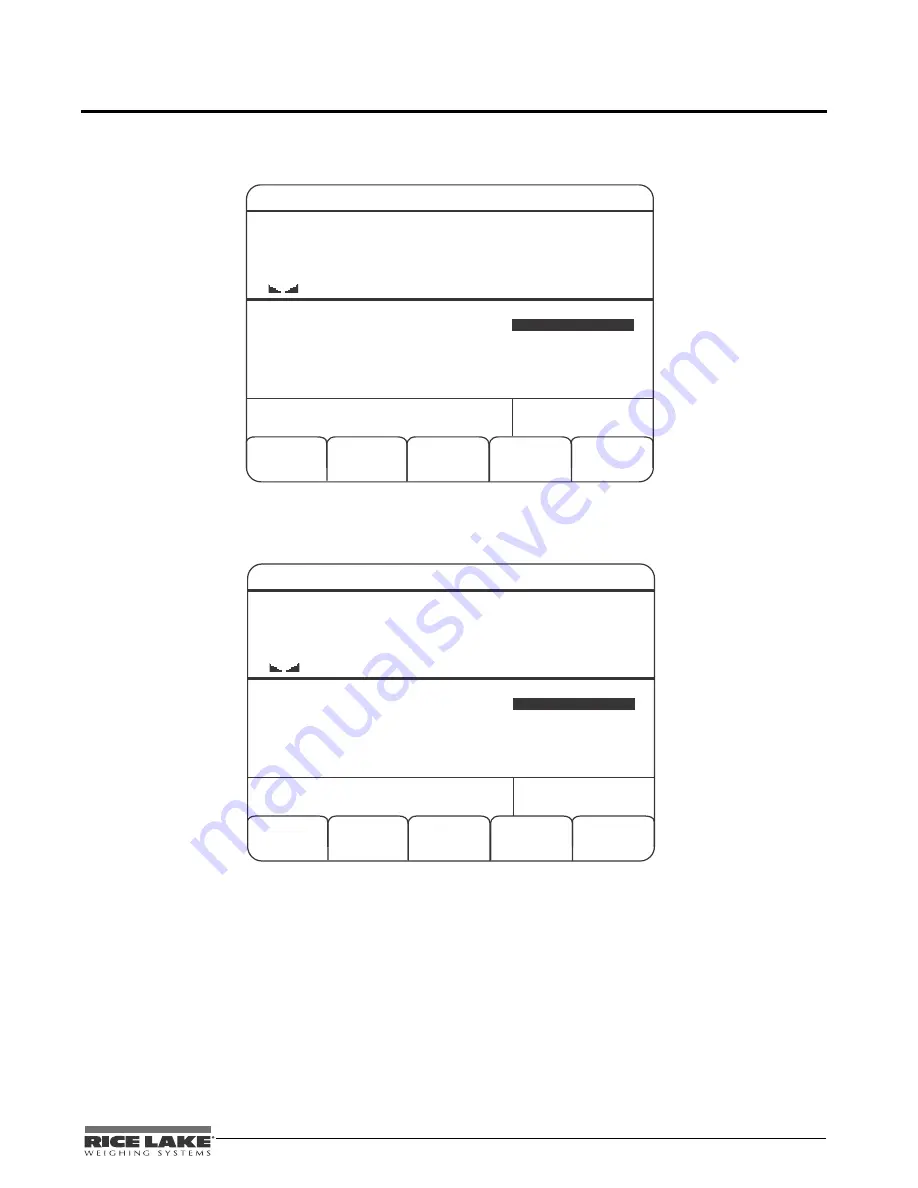
CLS-920i Installation Manual
49
5.0 Configuration of User Parameters
The CLS-920i has many parameters that must be configured in order for the indicator software to work properly.
Once the indicator is configured for the basic scale parameters and is saved, the following main menu screen
appears.
".
&OE
$BODFM
4$"-&
MC
&NQ*%
(SPTT
130/VN
#BUUFSZ-JGF )PVST
)PNF
1MFBTFFOUFSPSTDBOZPVSFNQMPZFF*%
1JUDI
3PMM
Figure 5-1. CLS-920 Main Screen
Enter your employee ID or login using the numeric keypad on the 920i indicator and press the
enter
key. If the
employee ID is already in the CLS-920i database, the following screen appears.
".
.PSF
&NQMPZFF
-PHPGG
4$"-&
MC
&NQ*%
(SPTT
130/VN
#BUUFSZ-JGF )PVST
130
/VNCFS
1JUDI
3PMM
Figure 5-2. Employee Database Menu Screen
If the employee ID or login that is entered is a new ID, then the indicator will state that the
ID Has Been Entered Into
The Employee Database
and then Figure 5-2 is displayed. At this point there are three available softkeys that can be
used to either
Employee Logoff
, enter the
PRO Number
or press the
More =>
softkey to access additional parameters.
Содержание CLS-920i
Страница 2: ...96312 Rev A CLS 920i 920i Cargo Lift Scale Installation Manual...
Страница 3: ......
Страница 72: ...CLS 920i Installation Manual 68 8 1 2 Closed PRO Report The following gives an example of a closed PRO report...
Страница 73: ...69 CLS 920i Installation Manual 8 1 3 All PRO Report The following gives an exaple of an all PRO report...
Страница 76: ...CLS 920i Installation Manual 72...
Страница 77: ...73 CLS 920i Installation Manual...
Страница 78: ...CLS 920i Installation Manual 74 9 2 Scanning Refer to the following steps when scanning an item...
Страница 93: ...89 CLS 920i Installation Manual 10 9 Dimension Drawings 13 5 6 54 7 8 Figure 10 6 Panel Mount Model Dimensions...
Страница 96: ......
Страница 97: ...PN 96312 11 12...






























