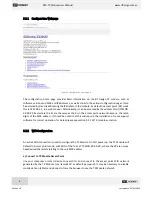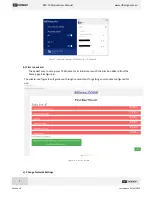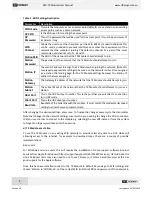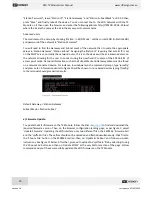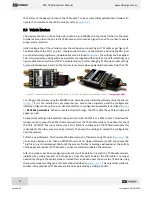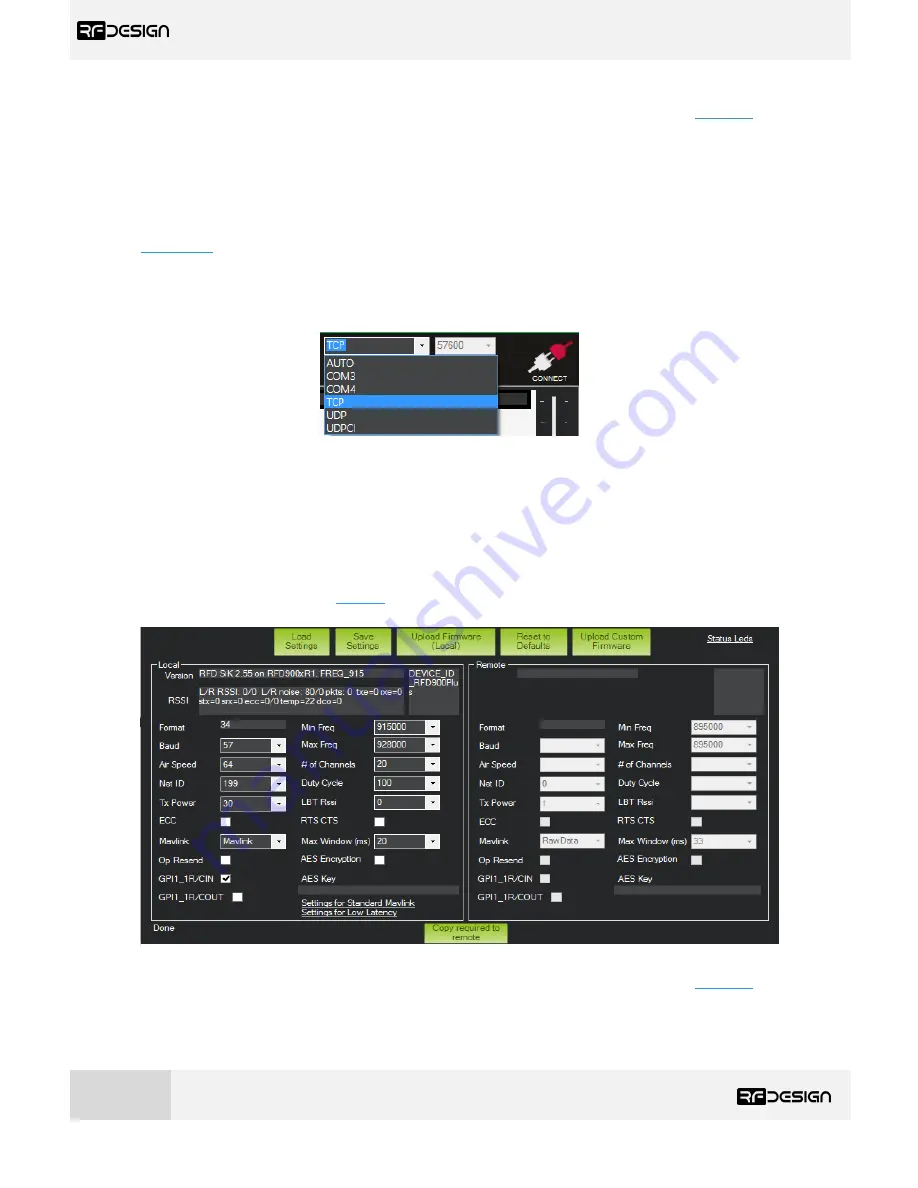
RFD TX Module User Manual
www.rfdesign.com.au
16
Version 1.0 Last update 07/03/2019
To flash a new firmware, first download the latest version of firmware using the links in
section 7
. Do
not flash the TX Module with a version below v.2.55 SiK
. Click on the ‘Upload Firmware’ button and
select the *.bin file.
The message “Programming firmware into device” will show up at the bottom of
the page. Wait until the process finishes (full green bar an
d “Programm
ed firmware into device), then
power cycle the TX Module. The firmware has been successfully flashed into your device.
This process does not allow flashing the firmware onto the remote modem. To do so, refer to
section 3.3.
c)
Mission Planner
Choose TCP or UDP from the drop-down menu and p
ress ‘CONNECT’
button as per figure 13.
Figure 15
–
Mission planner connection options
.
As with the modem tools you will need to enter the IP address, by default in AP mode 192.168.4.1,
and port number in the pop-up boxes, see figure 12. TCP port number is 23 and UDP is set in WiFi
settings, by default it is 14550.
Go to Initial Setup/Optional Hardware/Sik Radio section as seen in the screenshot in figure 16 and
click on
Load Settings
button. You can then use the drop-down boxes and buttons to manage the
modem settings described in
Table 3
- RFD900x parameters
.
Press ‘Save Settings’ to upload the
changes to the modem.
Figure 16 -
Modem configuration on Mission Planner.
To flash a new firmware, first download the latest version of firmware using the links in
section 7
. Do
not flash the TX Module with a version below v.2.55 SiK
. Then click on ‘Upload Firmware (Local)’ and
choose the *.bin file you just downloaded. Wait until the process finishes (a message will appear at