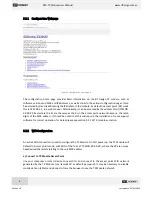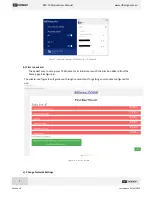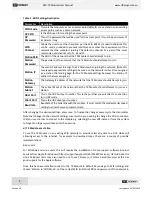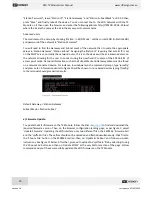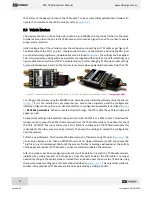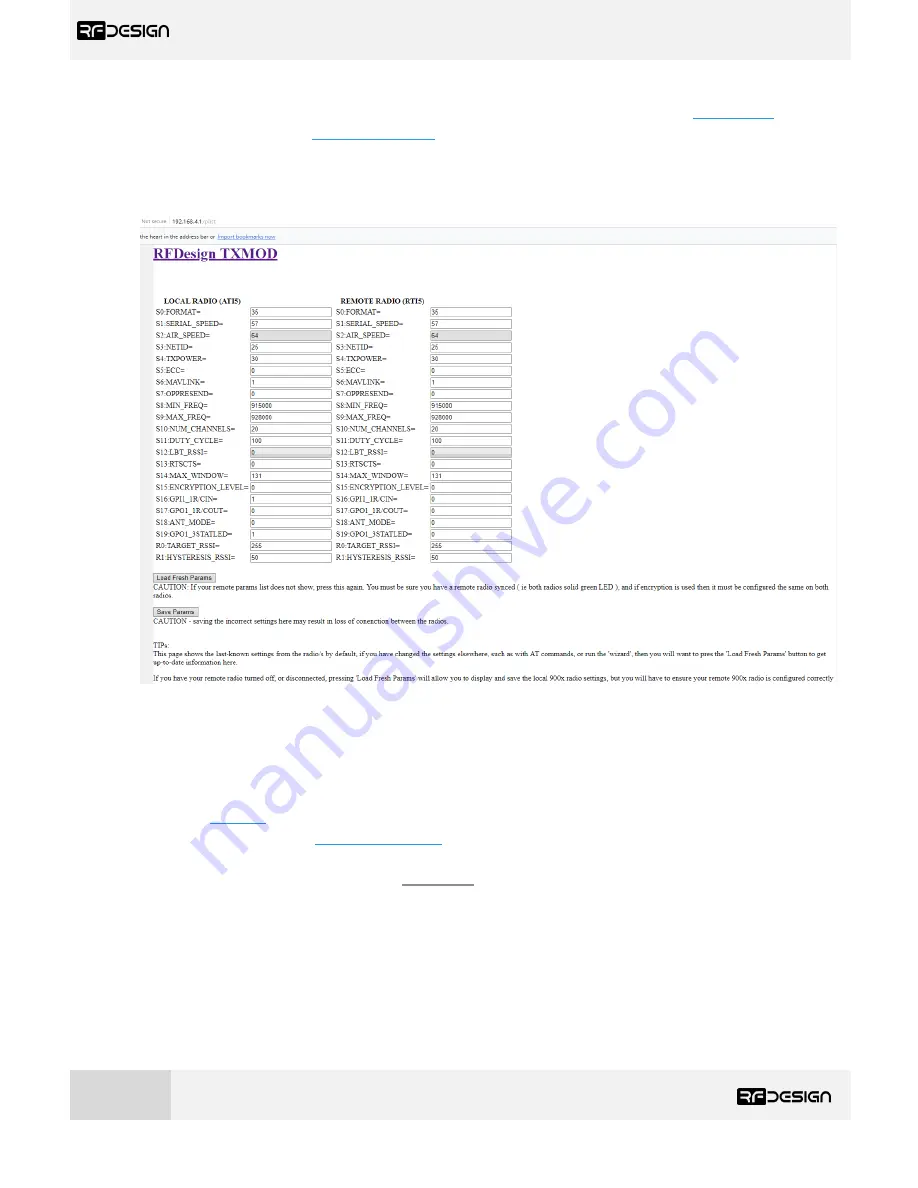
RFD TX Module User Manual
www.rfdesign.com.au
14
Version 1.0 Last update 07/03/2019
Point your preferred
browser to the module’s I
P address (if not changed as described in
Section 3.2.2
,
by default in AP mode it is
http://192.168.4.1/
)
to access the TX Module web interface of figure 8-A.
Click on
‘
Edit 900x Radio Setup
’
to access
the modem’s setup interface of
figure 8-B. If the TX Module
has not been paired yet with any other modem, the remote side will appear empty and the message
“Sorry no parameters available”
will be shown.
Figure 12 - TX Module modem configuration page.
Settings can be refreshed
using the ‘L
oad Fresh Params
’ button. Param
eters can be adjusted in the
text boxes as required and then applied by means of the ‘
Save Params
’ button.
To flash a new firmware, first download the required version of the peer to peer SiK firmware using
the links in
section 7
. Do not flash the TX Module with a version below v.2.55. Then, point your browser
to the modules IP address (
http://192.168.4.1/
by default in AP mode) and on the landing page click
on ‘Update Firmware’
and follow the on-screen instructions to finish the process. To update the
firmware on the vehicle modem, refer to
section 3.3.