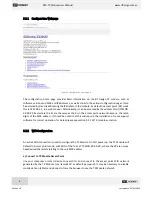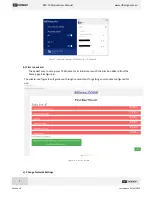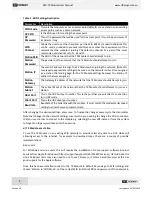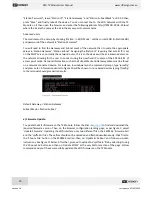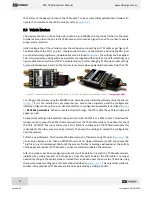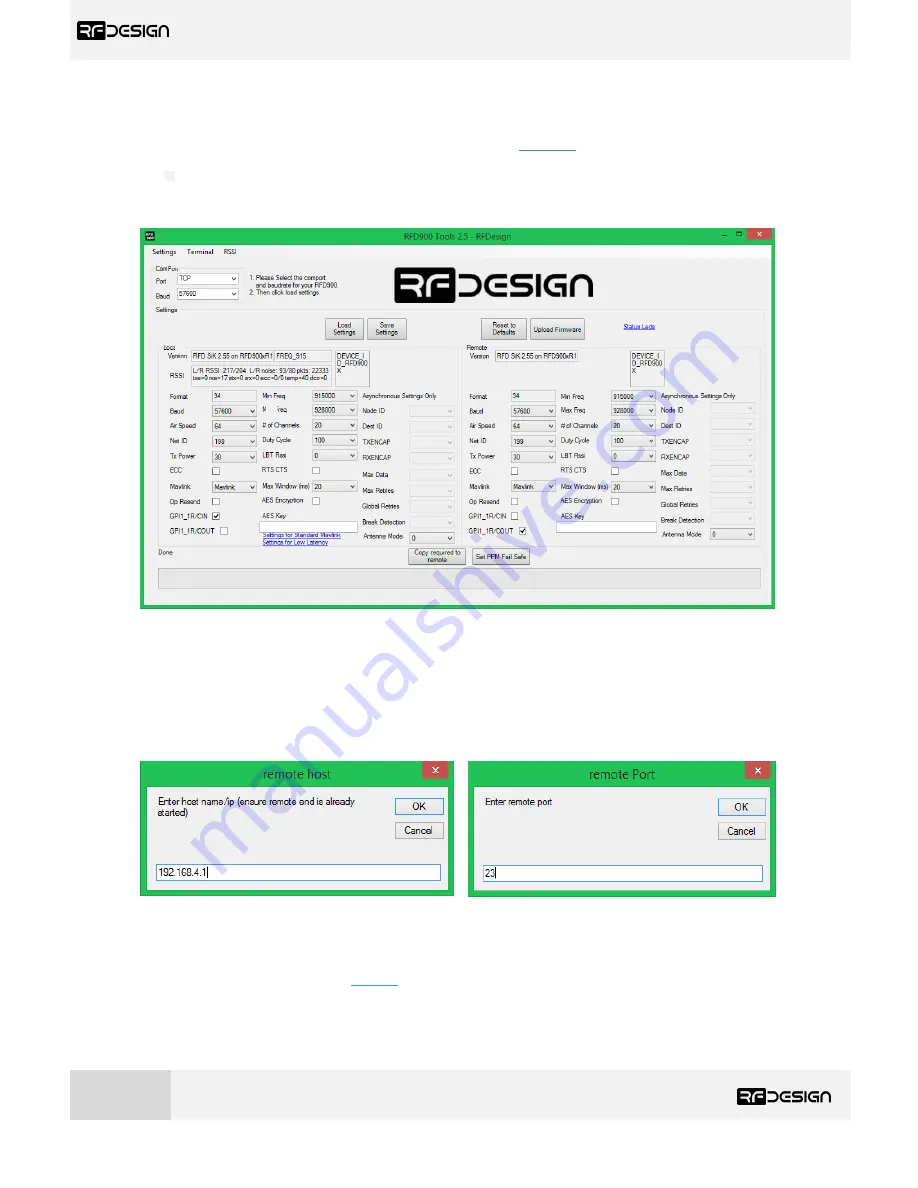
RFD TX Module User Manual
www.rfdesign.com.au
15
Version 1.0 Last update 07/03/2019
b)
RFD900 Tools
The software and manual can be found through the links in
section 7
. Download the latest version of
the RFD900 Tools, save the *.zip file in your computer, extract it and install the setup.exe file. Please
note that this software is currently only available for windows. Run through the installation process
and launch it. The interface, see figure 13, should pop up.
Figure 13 -
TX Module modem configuration on RFD900 tools.
Connect your computer to the network with the TX Module on it. Then choose Transmission Control
Protocol (TCP) in the port field and leave t
he ‘Baud’ field as default.
Press connect and fill in the pop-
up boxes with the TX Module IP address, by default in AP mode 192.168.4.1, and the TCP port number,
by default is 23, as per figure 14.
Figure 14 - Remote host and remote port configuration prompts on
RFD900 tools.
Now you can use the ‘
Load Settings
’
button to display the current modem settings. After changing the
desired parameters described in
Table 3
- RFD900x parameters
,
press on ‘Save Settings’ buttons to
upload them onto the
modem. A message at the bottom of the page saying “Done” will indicate the
parameters have been saved successfully.