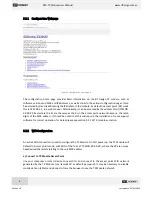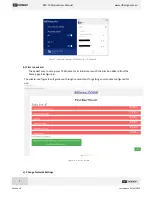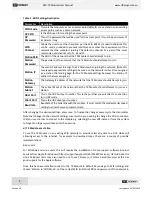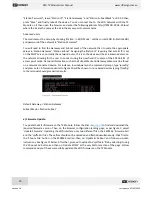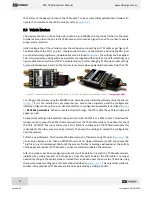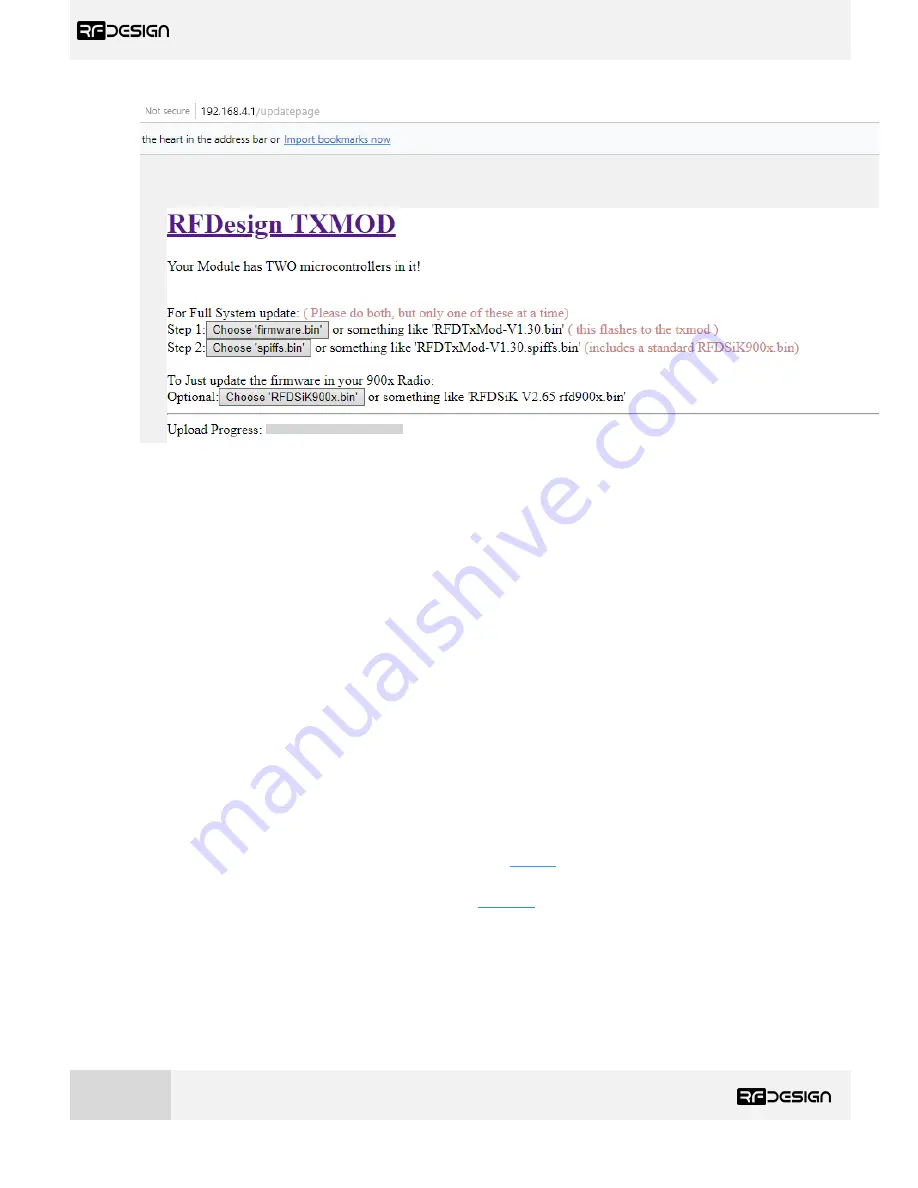
RFD TX Module User Manual
www.rfdesign.com.au
11
Version 1.0 Last update 07/03/2019
Figure 11 TX Module update page
f)
WiFi Troubleshooting:
If you forget your settings or the device is not available on the network, it is possible to reset the
module to its default settings by pressing the button 5 times rapidly. It can then be accessed using the
default settings.
In some cases, user connection settings may prevent devices from accessing the WiFi addresses. It
may therefore be necessary to do some basic troubleshooting such as removing the existing network
settings from device memory, resetting the wireless adaptor, turn off mobile data and disconnect
other networking devices such as LAN cables. In other cases, running the Windows Network
Diagnostics may help.
3.2.3
TX Module Internal RFD900x Modem settings
The TX Module has an RFD900x series modem internally pre-configured with the parameters of
figure 12. A description of this parameters can be found in
Table 3
- RFD900x parameters
. For further
information regarding the internal modem refer to the
RFD900x Peer to Peer Firmware
and
RFDesign
Modem 900x Datasheet
documents using the links in
section 7
.
These internal settings and the settings of any paired modem can be modified using several methods
which will be described throughout this section
-
T
hrough the module web interface under ‘
Edit 900x Radio Setup
’
-
Using TCP link and the RFD modem tools
-
Using TCP or UDP link and Mission Planner (MP) Sik Radio page