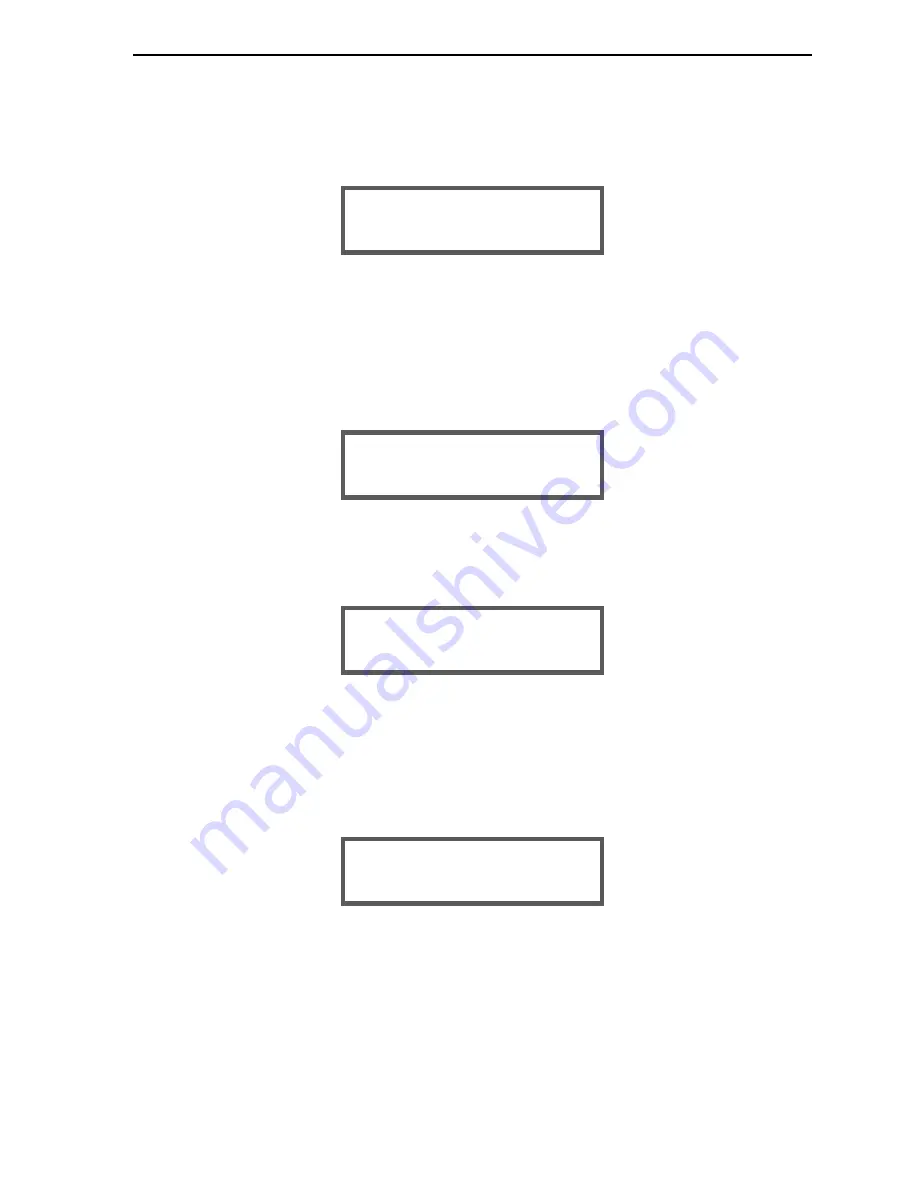
RAMP
® System Operation
Operator’s Manual, RAMP
®
Reader
15
2.4.2
Entering User P.I.N. – “User Lock-out” Mode (P.I.N. Enabled)
If the User ID and P.I.N. options are enabled, the following screen is displayed after pressing [Enter]
to select the appropriate User ID:
If the User P.I.N. option is disabled, this screen does not appear and the Reader progresses to
ENTER SAMPLE ID screen (Section 2.4.3).
NOTE:
The default for the User P.I.N. option is DISABLED. For information on how to
“enable / disable” the User P.I.N. via the SYSTEM SETTINGS Menu, see Section 2.6.4.
Use the keypad to enter the numeric User P.I.N. required and press [Enter]. The following screen is
displayed briefly:
If the User P.I.N. is recognized, the Reader progresses to the ENTER SAMPLE ID screen (Section
2.4.3).
If the User P.I.N. is not recognized, the following screen is displayed:
Press any key to restore the screen to the RUN/OPTIONS prompt. Press [Enter] to retry, or consult
supervisor.
2.4.3
Entering Sample ID
After the USER ID and/or P.I.N. is entered (if enabled), a beep is emitted and the following prompt is
displayed:
NOTE:
If the USER ID is disabled, the above prompt will be displayed after pressing
[Enter] from the initial RUN/OPTIONS screen.
ENTER SAMPLE ID:
_
P.I.N. IS INCORRECT!
PRESS KEY TO PROCEED
VERIFYING P.I.N.
PLEASE WAIT...
ENTER USER P.I.N.:
_ ***************
Содержание RAMP READER
Страница 11: ...Operator s Manual RAMP Reader Reader Figure 1 1 RAMP Reader Introduction 8...
Страница 12: ...Operator s Manual RAMP Reader Figure Reader Figure 1 2 RAMP Reader Rear Panel View Introduction 9...
Страница 14: ...Operator s Manual RAMP Reader RAMP System Operation Reader Figure 2 1 RAMP Reader Keypad System Operation 11...






























