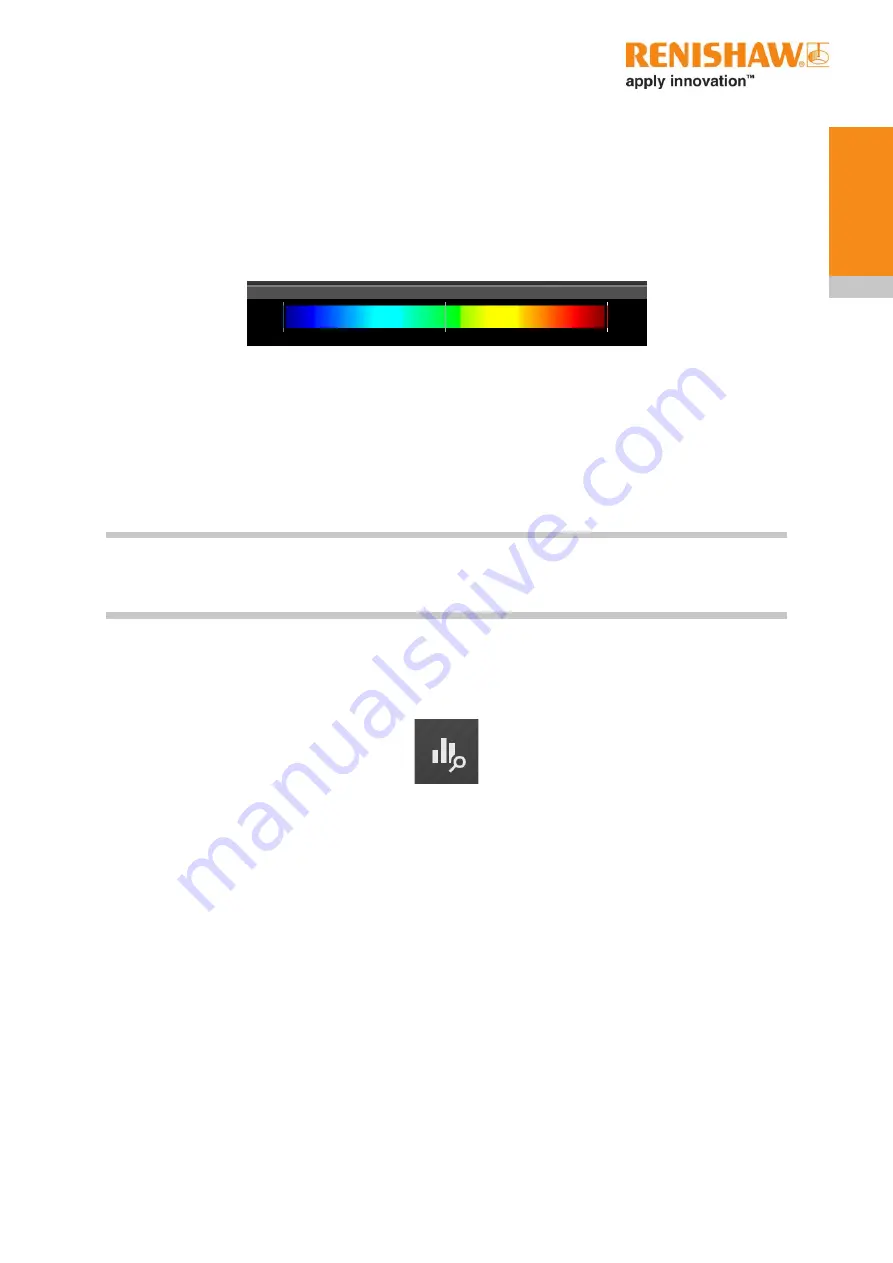
43
Operation
The 'Spectrum bar' (Figure 24) at the top of the 'Compare volumes' screen (Figure 23) controls how
the pixels of the comparison view are coloured. The smaller the bar, the smaller the differences that
can be highlighted. The width of the bar can be adjusted by clicking the left mouse button and dragging
up and down to narrow or widen the spread as required. The central colour, overlaid by a vertical
line, shows the colour that will be displayed in places where the Reference and Compared pixels are
identical. This colour can be changed by shifting the position of the bar – hold down the left mouse
button and drag left or right.
Layers can be scrolled by dragging the slider, selecting the layer increment buttons or typing the
required layer number into the 'Layer' text box. The height of that layer in the build is displayed in the
'Position' box (Figure 23). Selecting 'Sync layer' locks the difference between the layers, so adjusting
one layer will also adjust the other. When 'Sync layer' is not selected, the layer numbers can be
adjusted independently.
Note: In 'Compare volumes' the pan and zoom mouse controls can be used for navigation. The three
views are kept in sync with each other, so panning or zooming on one view will also pan or zoom the
other views.
When layers from different volumes are being compared, the comparison is more meaningful if their
pixel values are scaled in such a way that they overlap, i.e. their histograms are aligned. This can be
achieved using the 'Control data ranges being compared' tool (Figure 25).
Figure 25 'Control data ranges being compared' button
Figure 24 'Spectrum bar'
Содержание InfiniAM Spectral
Страница 1: ...InfiniAM Spectral User guide H 5800 3919 01 A...
Страница 6: ...InfiniAM Spectral iv Contents This page is intentionally left blank...
Страница 10: ...InfiniAM Spectral Before you begin 4 This page is intentionally left blank...
Страница 16: ...InfiniAM Spectral 10 Spare parts This page is intentionally left blank...
Страница 18: ...InfiniAM Spectral 12 Contact details This page is intentionally left blank...
Страница 30: ...InfiniAM Spectral 24 Commissioning and decommissioning This page is intentionally left blank...
Страница 62: ...InfiniAM Spectral 56 Operation This page is intentionally left blank...
Страница 64: ...InfiniAM Spectral 58 Troubleshooting This page is intentionally left blank...






























