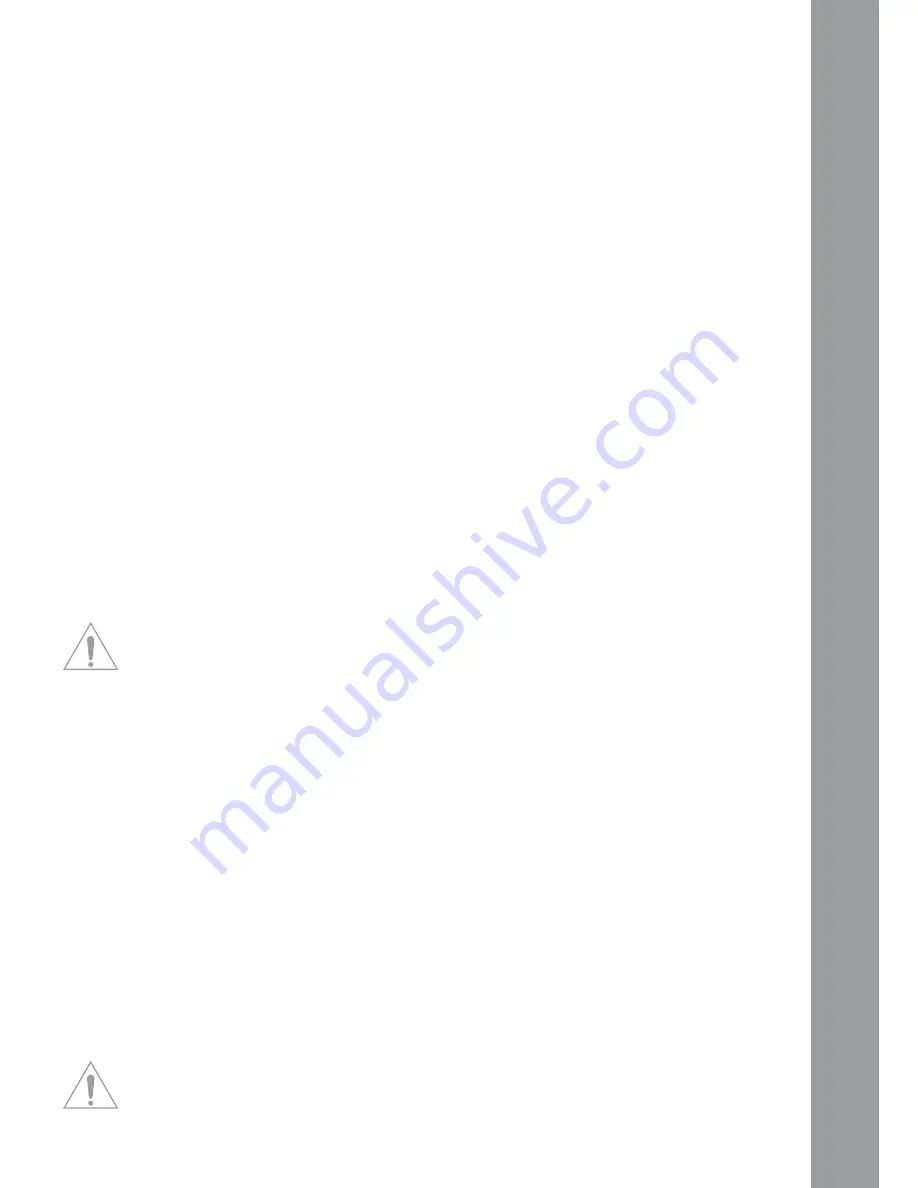
ENGLISH
25
B14. Cue Button
Via this button the monitoring function for the respective deck will be activated.
Shift: Preview function. With this button you can monitor a track from the browser without having
to load it to the player.
B15. Shift Button
With this button it is possible to access a contoller element‘s second function. On the controller‘s
surface all shift functions are displayed in white captions.
B16. Gain knob
With the gain knob you can adjust a track‘s volume.
B17. High knob
With this knob you can adjust the high frequencies.
pressing the High Knob: High Kill function. By pressing the High Knob you can filter out the high
frequencies.
Shift: Filter function. While additionally holding the shift button a filter can be modulated.
Shift & pressing the High Knob: Filter On. By simultaneously holding the shift button and pressing
the High Knob you will activate the filter.
B18. Mid knob
With this knob you can adjust the mid frequencies.
pressing the Mid Knob: Mid Kill function. By pressing the Mid Knob you can filter out the mid fre-
quencies.
Shift: Key function. While additionally holding the shift button the tone pitch can be adjusted.
Shift & pressing the Mid Knob: Key On. By simultaneously holding the shift button and pressing the
Mid Knob you will activate the key function.
B19. Low knob
With this knob you can adjust the low frequencies.
pressing the Low Knob: Low Kill. By pressing the Low Knob you can filter the bass frequencies.
Shift: Pan function. While additionally holding the shift button it is possible to adjust the pan value
(balance).[Traktor PRO]
Shift & pressing the Low Knob: By simultaneously holding the shift button and pressing the Low
Knob you will activate the Pan function.
B20. Trax Encoder
With the Trax Encoder it is possible to navigate through the tracklist.
NOTE BROWSE MOdE! By pressing the Trax Encoder the Browse Mode will be activated. In Brow-
se Mode you can navigate through the tree structure by using the left jog wheel. The right jog
wheel can be used in order to navigate through the track list. By pressing the shift and pitch bend
b/- you can open and close selected folders respectively. By pressing the Trax Encoder
once more you will exit Browse Mode.
Shift: Folder Search. By holding the shift button and turning the Trax Encoder you can change bet-
ween folders.
B21. Load A/B Button
In order to load a track onto a desired player press the Load A for the left and Load B for the right
player.
Shift: Load C/D. In order to load a track onto a desired player press the Load C for the left and Load
D for the right player. [Traktor PRO]
B22. Loop In/Set Cue Button
By pressing the Loop In button you will set the starting point of a manual loop. Simultaneously a cue
point will be set.
Shift: Loop In Deck C/D. Here you can set a loop-in point for deck C/D. [Traktor PRO]
B23. Loop Out/Reloop Button
Press the loop out button in order to set a loop ending point. Now the player will change to loop
mode. By pressing the loop out button again you will leave the loop out mode. When pressing the
loop out button in playback mode you will call up a previously-set manual loop (Reloop).
Shift: Loop Out C/D. Setting a loop out point for deck C/D. [Traktor PRO]
B24. Auto Loop Button
With the Auto Loop function you can set an automatic loop with the press of a button without having
to set the loop ending point manually. The desired bar length can be adjusted beforehand.
Shift: Auto Loop Deck C/D. [Traktor PRO]
NOTE! By holding the shift button and turning the dry/Wet Encoder -B30- you can vary the auto
bar length.
Содержание DIGITAL JOCKEY 2
Страница 17: ...DEUTSCH 17 ...
Страница 33: ...ENGLISH 33 ...
Страница 49: ...FRANCAIS 49 ...
Страница 52: ...Reloop Distribution Global Distribution GmbH Schuckertstrasse 28 48153 Münster Germany Fax 49 251 6099368 ...
















































