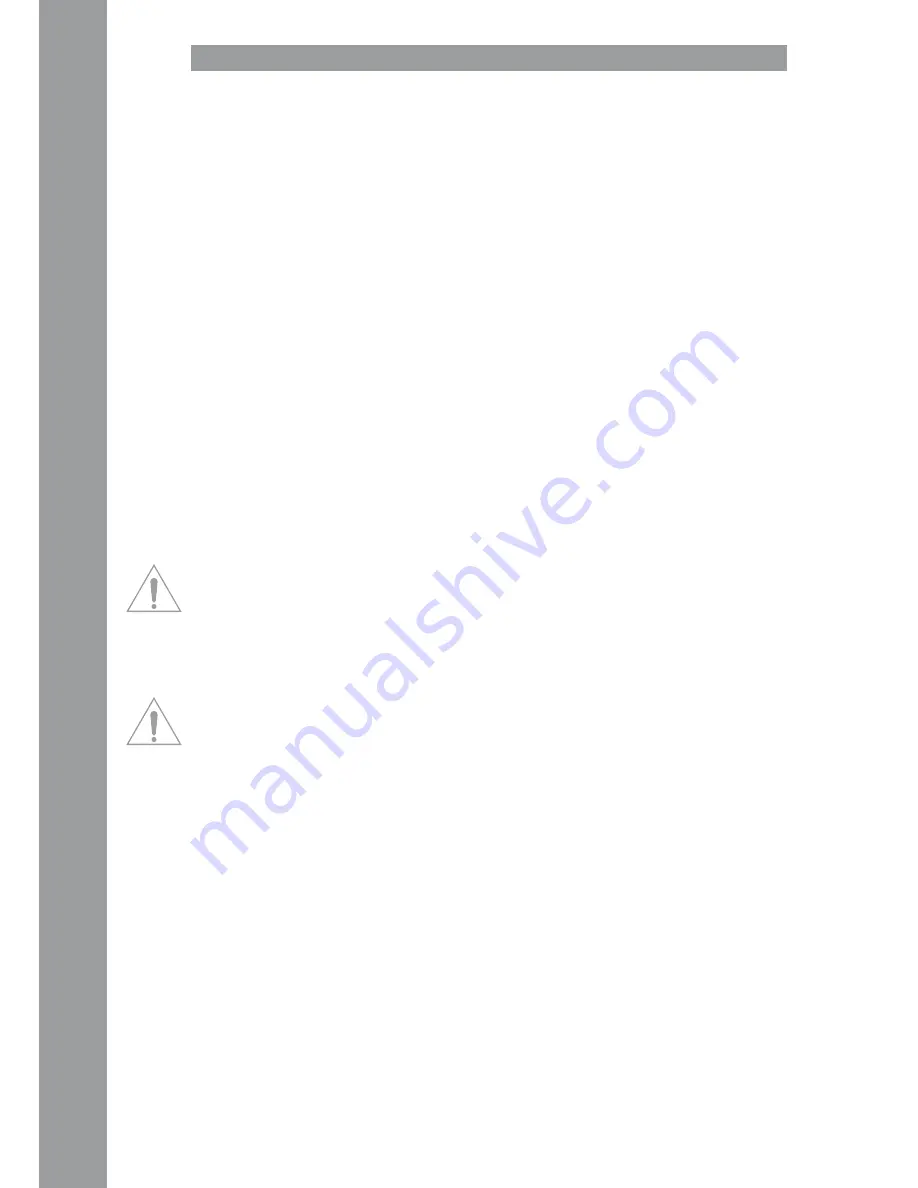
ENGLISH
24
5. OPERATION
After the controller has been connected and the software has been installed you can control Traktor
with the Digital Jockey 2 Master Edition. Compared to Traktor LE the Digital Jockey user interface
for Traktor Pro mainly differs in the effect and 4 deck operation. Please also see the user interface
for Traktor LE.
Your Digital Jockey has been optimized extensively for Traktor PRO. Below, Traktor‘s full function
assignment will be described. Please also follow the complete Traktor instruction manual that can
be accessed via the Traktor menu.
B1. Play/Pause Button
Press this button in order to start playback. Pressing the button again during playback will activate
the pause mode.
Shift: Play/Pause for Deck C/D. [Traktor PRO]
B2. Cue Button
With this button you can access the cue point.
Shift: Cue ponit for Deck C/D. [Traktor PRO]
B3. CUP Button
As long as you press and hold the CUP button (Cue & Play) the player will start the track from the
cue point.
Shift: CUP Button for Deck C/D. [Traktor PRO]
B4. Linefader
It is possible to adjust the channel‘s volume with the linefader.
B5. Crossfader
This controller is a fader that enables you to fade between Deck A and Deck B.
B6. Jog Wheel
The large jog wheels can be used for several functions such as scratching and the pitch bend func-
tion. Please also note items B7 – B9. If you own a Master Edition your jog wheels are touch-sensitive,
allowing a more precise scratching ability.
NOTE! If no jog mode -B7 – B9- has been selected the jog wheels are inactive in order to avoid an
accidental pitch bending.
B7. Jog Mode: Search
By activating the search function it is possible to fast forward and rewind within a track.
B8. Jog Mode: Scratch
By pressing this button the scratch function will be activated.
NOTE! By simultaneously pressing the search and scratch buttons the pitch bend mode will be
activated.
B9. Jog Modus: Fx dry/Wet
If Dry/Wet has been activated it is possible to fade the effect in and out by using the jog wheel. This
mode is doubled by the Dry/Wet Turning Knob -B30- for comfortable effect modulation.
B10. Pitchfader
With the Pitchfader you can vary the track‘s pitch in the given pitch range. In the middle position
(0%) the LED will be illuminated.
B11. Pitch Bend Buttons
By pressing the pitch bend buttons the track‘s pitch will temporarily be increased and decreased
respectively. This function that is also known from CD players simulates the pressing and stopping
of a record.
Shift: While holding the shift button and pressing the pitch bend buttons simultaneously when in
browse mode (also see B20) it is possible to open and close folders respectively.
B12. key Lock Button
By activating the Key Lock Button the tone pitch will be disabled. This way the original tone pitch
will be kept when changing the track‘s speed.
Shift: Master Button. By pressing this button it is possible to select one deck as master.
B13. Sync Button
By pressing the Sync Button the relative deck‘s pitch will be synchronized.
Shift: Sync function for Deck C/D. [Traktor PRO]
Содержание DIGITAL JOCKEY 2
Страница 17: ...DEUTSCH 17 ...
Страница 33: ...ENGLISH 33 ...
Страница 49: ...FRANCAIS 49 ...
Страница 52: ...Reloop Distribution Global Distribution GmbH Schuckertstrasse 28 48153 Münster Germany Fax 49 251 6099368 ...
















































